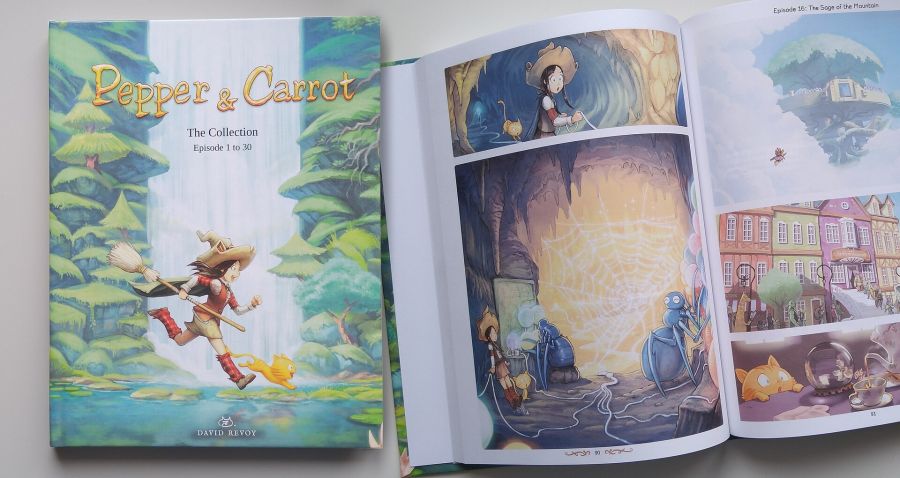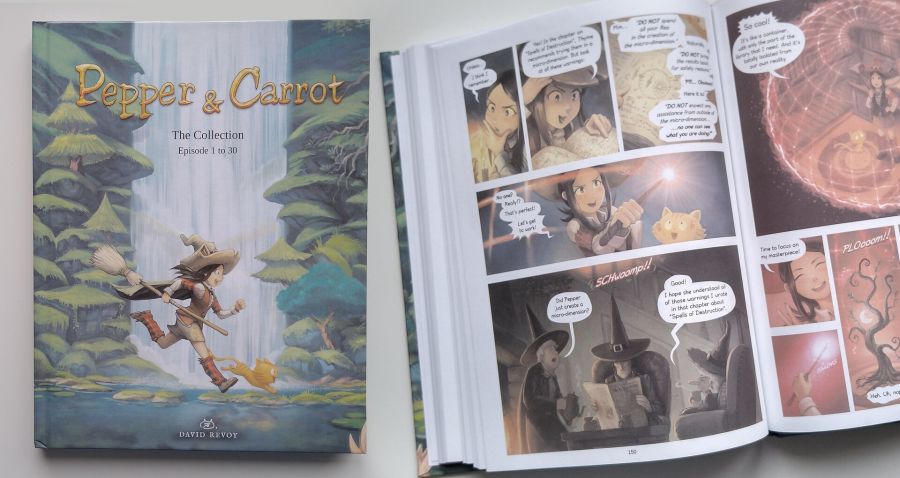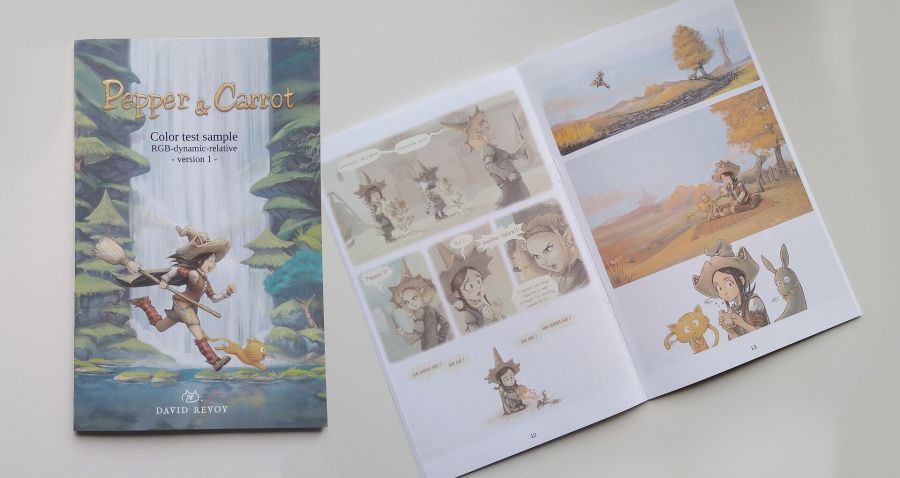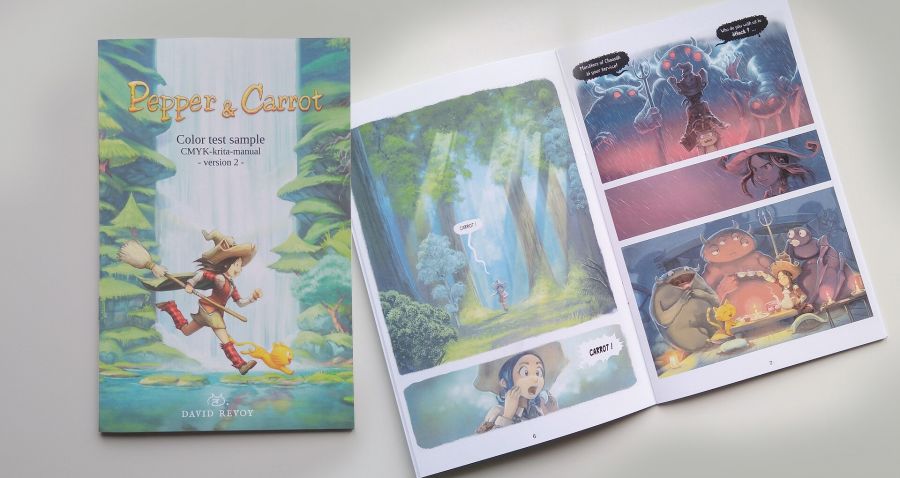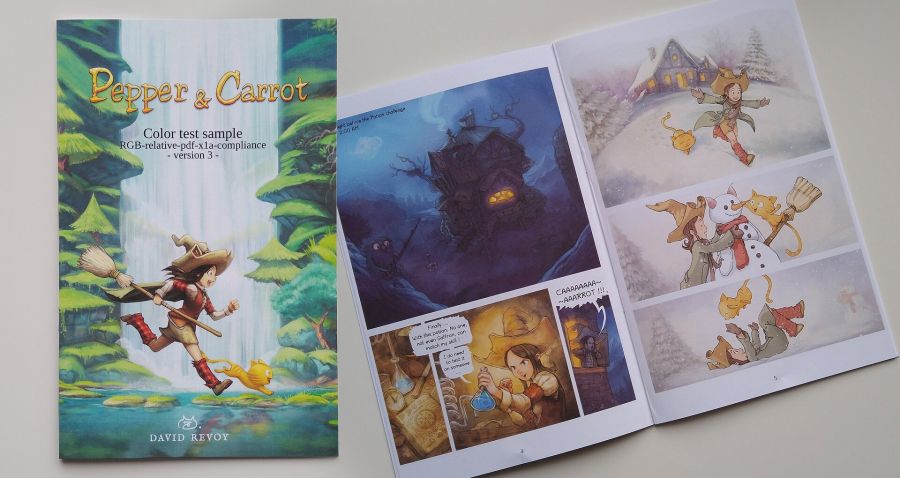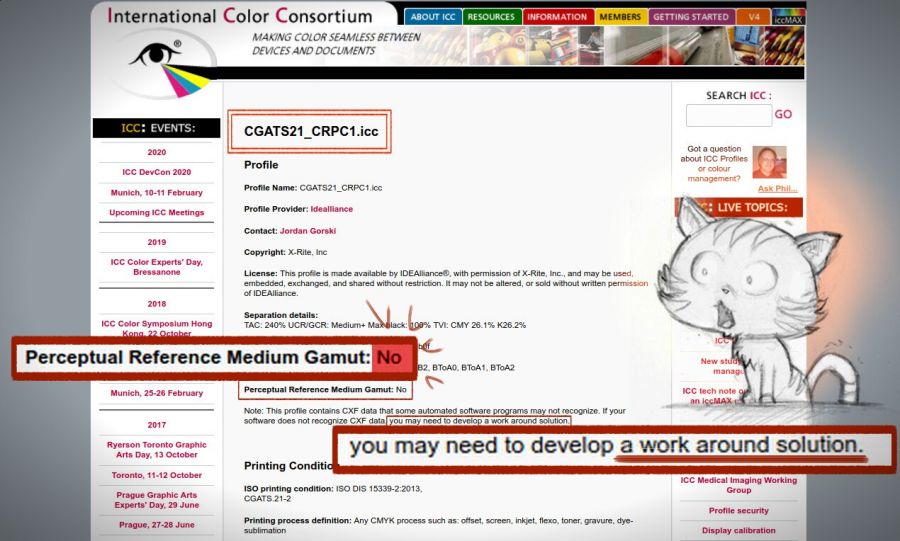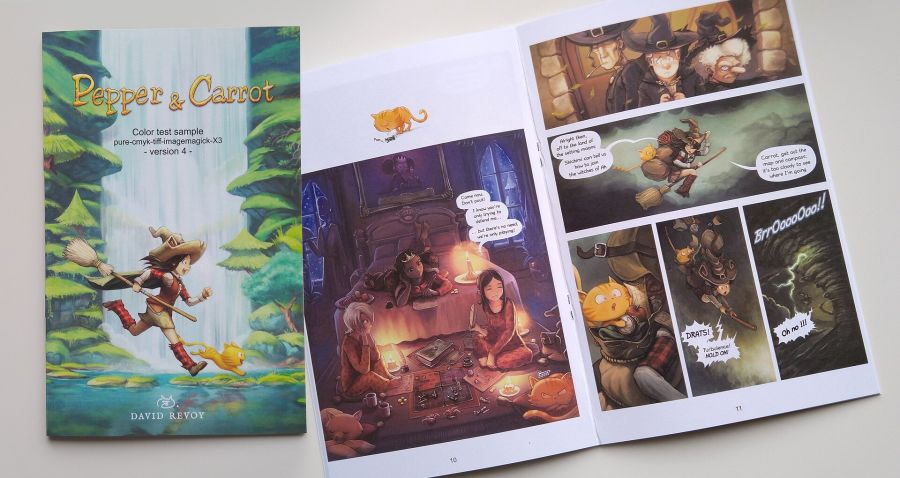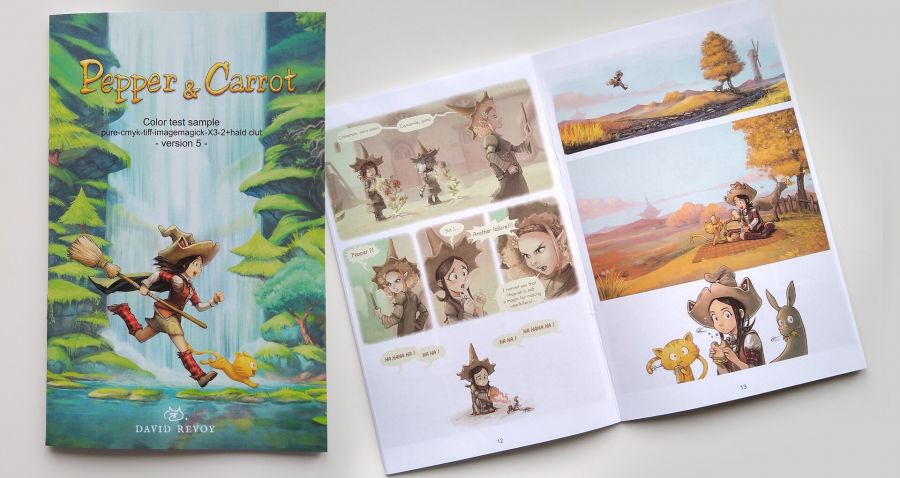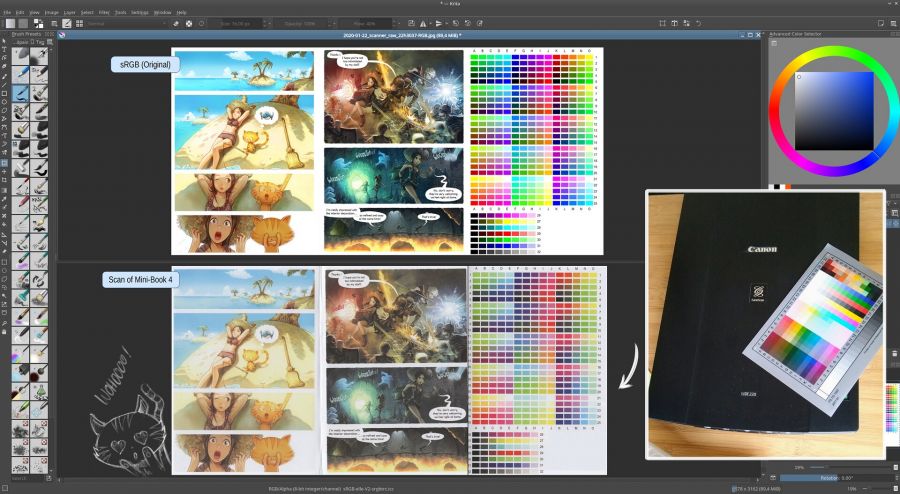The English book printed project: production report 3
Introduction:
Whoooohooooo! I ran a long experimentation and I finally have good colors! But it took a lot of time and I learned many things on the way. I have now a printed proof and the next blog-post about this adventure will come certainly with the definitive link to purchase the book on the e-Shop!
But waiting for that to happen, I'm writing here a third part with my full research and what happened all along January and February. If you missed the first two blog-posts; this book project is a totally Free Libre and Open-Source print of my webcomic Pepper&Carrot, a large format with 200 pages, full colors premium printing, glossy hardcover and using the one of the larger print on demand (POD) services worldwide: OneBookShelf (known to manage DriveThruComics, DriveThruRPG and more companies; having multiple factories around the world and delivering everywhere).
The first part was about my tests and questions before starting, the second part was a shorter blog-post to report my fails on the two first books and this third part is the full explanation of what happen thanks to an experiment I ran during months. It was necessary to approach this problem with methodology because after the second blog-post I couldn't even tell what part of the process was broken! Now, I think I understand the roots of the issue: a mix of mistake in documentations, an ICC profile with an old standard and software bugs on the top that transformed the full process in a very sketchy experience.
Reminder of the challenge
I would like to remind here the constrains I have: I need to provide a PDF file that is compliant with my printer with very precise specifications: PDF/X-1a or PDF/X-3, CMYK using the mandatory CGATS21_CRPC1.icc printing color ICC profile and the respect of the size/gutter/bleeds/page counts.
I'm using only Free/Libre and Open-Source software on a GNU/Linux operating system. The book pages are hosted on a Git repository and the pages are generated from the sources of my webcomic Pepper&Carrot dynamically: Krita files for artworks and SVG files for texts and speech balloons. A renderfarm Bash script tracks the changes from the webcomic and backport them into the book. That's because I keep fixing Pepper&Carrot in background all the time (you can read our bug report for more infos about them). To keeping this flexibility, I have to work with this system that will be necessary when I'll decide to print other languages from the 50 translations available on the webcomic.
To deliver my PDF file to the printer, I do it after connecting to their website where an interface gives me some type of automatic feedback each time a file is successfully upload. Then —if the file is not rejected— I have to order a printed proof. A couple of weeks later, I receive the book printed in my mailbox. In my case, they comes from Lightning Source in United Kingdom, but OneBookShelf also has a factory in the USA. That's how this POD books are done. So, I don't have a human operator in between me and the printing machine: the file goes directly to the machine and if it is a fail, this is my issue and I see it roughly two weeks later in my mailbox.
About the Mini-books experiments

All Minibooks have specification written on their back and includes a color target
After failing on two first 200 pages books; I decided to refactor the project to a smaller format and so I used the smallest format and page count available at my POD service: 18 pages at 5.50 x 8.50 inch format (216mm x 140mm). I kept the quality to the highest setting: glossy cover and premium paper/printing as for the big book project. The purpose of this refactor was to reduce the cost of my trial and errors when I launched the print of a new proof. This new format decreased the cost by approximately four time and I could launch this way more tests without worrying too much on their impact on my budget (by the way, I want to thanks here my supporters for this budget!).
Within the 18 pages printable, the mini book contains 16 comic pages. I took the 16 most challenging pages to print (dark pages, bright pages, page using particular saturation). These pages were designed for an optimal rendering on sRGB monitors and for the webcomic. I often used colors not available for printing and made artistic choice to favor the webcomic experience first. These are the pages in question:
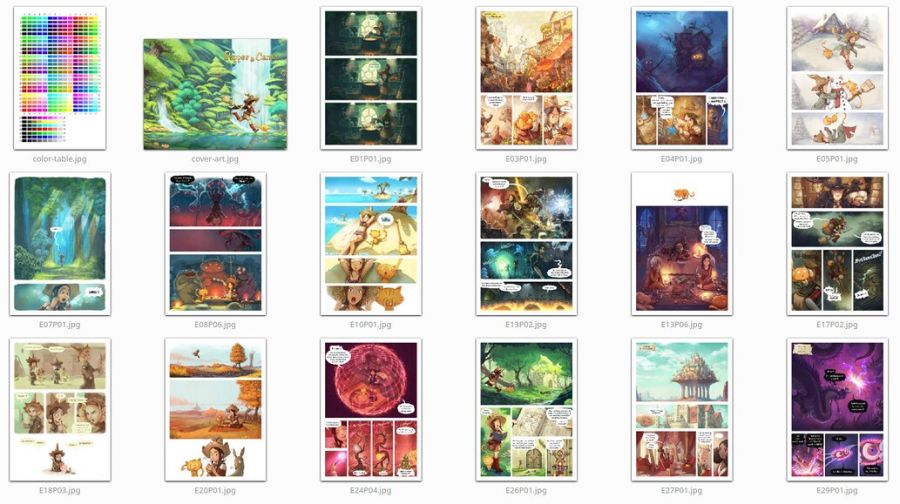
A selection of pages known to easily spot printing issues
I also included a color target, a contribution sent by Hồ Châu under public domain, a gift for this project (Thank you!). The last page is reserved by the printer for a bar-code and identifier of the product.
I used the cover to embed a bloc of text on the back about each mini-books specifications. Due to the low page count, the website firstly rejected all my PDF files. I understood a bit thanks to this rejections (and an error message about the wrong geometry of the project) I had to remove the gutter and the thickness of the cover: the pages and cover being linked together with staples this time.
To be sure to test all of this in the best conditions I upgraded and reinstalled my computer:
- I have a new monitor that can display up to 104% of sRGB colorspace, display quadHD (so I can see the pages of the big book at 1:1 on screen) and color calibrated using a Pantone Huey Pro.
- I upgraded my Kubuntu GNU/Linux system to 19.10 (install guide coming soon on the blog).
- I calibrated my scanner thanks to a IT8. 7/2 1993 color target from www.coloraid.de
Test 1: Big-Book 1
Before speaking about the Mini-Books, the first experience I had was in November 2019 with the first big book. This book followed to the letter the Scribus documentation of the printer itself. I picked this POD service because of this documentation. I felt so confident with it! But after the first upload I had my first issue: the size of my PDF files was rejected! In fact, the uploader on the website authorized maximum 800MB files while mine was 2.4GB!
"Error with file en_inside_8.5x11.pdf: File is too big (2823.61MiB). Max filesize: 800MiB." ~ Drivethrucomics upload interface.
What ⋅ a ⋅ surprise! This limitation wasn't written anywhere on the documentation and doing a 200 pages full colored and large book with a 800MB budget did sounds like an horrible challenge. Fortunately, I could re-compress the PDF with Ghostscript and I found in the Scribus official Wiki it was a common practise to reduce the abnormally large PDF filesize out of Scribus...
gs -sDEVICE=pdfwrite -dPDFX -dCompatibilityLevel=1.3 -sOutputFile=output.pdf -dNOPAUSE -dBATCH -sDEVICE=pdfwrite -dPDFSETTINGS=/prepress -c ".setpdfwrite << /ColorACSImageDict << /VSamples [ 1 1 1 1 ] /HSamples [ 1 1 1 1 ] /QFactor 0.13 /Blend 1 >> /ColorImageDownsampleType /Bicubic /ColorConversionStrategy /LeaveColorUnchanged >> setdistillerparams" -f input.pdf
With that one-liner from hell inspired by this thread on Stack-Overflow, I could reduce my file under the threshold at the price of reducing the quality and adding another possible weak link in the chain. Controlling the JPG compression of the files during the export in Scribus could probably be a better idea. But this options is hardcoded to 95% quality, a setting that still produce too large file for the budget of the upload inteface. I reported it as a bug here and Ale already added a proof of concept in a branch (thanks!).
So anyway, after the upload being finally successful, I had my second issue: the server complained the file wasn't PDF/X compatible. I was worried about that. But at that time, I was attending Capitole du Libre and tweaking the upload had to wait for later. This non-action payed itself: the file status changed to be approved for print after a couple of day. And I so ordered the proof.
- Input artworks files: PNG, 8bit, RGB elle-V2-srgbtrc.icc.
- Output settings:: (Scribus 1.4.8~ppa)
- PDF standard: PDF/X-1a
- Compression: 95% JPG compression
- Profile: CGATS21_CRPC1.icc, CMYK.
- Rendering: Perceptual, with black point compensation.
Result:
Washed and too bright colors; some background elements of the bright panels even disappears inducing issues to read the panels (and so, the story) correctly.
Test 2: Big-Book 2
After posting my first fail on social medias and collecting a lot of feedback, I decided to immediately follow a popular (bad) advice: export the book to a sRGB "regular PDF". The idea behind this type of logic was to test that in case the machine had a built-in ready made color converting algorythm (built-in from the engineers of the printer) or if an operator could do the color conversion. I did it and the server complained here also that the file wasn't PDF/X compatible —but that was on purpose this time because I used PDF 1.3 spec— but was approved a couple of day later.
- Input artworks files: PNG, 8bit, RGB elle-V2-srgbtrc.icc.
- Output settings: (Scribus 1.4.8~ppa)
- PDF standard: "PDF 1.3 (Acrobat 4)" preset of Scribus
- Compression: 95% JPG compression
- Profile: none; default sRGB built-in.
- Rendering: (none sRGB)
Result:
Oh that epic fail. So GRAYISH! All the tones and colors appeared grayish and very very unappealing.
Test 3: Mini-Book 1
That's where the Mini-Book adventure started, and for the first mini-book; I decided to blame my usage of PNG in Scribus after have found about this bug where Scribus skip the profile from the incoming PNG: something embarrassing for doing color management from a point A to B if Scribus starts the process without point A!
I then switched all my sources picture to JPG at 100% quality, elle-V2-srgbtrc.icc and decided to also test the second option of the printer PDF/X-3. PDF/X-3 has an edge over PDF/X-1a: the two formats can't still manage transparency correctly (transparent PNG returns full black background) but the third revision allows each pictures embed in the document to get their own color profile while in PDF/X-1a a single meta-data 'color profile for all' is informed on the PDF header.
I also wanted to test another rendering intent: "Relative" instead of "Perceptual". But then even here the server complained the file wasn't PDF/X compatible! I saw then that I couldn't produce any files that satisfy this warning from the server... (It will be like that for all later experiments, I'll now skip adding this detail as it is a constant).
- Input artworks files: JPG, 8bit, RGB elle-V2-srgbtrc.icc, 100% quality.
- Output settings: (Scribus 1.4.8~ppa)
- PDF standard: PDF/X-3
- Compression: 95% JPG compression
- Profile: CGATS21_CRPC1.icc, CMYK.
- Rendering: Relative, with black point compensation.
Result:
GRAYISH: All the tones and colors appeared grayish and unappealing in the same exact way of Big-Book 2.
Scribus forgot to convert on the fly all the JPG input to the target CMYK mode and did embed the JPG as they were. It's a Scribus bug reported since 2016. That's probably why the machine gave me the same grayish result than big book 2: the picture in this PDF were all sRGB! Now I understand better why the colors were looking so accurate when previewing the PDF in Okular.
Test 4: Mini-Book 2
For the second mini-book I was decided to this time bypass totally the Scribus internal color conversion services. I thought it was better to control it myself. I then turned myself to the best CMYK conversion result I could preview in the viewport with the most successful appearance: the one does by Krita.
I could test this way the inefficiency of the Python script that comes bundled with Krita to do mass convert. The script is not really useful as one needs to open all documents side by side in Krita, runs it (the dialog miss some options: black point compensation, LCMS optimisations) and then save-as manually all the documents under a new name. All in all, I was a bit worry this method could work and produce a good Mini-Book because making 16 files this way manually was already a burden and took long... I can't imagine for 200 pages! It would also break all the dynamism of the book creation for backport and translation switches. But at this point, I was looking at first for a solution and I had to follow the few ideas of test that made sens I had in mind.
For the file output, I decided to keep JPG because of a bug with TIFF between Scribus and Krita where the ppi metadata is lost and so you get a very huge picture badly scaled in Scribus after being exported from Krita. With this JPG CMYK output, I kept the 100% quality and exported the PDF back to PDF/X-1a with Perceptual rendering.
- Input artworks files: JPG, 8bit, CMYK CGATS21_CRPC1.icc (Perceptual, BPC, optim.), 100% quality.
- Output settings: (Scribus 1.4.8~ppa)
- PDF standard: PDF/X-1a
- Compression: 95% JPG compression
- Profile: CGATS21_CRPC1.icc, CMYK.
- Rendering: Perceptual, with black point compensation.
Result:
WASHED: Washed too bright colors same as for big-book one...
This test told me at least a bunch of precious information: Krita conversion and Scribus conversion does exactly the same thing and have the same usage of LittleCMS (their common library under the hood for the color management). Also, it was good to know the printer on the other side had consistency in the broken results with the Perceptual rendering intent.
It also meant my Ghostscript command-line in the first book wasn't the cause, and also the PNG non color managed from Scribus finally not so influential on the result. So, I knew Perceptual mode —even if it gives satisfying preview on monitor— was definitely broken at printing.
All of that was contradicting the recommendations on the official Scribus documentation of the printing service. This doc was the main reason why I decided to use their service and I felt bad to understand it contains such a big mistake. In fact, the documentation advises "Perceptual" for the best result in a screenshot in part 3, Color Management.
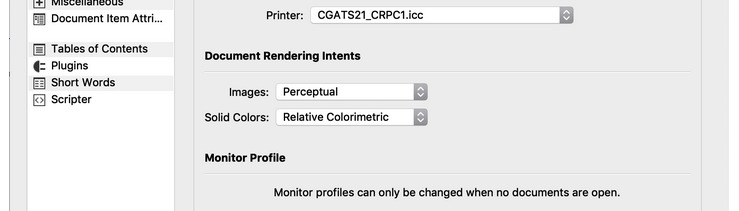
The faulty screenshot of the Color Management recommendation from OneBookShelf documentation
I discovered later if you also look at the InDesign documentation of the same printer, they'll advice to use the "Relative Colorimetric" this time.
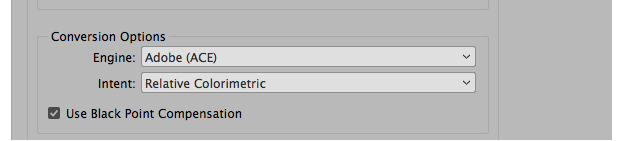
Indesign users have another better recommendation
That's an epic way to troll Scribus users, OneBookShelf!.. I tried then to report the issue to their service writting a detailed email to the address on the footer of their page inviting for feedback and modification. My email fell in the void and returned an error of no existing recipient. That's so typical...
Test 5: Mini-Book 3
The third mini-book was my first success. For this test, I decided to use Scribus compiled from sources; I wanted to use this patch about the huge file size and JPG compression I received in the bug tracker from Ale (Thanks again! It works by the way); it was also good to see if recent 1.5x series was behaving better for the PDF/X* standard (the server still warned with the same signal each time I uploaded the previous books). Fat chance, the website still sent the same warning in any condition (I tried to upload more than once, without ordering proof).
The concept of this new test was similar in everything with Mini-Book 2 but this time with another twist: I would use the 'Relative rendering' of CGATS21_CRPC1.icc, even if it was looking very bad on monitor, too dark and very burnt. But if the printer always interpreted my 'Perceptual' rendering as something way too bright while they were looking good on my monitor; using this dark 'relative' mode could be the solution. "Elementary, my dear Watson".
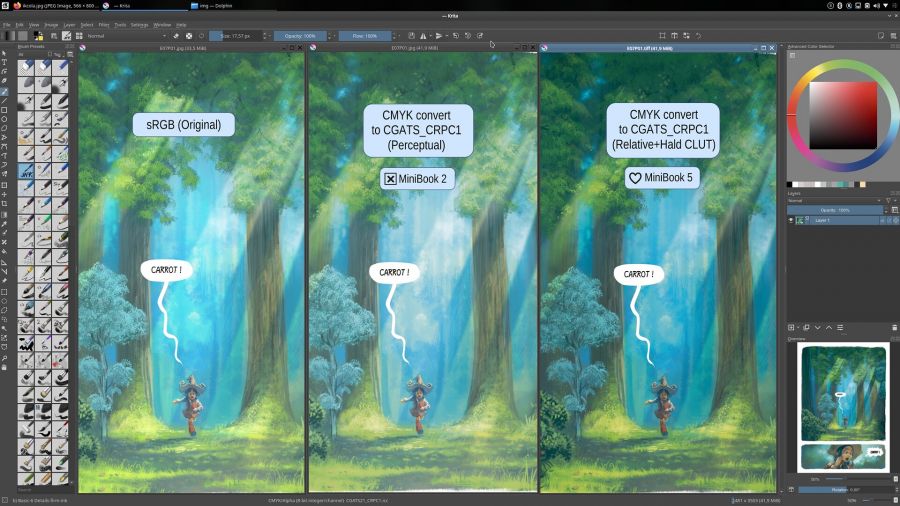
Difference on my monitor between a Perceptual convert and a Relative convert, anyone would pick Perceptual because it looks closer to the original, right?
- Input artworks files: JPG, 8bit, RGB elle-V2-srgbtrc.icc, 100% quality.
- Output settings: (Scribus 1.5x, Nightly built from source):
- PDF standard: PDF/X-1a
- Compression: 95% JPG compression
- Profile: CGATS21_CRPC1.icc, CMYK.
- Rendering: Relative, with black point compensation.
Result:
Finally! Good and deep colors.
So it means the color table of the "Perceptual" mode of CGATS21_CRPC1.icc doesn't work at all and the "Relative" mode works.
Then I had another deeper look at the CGATS21_CRPC1 official page and I suddenly understood many things.
Was this information here all along? Even during the discussion with Krita team? the bug report resolved as WONTFIX upstream about CGATS21_CRPC1? the discussion with the LittleCMS maintainer on the mailing-list? A search into the Wayback Machine confirms the information I needed were always written here.
No perceptual mode.
... and a warning about data the software might not recognise, needing work around solution.
Work Around...
Test 6: Mini-Book 4
So, —yes— I felt deeply both dumb and trolled at this point (a mix that is not good for my confidence with impact on my diet and sleep cycle I can tell you) but I was starting to get the big picture. It was as simple as: CGATS21_CRPC1.icc = Relative mode only = + needs officially work around for soft proofing = don't trust to what appears on my calibrated monitor.
But while re-reading my old test, I was curious with another idea. How could perform Imagemagick for the "Relative Intent"? This one always had a slightly different rendering for the colors in my test, and I mean in better. If I could trust the C,M,Y,K values, reading them with a color picker; the result had deeper contrast. A bit illogical because it uses the same LCMS library under the hood than Krita and Scribus, but Imagemagick probably uses another transitional color space or strategy to convert from a point A to a point B.
I obtained better colors, deeper black and bright colors with more readability. The correct command line to convert to CMYK correctly with Imagemagick required a good afternoon of trial and errors as all the example from the Imagemagick manual or the 39 CMYK threads on Askubuntu, Stackoverflows or other website usually advised terrible things and command lines...
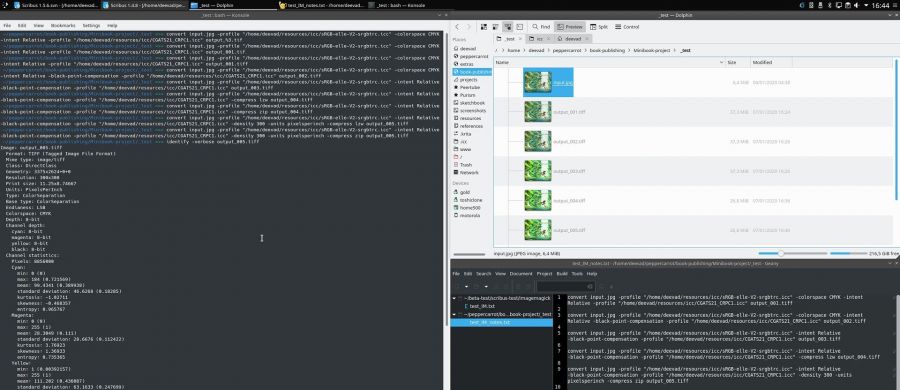
Trial and error workflow in action with Imagemagick
For a correct result, you need to feed manually Imagemagick with the incoming profile even if this one should be already in the input picture itself. Also, all flags position in this line can highly influence the result (or sometime no for specific options). The final command-line looks like this one:
convert input.jpg -profile "path/to/sRGB-elle-V2-srgbtrc.icc -intent Relative -black-point-compensation -profile "path/to/CGATS21_CRPC1.icc -density 300 -units pixelsperinch -compress zip output.tiff- Input artworks files: TIFF, 8bit, CMYK CGATS21_CRPC1.icc (Realtive, BPC), zip compression lossless, 300ppi. (Scribus 1.4.8~ppa):
- PDF standard: PDF/X-1a
- Compression: 95% JPG compression
- Profile: CGATS21_CRPC1.icc, CMYK.
- Rendering: Relative, with black point compensation.
Result:
Slightly better and deeper colors than on Mini-Book 3, subtle, but it was noticeable enough to tell the print was better. At this point it matched the quality of other previous printing I already saw on other Pepper&Carrot books made by third party: Glénat, Tokyo Pop and other samples. I was in the right process.
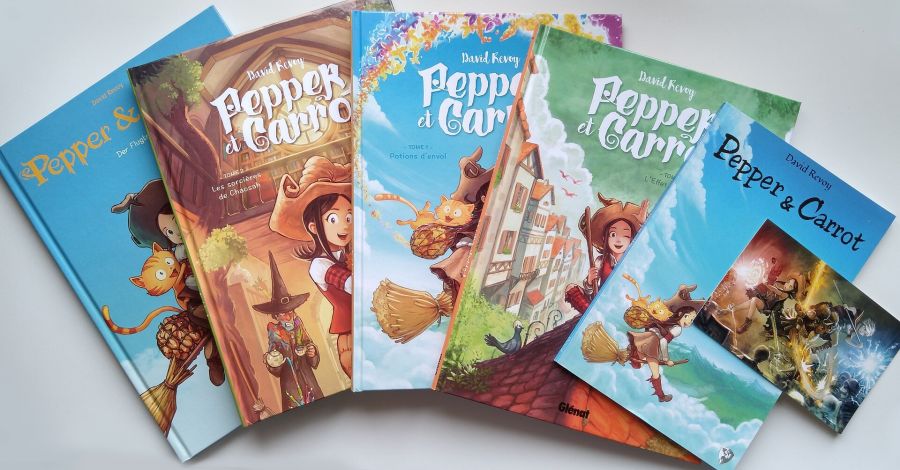
Printed version of Pepper&Carrot I use to compare
Test 7: Mini-Book 5
Now that I had a method and a sort of control of what the print machine could do; I started to work on possible enhancements. Having the same result than the other derivation is good but was not enough in my opinion. CGATS21_CRPC1.icc is one of the smallest CMYK color space I ever saw.
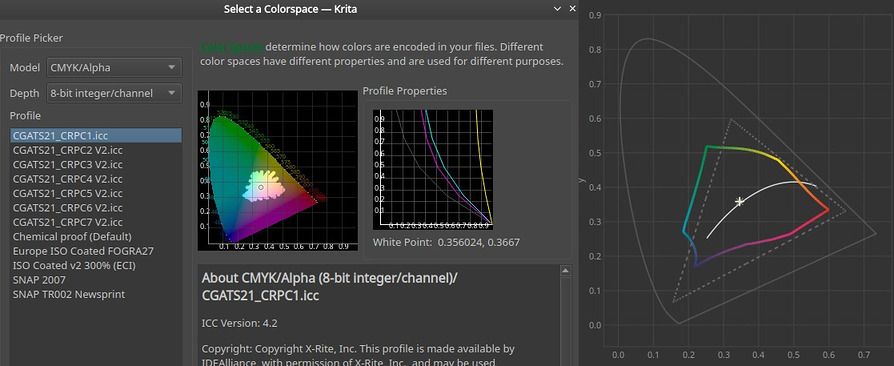
CGATS_CRPC1 is a small CMYK color space
The premium matte satin paper limits a bit the deepness of the dark colors compared to a glossy postcard with a large CMYK color space. But I knew I could take advantage of all of that, if I designed a color recipe specifically for this product. With the previous Mini-Book, the bright details were not great, colors could pop a bit more in the saturation and the dark details were a bit lost in a CMY+K soup of micro point produced by the laser machine.
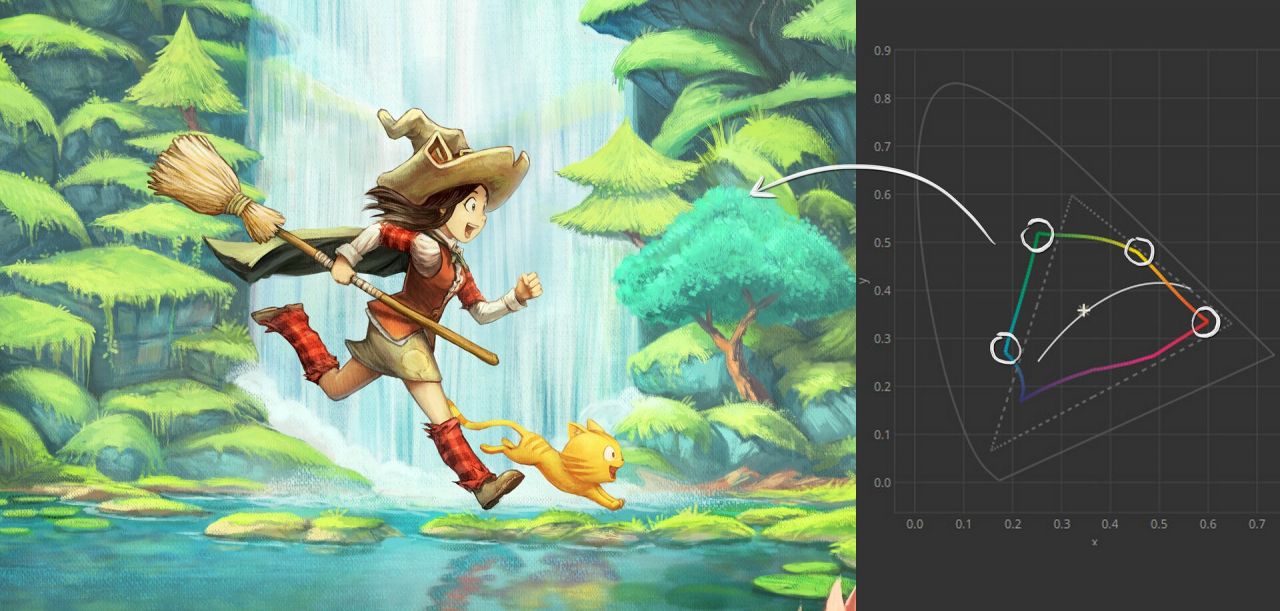
I refactored the color of the cover artwork to take advantage of the color-space boundaries
I often use subtle dark or bright values for the webcomic, so no surprise it doesn't translate well into the printing world where you need to caricature a bit more the contrast if you want an effect to be visible. Because now I managed my rendering via Imagemagick command line; I could add a couple of color corrections nodes in the process to darken slightly the bright part and brighten slightly the dark part while boosting a bit the saturation.
The best way I found to do all this color corrections was to collect thumbnails of the most problematic pages in Krita; and build a stack of filter-layers with dynamic color adjustment. Once I had a pleasing result; I generated with Imagemagick a HALD CLUT 16: this is in short a square picture where each pixels is a single color and all together they cover all the possible hue on the three RGB channels going from 0 to 255. Imagemagick can generate a PNG of this type of imagery quickly. Over this default Hald Clut, I applied my stack of color adjustment layers in Krita, then I saved the result as PNG. This way, I converted my color adjustment into offset information for each RGB input pixels.
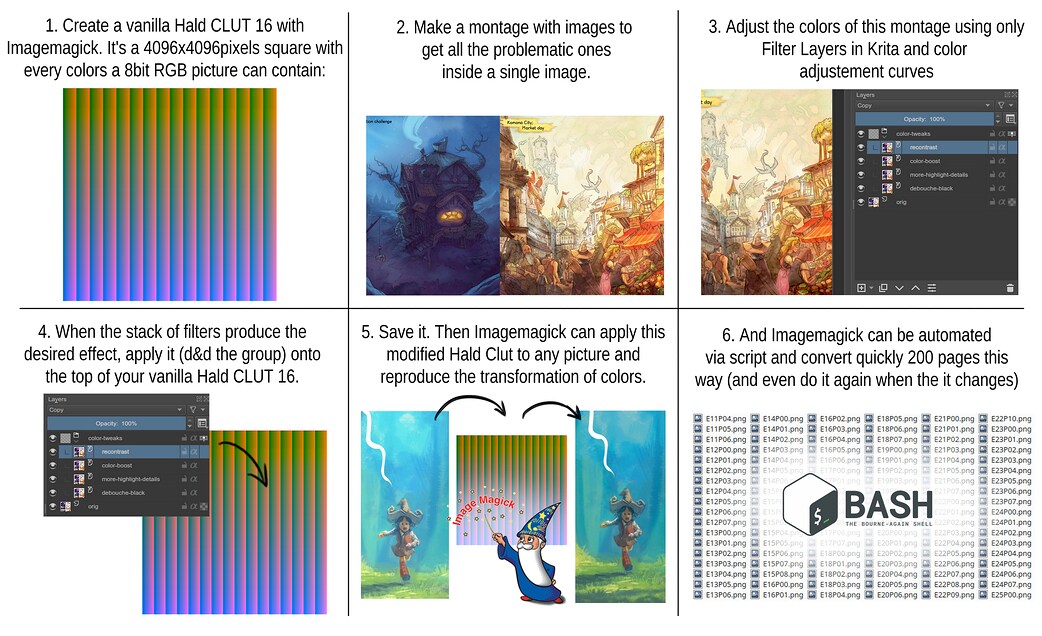
An attempt to explain Hald CLUT
To generate a default Hald CLUT:
convert hald:16 hald-clut16.pngTo apply a (modified) Hald CLUT
convert input.png hald-clut16.png -hald-clut output.pngHere a link to my modified hald clut 16. I then applied my modified hald clut to every pages of Pepper&Carrot just before the RGB to CMYK transform. Because it is a command-line, I could script the transformation and it takes now just a couple of minutes to compute the 200 pages of a translation.
I improved again this method when I started to make myself a poor's man Softproofing system using a dynamic Filter Layer on the top of my layer stack. It's just a pack of curves that reproduce a caricature of the issue of a print as for the Mini Book 5. I could optimize the artwork of my book cover this way and regenerate a better Hald CLUT that could balance the issues I could see.
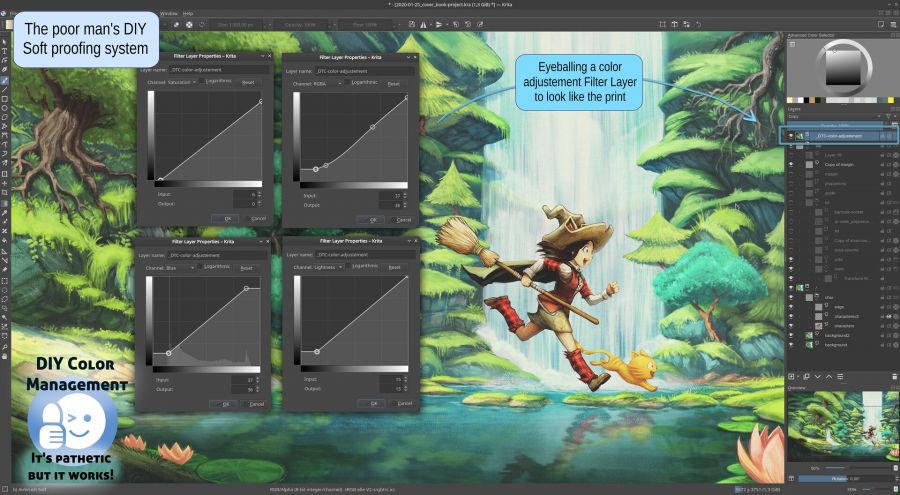
Poor's man Soft Proofing method FTW
- Input artworks files: TIFF, 8bit, CMYK CGATS21_CRPC1.icc (Realtive, BPC), zip compression lossless, 300ppi modified with a custom Hald CLUT. (Scribus 1.4.8~ppa):
- PDF standard: PDF/X-1a
- Compression: 95% JPG compression
- Profile: CGATS21_CRPC1.icc, CMYK.
- Rendering: Relative, with black point compensation.
Result:
This is it! The best I can probably obtain with this CGATS21_CRPC1.icc profile, the premium matte paper and this printer. The colors are vibrant, the details in bright part are easy to read, the details in dark part too. DIY Soft proofing system can works really well at predicting and patching artworks. I think I'll optimize now in the Krita comic pages a couple of situation that could look better without affecting the look of the webcomic online. I'll also keep this dynamic Filter Layer presets of curve while I'll create future episodes.
Conclusion:

Comparison of all MiniBooks inside
Now I have a MiniBook that looks good, I'll launch a proof in the next days for the codenamed "Big Book 3" with my best recipe and another pass of polish over the webcomic. I'll wait for the printed proof, I'll build a product page and I'll try to turn this long and painful process and story into a success! It will come as soon as possible; I'm almost sure the next blog-post about the book will have a link to purchase it.
Thanks to all this experiments and my notes; I could visit bugs, evaluate projects, understand deeper another aspect of the print industry and DIY a correct workaround to now use a 100% Free Libre with Open Source Software workflow for my future Pepper&Carrot Self Publishing project. The PDF/X compliance is still problematic, but it's only a warning message at this point that doesn't affect the rendering: I'll live with it.
I also crossed online many comments and forum post about creators falling into the same issues as I did. That's hard to digest this big picture, I often was exhausted during this process. I hope they'll find my page now on their sleepless night thanks to a search engine and read how simple it can be when one has all the good information.
How to prevent this situation later? Could Free Libre and Open Source software starts to apply custom exceptions to identified ICC if they officially requires work around? Could the option of "Perceptual Rendering" could be grayed out? Could the Soft Proofing system could give a feedback about the profile being unable to do that? With OneBookShelf and DriveThruComics (largest indie webcomic printing services, prints many Kickstarter too), DriveThruRPG (largest RPG bookstore world wide and POD service) and more services being centralised around CGATS21_CRPC1.icc, it's probably thousands of indie creators that falls into this traps. And none of them might take the time to investigate how I did. I know myself; I'm so stubborn for FLOSS I'd rather write during one year my own desktop publishing software in Bash and Ghostscript than subscribes to Adobe's proprietary software.
The main misleading point of the process was the official documentation. Here again, note how the documentation is proprietary and not a community wiki I could edit, ask question and improves as I do on FLOSS projects...
Sources:
This ZIP contains the necessary files to compile MiniBook5 and if you tweak the settings and follow this article, you'll have no trouble to build all other setup. https://www.peppercarrot.com/extras/resources/Minibook_project5_sources.zip
Things I learned:
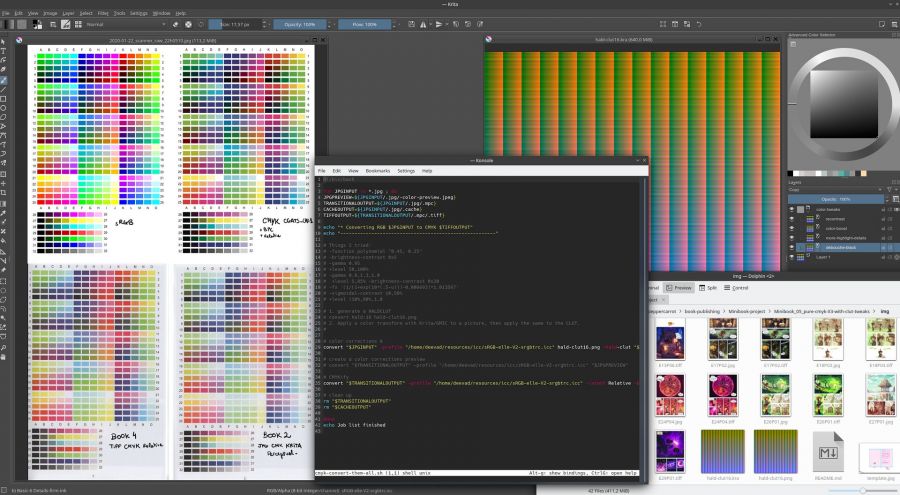
A screenshot during my long hours testing
-
Before starting a big project; always start on a small sample (as the MiniBook 18pages here) to test the pipeline from A to Z with reduced cost.
-
Don't work with a deadline until the pipeline is fully visited. My project to get this book for the start of December 2019 (for Xmas) was ruined because of that and caused me many stress and a feeling of finishing the year on a personal big failure.
-
With CGATS21_CRPC1.icc, use the "Relative Intent" mode only.
-
PDF/X-1a and PDF/X-3 compliance with Scribus doesn't work according to my printer. PDF/X-3 is even more dangerous (and buggy too since long time) because even if you tell Scribus to do the conversion of your input RGB document to CMYK and specify it is a document for Print, this one will be embed as RGB picture in the final result. I know it's part of the PDF/X-3 to support that but the GUI of Scribus comforted me to believe It would convert to CMYK everything.
-
libPoppler; a Library used to display PDF at the root of Okular and Evince managed well the preview of PDF output of Scribus compared to what I get in the mailbox. From all the broken "perceptual preview" to the "too dark relative" and grayish output, It was almost guessing the right tendency of the result. It was far to be accurate, but was reliable. A performance I wanted to praise here.
-
Don't use PNGs for importing in Scribus. Because of a bug, PNGs cannot be correctly managed and you'll get a shift in color in case your source profile is not 8bit sRGB built-in. By extension to this rule, don't use also Krita *.kra files into Scribus, because Scribus use the PNG preview mergedimage.png inside the *.kra files so the bugs propagate here too.
-
Be careful about Tiff and their resolution: Krita and Scribus 1.4 don't understand each other on the topic. Fortunately, it was fixed by JGhali (Thanks!) on the bug report.
-
After export, you can use Ghostscript via the command-line to reduce the size of your PDF. It cannot break an already sketchy PDF/X compliance anyway.
That's all! Thank you for reaching the bottom of the page and sorry for my limited English skill on such a big text. I hope my method will inspire you. Comments and reactions are welcome, I'll be around.