Set the led of Wacom Intuos4 tablet on Linux
Update 2020: Let me redirect you to the solution intuos4-oled by Sanette on Github. I use it on Kubuntu 19.10 for my Intuos4XL. The guide under doesn't work because it is from 2011 and code changed...
Wacom Intuos 4 run 'out-of-box' in Ubuntu and Linux Mint distro, but a lot of little things are still hard for end users: the LED display doesn't works out-of-the-box , and buttons can't be customised with a user interface. Here is the little how-to I get my tablet to work at 100%, I hope it will help beginners as this is the hardest part for digital painters starting on Linux : getting their tablet to work. I took time to write the terminals code to be the easier as possible.
Installation
All you will need is to copy and paste the lines of codes under into a terminal windows ( Ctrl + C here , and Ctrl + Maj + V in the terminal ). I advice you to do it line by line, and I hope everything will get installed "automagically" as I tryed to write it. I'm still a bash beginner, please report your problems on the comments.
GNU C++ and the USB 1.0 and Magick++ libraries are needed to compile. Under Debian/Ubuntu/LinuxMint they are installed as follows:
sudo apt-get install g++ libusb-1.0-0-dev libmagick++-dev
We will create a directory "Script/" first to work on
cd
mkdir Script
Then grab the source zip and unpack ( and clean )
wget http://www.davidrevoy.com/data/documents/Intuos4-LED.zip
unzip Intuos4-LED.zip -d ~/Script
rm Intuos4-LED.zip
Then compile the sources by invoking make
cd ~/Script/Intuos4-LED/src
make
First test :
You can perform a first tablet LED check:
sudo ~/Script/Intuos4-LED/src/intuos4-led-check
The test should work on Intuos4-M only , I can't said for other tablet ( S and L ) , the identificator seams to be hardcoded by the programmer.
The test do at first a gradient on the LED, then .... I let the surprise : have fun with this 'easter egg' of the programmer Christoph Karg ;)
Usage :
You can now use this program with a script combined with 'xsetwacom' to create your tablet configuration,
here is the script I use in my '~/ Script/Intuos4-LED/src' folder )
cd
wget http://www.davidrevoy.com/data/documents/my-init-intuos4-tablet.sh
mv my-init-intuos4-tablet.sh ~/Script/Intuos4-LED/src/my-init-intuos4-tablet.sh
You have to config the script to your setup, preferences, path, as well as your tablet ID
gedit ~/Script/Intuos4-LED/src/my-init-intuos4-tablet.sh
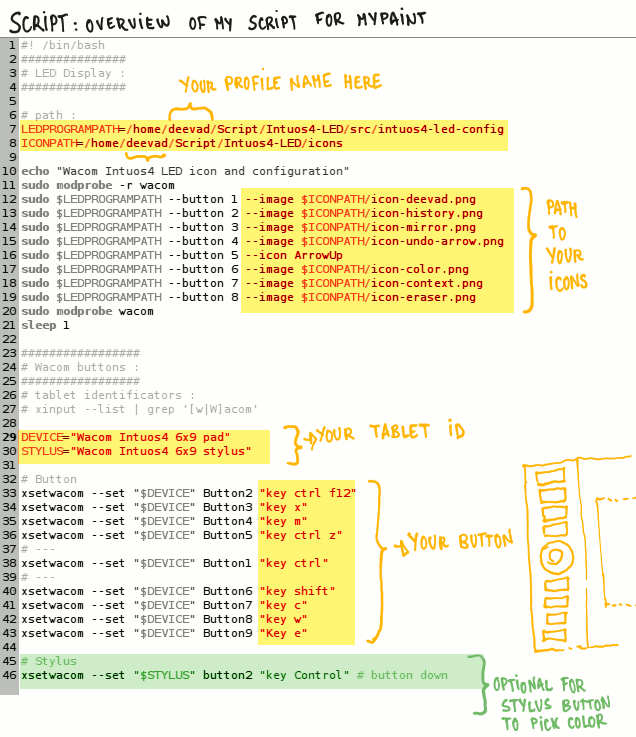 If you don't know your tablet ID, paste this in a terminal :
xinput --list | grep '[w|W]acom'
My script call custom icons I created , feel free to create more yourself with Gimp and have fun !
cd wget http://www.davidrevoy.com/data/documents/Wacom-LED-icons.zip
If you don't know your tablet ID, paste this in a terminal :
xinput --list | grep '[w|W]acom'
My script call custom icons I created , feel free to create more yourself with Gimp and have fun !
cd wget http://www.davidrevoy.com/data/documents/Wacom-LED-icons.zip
unzip Wacom-LED-icons.zip -d ~/Script/Intuos4-LED/icons
rm Wacom-LED-icons.zip
A bit of more ergonomy to launch it :
When your script is ready ; I create here with a right click over my Mint Menu a new launcher ; easy to setup like the image under.
Like this I only have to click the icon at start-up.
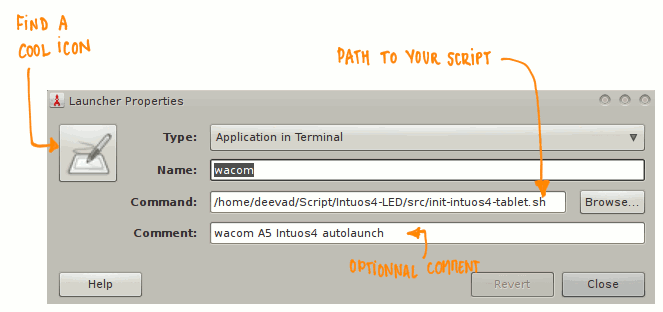
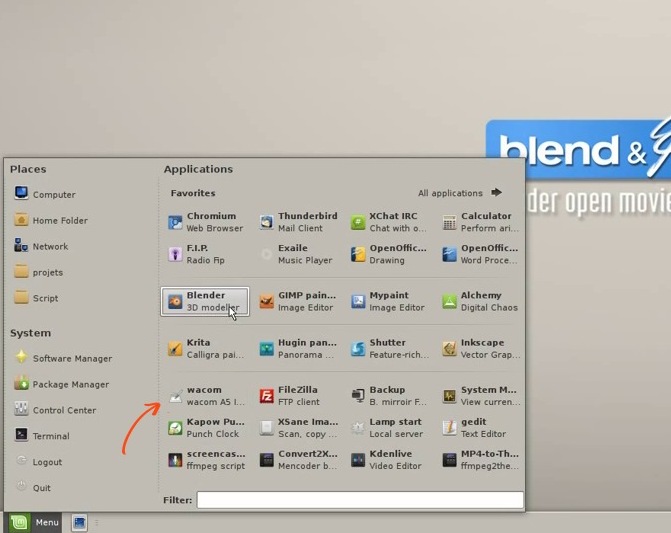 The cons of this script is it has to use super user privilege to run, and so asking a password ; but this is really fast and nothing compare to the pleasure of using the device properly.
The cons of this script is it has to use super user privilege to run, and so asking a password ; but this is really fast and nothing compare to the pleasure of using the device properly.
Have fun and I hope you will had a good install !
More infos : you can find the original archive by the programmer Christoph Karg here : http://tinyurl.com/44bhqcw
Update : The developper Christoph Karg himself visited and commented to give a fresher link to have the last update of his software , thanks ! : http://braindump.kargulus.de/?p=432

