Setup Huion Giano WH1409 tablet on Linux Mint 18.1 or Ubuntu 16.04
Disclaimer: I'm not sponsored by Huion for this article and I purchased this tablet myself, it's not a commercial gift. Also, this article was designed for Linux Mint 18 and Ubuntu 16.04: it will not work with the same command line for later versions. If you want to know what changed, read the comments of this article, I'll update the article later.
2020-11 Update: it works on Kubuntu 20.04. I took it from my closet for a sunday evening test and was surprised how simplier is it to get it work two years after this article. It just require to install the Digimend driver (deb) version 10, reboot, and then all works if you connect it via the wireless USB dongle (the cable connection will only charge the battery of the tablet and doesn't work).
Also, good to notice: the KDE system setting panel for tablets works fine except (calibration/setting monitor area/proportion/stylus buttons) but no tablet buttons are listed, it probably require a bit more tweaking. Anyway easy install! I'll put it back to the closet because I'm still not fan of the pressure curve of the stylus and I'll keep using my other Wacom tablet.
Here is a photo:
Intro
After the buglary of my house, I had to purchase a new tablet. I have a long experience with tablets, I owned so many models over the last 15 years that I even maintain for the fun a tablet history log about it. For once and after 15 years of Wacom, I also studied another brand: Huion. I liked the design of the WH1409 (no big padding around active area), the spec (maybe the largest active zone on a tablet right now on the market, 35x22cm / 13,8x8,6inch) and the low price (160€, the third of the price of a similar model made by Wacom). The problem: the driver. No official GNU/Linux driver or tweak for this model, and a almost dead Digimend project: the leader decided to leave the project for good reasons after a decade of hard work on it, but now the project is orphan and is looking for a new maintainer... So it's not a good sign of health for all the non Wacom, but I decided to take the risk of getting something non-functional and tweak-it as a hobby until I get it working. Now it's done and I'm sharing the result to ease the path to other GNU/Linux artists around wanting a low-cost large tablet. :-) Not everything work perfectly, I'll end the article with a review of pros/cons and limitations of this model under a free/libre O.S.
Status after unboxing
On a Linux Mint Cinnamon 18.1, it was a surprise when I first connected the tablet: the coordinate, pressure, all main feature worked out-of-the-box (USB cable only, not wireless). But no button, no way to map the tablet to a single screen of my dual screen. And even when turning a screen off with xrandr, bad raw proportion for the classic 1920x1080.
The kernel 4.4.0-79-generic I'm using has the module of the Digimend project included, and the tablet is probably compatible with a part of the driver: if you type lsusb in a terminal, the tablet <CONSTRUCTOR>:<MODEL> is 256c:006e , and 256c in the Digimend project source-code probably triggers a default/generic Huion driver. So, even if the model is unlisted on the official documentation, the basics work. That was encouraging.
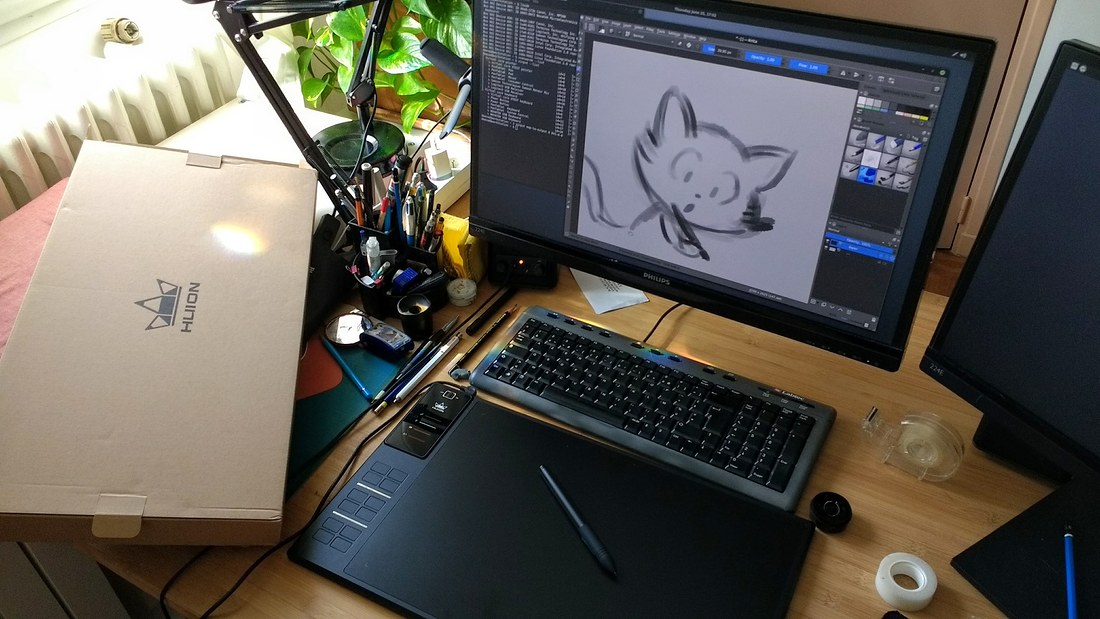
After unboxing
Install Digimend driver via DKMS:
I wanted to be sure to get the latest source code compiled for the Digimend project, in case more could work with more recent development. Unfortunately, I had to make many test and trial to compile the source of the project. Impossible to do the make/make install, 'deb' package not working... I had to search a long time how I could do. After many research, it appear all Ubuntu-based 16.04 can't compile custom module this way. It's prohibited (but the error message wasn't very obvious about it). The only option is to install the DKMS way. The README.md file of the project doesn't explain how. After research, I learned the joy of DKMS. To install via DKMS, you'll need Git, and DKMS.
sudo apt install dkms git-core then we will put the source code inside a specific directory with the structure /usr/src/<PROJECTNAME>-<VERSION> , then build it using this time <PROJECTNAME>/<VERSION> :
sudo git clone https://github.com/DIGImend/digimend-kernel-drivers.git /usr/src/digimend-6
sudo dkms build digimend/6
sudo dkms install digimend/6Reboot your computer. The tablet should now start to work better, smoother and being listed as "TABLET Pen Tablet Pen stylus" when entering this command in a terminal:
xinput --listThe digimend driver should be listed among other modules after typing:
dkms statusIcing on the cake, you can now remove the USB cable (used to charge the tablet), connect the wireless USB dongle, and use the tablet in wireless. The tablet is still here with lsusb.
Add a custom X11 rules:
We need a way to now configure the tablet, the buttons. We will add a X11 custom rule to make the Digimend driver use the Wacom driver command line tool to setup our non-named <TABLET>. Call your text-editor in admin mode:
sudo xed /usr/share/X11/xorg.conf.d/50-huion.confThen paste this inside, save and close.
# Huion tablets
Section "InputClass"
Identifier "Huion class"
MatchProduct "TABLET"
MatchIsTablet "on"
MatchDevicePath "/dev/input/event*"
Driver "wacom"
EndSection
Section "InputClass"
Identifier "Huion buttons"
MatchProduct "TABLET"
MatchIsKeyboard "on"
MatchDevicePath "/dev/input/event*"
Driver "evdev"
EndSection
Section "InputClass"
Identifier "Huion scroll"
MatchProduct "TABLET"
MatchIsPointer "off"
MatchIsKeyboard "off"
MatchIsTouchpad "off"
MatchIsTablet "off"
MatchIsTouchscreen "off"
MatchDevicePath "/dev/input/event*"
Driver "evdev"
EndSectionReboot your computer. After that, the tablet should appear in the configuration tool xsetwacom:
xsetwacom --listCongratulation! You're done with the driver part.
User preference, buttons, settings.
Now, let configure the tablet with xsetwacom.
For this, we can load xsetwacom command. But they are not persistent avec restarting computer.
So we need to store this collections of commands in a bash script and call this bash script when the system open.
mkdir scripts
xed ~/scripts/Huion_WH1409.sh... and inside paste and customize the script under. To know the list of special "key" you can map on buttons, look at this list. Don't forget to change the screen size to your screen size (the tablet is not 100% same ratio than 1920x1080, it needs code to force good vertical and horizontal ratio so when you trace a circle on your tablet, a circle appear on the screen, and not an ellipse potato ). And comment or delete all the line you are not interested.
#! /bin/bash
# Setup HUION WH1409, after bridged to wacom driver with Digimend Kernel module.
# License: CC-0/Public-Domain license
# author: deevad
# Tablet definition
tabletstylus="TABLET Pen Tablet Pen stylus"
tabletpad="TABLET Pen Tablet Pad pad"
# Reset
xsetwacom --set "$tabletstylus" ResetArea
xsetwacom --set "$tabletstylus" RawSample 4
# Mapping
# get maximum size geometry with:
# xsetwacom --get "$tabletstylus" Area
# 0 0 55200 34500
tabletX=55200
tabletY=34500
# screen size:
screenX=1920
screenY=1080
# map to good screen (dual nvidia)
xsetwacom --set "$tabletstylus" MapToOutput "HEAD-0"
# setup ratio :
newtabletY=$(( $screenY * $tabletX / $screenX ))
xsetwacom --set "$tabletstylus" Area 0 0 "$tabletX" "$newtabletY"
# Buttons
# =======
xsetwacom --set "$tabletstylus" Button 2 2
xsetwacom --set "$tabletstylus" Button 3 3
# ---------
# | 1 | 2 |
# |---|---|
# | 3 | 8 |
# |=======|
# | 9 |10 |
# |---|---|
# |11 |12 |
# |=======|
# |13 | ? |
# |---|---|
# | ? | ? |
# |=======|
xsetwacom --set "$tabletpad" Button 1 "key Control_L" # color picker on ring
xsetwacom --set "$tabletpad" Button 2 "key Shift_L" # resize brush
xsetwacom --set "$tabletpad" Button 3 "key KP_Divide" # switch /
xsetwacom --set "$tabletpad" Button 8 "key e" # eraser
xsetwacom --set "$tabletpad" Button 9 "key z" # undo
xsetwacom --set "$tabletpad" Button 10 "key y"
xsetwacom --set "$tabletpad" Button 11 "key tab"
xsetwacom --set "$tabletpad" Button 12 "key r"
xsetwacom --set "$tabletpad" Button 13 "key m"
# Xinput option
# =============
# for the list:
# xinput --list
# xinput list-props 'TABLET Pen Tablet Mouse'
xinput set-prop 'TABLET Pen Tablet Mouse' "Evdev Middle Button Emulation" 0
# alternate way to map to a single screen
# execute "xrander" in a terminal to get the screen name ( DVI-D-0 in this example )
# xinput set-prop 'TABLET Pen Tablet Pen stylus' DVI-D-0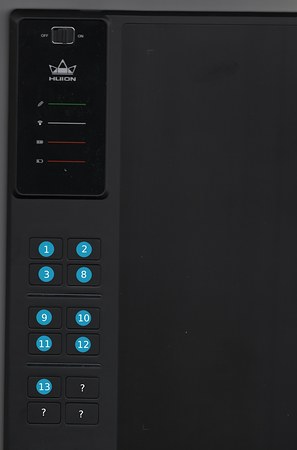
The various IDs of buttons I identified.
... and the three non-working.
When your script is finished you can save it. Then give it execute permission: In the file-manager ; right-click on it again > Properties > Permissions > and in front of Execute check the box for 'Allow executing file as a program'.
You can now double click and run the script. Test and adjust to your needs.
Your key on tablet will be mapped for the active session. To keep the settings accross reboot, you'll have to auto execute the script at start-up. To do this, go to 'System Settings', then 'Start-up application'. A user interface will propose you to add your script as a start-up script. You can also create a Menu entries if you need to run multi-scripts (right click on the menu button > Configure > Menu (Tab) > Open the menu editor to create a custom menu entry).
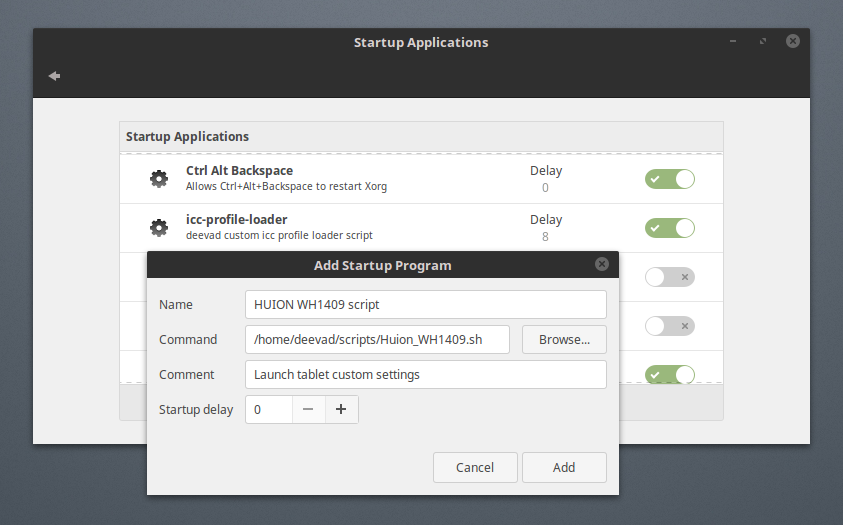
Interface in Linux Mint to add the Huion script
Review of the tablet
What doesn't work:
- The three last buttons of the tablets. But with 9 working and fully functional, I'm not complaining.
- Assigning special button on the stylus: I'm used to put Ctrl to color pick on the first button, but I can't: it trigger a middle-click+left-click interpreted as a right-click. Color picking on Krita shows the pop-up-Palette...
- Small glitch when switching tablet to mouse, and mouse to tablet. The system sometime has difficulty to 'leave' the table mode, and let the mouse work.
What's is 'meh' with this tablet:
- No GNU/Linux official support.
- Near to dead Digimend project.
- This smooth plastic "peach skin" coating on the stylus; they often turn sticky as hell after 3 or 4 years.
- The nibs of the stylus are floating a little bit inside the tube of the stylus tip.
- No eraser at the back of the stylus. (I'm not using it often anyway)
- No tilt/rotation sensor ( i'm not using them too )
What's surprisingly works better than I expected:
- The stylus need a battery, but this one doesn't impact the weight. The stylus is as heavy as a Wacom battery-less one.
- The buttons on the pad, I expected them to be cheap things with horrible keypress sound and too-hard or too-sensitive. They are in fact better than on all model of Wacom; easy to press almost like on a flat keyboard.
- Wireless. I never thought when I started this adventure this feature would work. My previous tablet , the Cintiq 13HD had a so massive wire and dumb connector the marketing of Wacom removed it on all the picture of the product ( even showing the tablet running with the screen 'on' without any power supply... marketing lie). Wireless for a tablet is a new comfort.
- Pressure sensitivity: the stylus is a bit more firm than my previous Cintiq13HD, it has more control over the pressure because you need to press physically more on the stylus to reach 100% of pressure, that's an advantage if you like glazing with low opacity , or need dancy line with many variation of line width.
What's cool:
- Size of the active area: with 35x22cm / 13,8x8,6inch ; I'm more near to a 1:1 ratio between my tablet and my 21'' 1080p screen. I can draw small details, small circles, little high-light without having a dancy cursor on screen.
- coating of the active area: smooth as Intuos3, my favorite coating (note: it might feel too-smooth for artist liking a little grain)
- Design: no big padding around the active zone, wireless and black. Looks good on a desk. Large enough to put the keyboard on it when not drawing and typing.
- Price for a large tablet. In the last 15 year, this is the first time I see this. It should open large tablet to a non professional audience.
- No "touch" option or necessity to add a switch to turn it on/off. I like tablet without "touch"
- Stylus diameter, tubular design, not pear-like ergonomic design as Wacom do.
End note:
It's in overall a good tablet but hard to advice it to a beginner on GNU/Linux. Really. It looks like running this hardware will be harder and harder with time. On my side, I'll keep this tablet in production for the next webcomic to give it more hours. Let see if this thing can handle more than three episode of Pepper&Carrot. If you already have feedback about it, questions, tweaks, advices, feel free to share them here.
Sources:
https://digimend.github.io/
http://linuxwacom.sourceforge.net/wiki/index.php/Xsetwacom
https://wiki.archlinux.org/index.php/Dynamic_Kernel_Module_Support
https://www.reddit.com/r/krita/comments/3w6ohb/krita_huion_h610_tablet_on_dual_displays_issue/cxu5qqt/
http://quandtum.weebly.com/home/how-to-change-mouse-button-functions-in-linux



202 comments
Nice review David,
My intuos 4 is nearing its life, and i am saving money for backup tablet. i'll keep huion on the list too :)
Thanks for the excellent Review/setup guide. Do DIGImend support tilt feature of the pen? I was planning to buy Parblo Island A609.
Hi David,
I made an attempt with a similar low budget tablet, but in my case it was a XP-Pen Artist 22E.
I didn't get it to work like i wanted, I tried to avoid the digimend modules. But it could be possible to make this work with libinput in the future.
"This smooth plastic "peach skin" coating on the stylus; they often turn sticky as hell after 3 or 4 years."
I had that happen with the pen that came with the Intuos 4. It's obnoxious, but easy to fix with some isopropyl alcohol and a bit of vigorous scrubbing. Can't remember where I originally learned about this, but searching for it now turns up this discussion: https://fstoppers.com/groups/3398/fstoppers-general-discussion/77335/plastic-wacom-grip-pen-became-sticky-and-gunked
No idea if it will also work on the Huion pen if it starts doing it, but it's worth a try, because that sticky plastic feel is horrible. If you can't get clean it up, it absolutely ruins whatever it happens to; I had a nice PC controller I liked that did the same and I ended up throwing it out because at the time I didn't know about the alcohol cleaning, and nothing I tried worked. :/
Sad to hear that your home has been robbed, David
some years ago it happened to me in Brooklyn, NYC
thanks for the guide and review - I need a new tablet too.
actually I have been thinking about buying one of those pen monitors, but not Cintiq, ergo, it could be Yiynova, Xp-Pen or Huion (all about 21inch and about 600 dollars on Amazon.com ), or smaller Artisul D13.
Any advice on the drawing monitor-displays? - I use Ubuntu 16.10, and am in process of building a new quite powerful desktop machine
many thanks in advance
Exact! I had the same problem with Intuos4 and BambooFun stylus. True, Alcohol + scrubing was also the path I took.
I think it really depends your tablet model. Digimend driver is a pack of many drivers, with a lot of custom code for each model. On the WH1409 , no tilt; but it's also not part of the spec of the tablet. No problem on my side, as I never really used tilt in my past 15 years of tablet usage.
Oh, good to know it's possible to directly build for lipinput and bypass a custom Kernel module. I hope Huion product will receive this treatment too.
Do not hesitate to catch me in PM on IRC if you want to know more about my experience with this tablet after a little pack of weeks.
Hi , thank you DarioTW,
As you can see on this article : http://www.davidrevoy.com/article332/tablet-history-log ; I owned many Cintiqs: 12WX, 21UX, 22HD, 13HD ... My conclusion at this point is I'm not able to handle this type of device and after discution with other professionals we came to the conclusion there is artist preferring 100% regular tablet , and other 100% monitor-tablet. I might be on the first category (regular tablet ).
Sadly, the only way to learn this is of course to buy and try on the long term many model. About Cintiq, maybe I'm still a bit puzzled by the big distance between screen glass and pixels ( parallax ) to get real drawing feeling. It's too frustrating, and I quickly go back to real paper if I want to get this experience. Also, I have issue with my hand really dark compare to the screen bright light just under if I want to handle well value and colors of a piece and issues when the device get hot and my hand start to sweet a bit making smudge feeling on the glass of the device. Also, keyboard placement and general ergonomy of the product... But in general , I'm always fascinated by this type of device. I'll continue to buy and try ( and sell back if I don't like ). Good luck in your research, and follow your gut , we are all really different :-)
Bonjour David, :)
thank you for your input on this subject - read your tablet history entry, quite a story!
I have not had any significant table-monitor experience yet . Tablet I have been using for a long time (circa to 10 years), my favorite is Intuous3, I liked the Intuous4 (large) but it stopped working after about a year or so.
My main concern is to finish building the new machine now (waiting for my parts etc, for about a 1200 bucks a $5000 machine - :) ), so your Huion tablet sounds like a nice interim tool to play with. Meantime I hope the manufacturers will better their products while staying reasonable per prices etc.
again, I would like to express my utmost gratitude for your work with bettering MyPaint and Krita programs (I still use both of them a lot).
cheers
David, try odourless mineral spirits. It should be better than alcohol to remove the stickiness.
I'll try, thank you :)
Don't forget to wear gloves, and work in a ventilated area. OMS is toxic.
They say nitrile gloves are best.
Hey; for Huion pen-display ; I know the artist RJQuiraltæ ( https://plus.google.com/+CriolloakaRJQuiralt%C3%A6 ) is using one Arch Linux + KDE. Feel free to ask him question about the model and his opinion. He might be the best source of information on the topic.
Thanks for the link David,
I will contact RJQuialtae
by the way, do you think your way around the drivers may work for this tablet too Huion Inspiroy Q11K 8192ps https://www.amazon.com/dp/B071CFC3RG ?
I think this model will not work. I can't see it at all on the Digimend project ; and the stylus plus button layout looks different from the 610 or the WH1409.
Thank you for the instructions - I did at least get the wireless working now, and I got Blender sculpt and paint working as well or better than with my CTH-480. I didn't use the button son the CTH-480, and on Linux Mint I didn't install the tablet, it was just working out of the box using X.org x server -- wacom input driver. I followed as much as I could, but still couldn't use the xsetwacom here. I will read more and see if it means I am using a different driver altogether and if I need to be on a different kernel or distro version to get it. For now I am really enjoying having so much more real estate to paint with, and I agree the pressure needing to be really hard ot go full is actually nice - I had previously often had to manually adjust the strength in Blender to compensate for the CTH-480 wanting to go full throttle too easily when I wanted to layer a few strokes. Thank you for showing the path here, this is a very good thing you do for the community.
Thanks for the feedback Craig!
I got some things mixed up last night and when searching for ways to get the xsetwacom, I ended up stopping my tablet from working. I think I might have to uninstall all the drivers in play and then repeat the instructions. My terminal kung fu is not as potent as yours, Master Revoy!!
I am using it at work and at home, so I aim to get the home Linux Mint working again this weekend :D
I'm sorry to hear what happened David. I've followed your work for a long time and found you through Blender. You inspire me as an artist by showing me the uses of open-source, and it gives me great grief that this happens, especially to artists like you.
Thank you Tamron.
Bonjour,
Actuellement à la recherche d'une tablette graphique pouvant remplacer ma vielle Wacom intuos3 A4, je suis tombé sur ton article.
Après bien des recherches, il me semble que cette Huion Giano WH1409 soit un bon choix pour les caractéristiques qui m'intéresse :
- Grande surface active de travail (J'avais une intuos4 XL mais beaucoup trop grande !)
- Surface assez glissante (J'aime la surface de l'intuos3), avantage pour une usure minimale de la mine du stylet, mais aussi parce que j'aime quand ça glisse en générale.
- Niveau de pression supérieur à mon actuelle et vaillante intuos3, reste à savoir si elle est sensible à une certaine pression minimale prise en compte par la tablette (par exemple : intuos3 = 10mg, intuos4 = 0,01mg) [ Ce point est très important pour moi ] .
- Sans fil , peut importe je m'en fiche un peu, mais ça peut être sympa si on veux dessiner sur un écran TV au loin assis sur canapé (pour le délire!)
La question est de savoir ce que ça vaut dans le long terme et aussi le niveau d'usure mine/surface ? (pas de nib-killer svp!).
Les tablettes qui m’intéressent actuellement :
- intuos4 Large, mais apparemment surface trop accrocheur.
- intuos5/Pro Large , je n'ai pas beaucoup d'avis dessus mais la version Pro, arrivée juste après, me semble mieux finie, plus jolie.
- intuosPro actuelle ,déjà testé, très déçu par le produit, surface hyper corrosif pour la mine, stylet avec des boutons trop plat, surface active qui se réduit de plus en plus qu'on avance dans les modèles, pilotes qui peux faire planter la tablette au point de la renvoyer en SAV si mauvaise manip !!? (c'est quoi ce délire !), je l'ai vite renvoyé !
- Huion Giano WH1409.
Mon setup actuel : Dell Monitor 24" 16:9 + intuos3 A4(surface évidement tronqué pour s'adapter à l'écran).
Voila j'aimerai bien connaitre ton avis sur la question, sachant que je dessine quasiment tout directement sur la tablette, j'accorde beaucoup d'importance aux traits et à la précision.
Désolé pour ce petit pavé, en tous cas je te souhaite le meilleur, c'est du très bon boulot ! ;)
Merci!
Alors pour le retour sur le long terme ; je ne sais pas encore, mon achat est encore très frais et j'ai aussi (re)acheté dans la foulé la tablette Cintiq13HD que j'utilise quotidiennement. ( expliqué ici : http://www.davidrevoy.com/article332/tablet-history-log ). La WH1409 est au placard, pour test après 3 semaines de production dessus qui se sont bien passé ; je la garde dans mon arsenal car j'aime l'objet et je la trouve très capable. J'ai même décidé d'acheter sur le site de Huion deux surfaces de la WH1409 pour renover mes anciennes tablettes. Toujours pas arrivé; mais ça à l'air de venir d'Asie vue les frais de port et le temps.
Je n'ai pas d'instrument ou de méthode pour mesurer la pression minimal. Il m'a semblé que l'Huion était très sensible au pression minimale, et avait un large spectre de pression différente dans les effleurements et pression minimales. Ca m'a un peu déranger, car j'avais l'impression que c'était difficile de faire des traits a "mi-pression" ; soit une bonne palette dans les faibles pression ; soit des saut assez directe dans les 100% de pression avec le réglage par défaut. C'était possible d'améliorer ça avec la courbe de pression globale dans les préferences de Krita, et comme pour tout, il faut avoir la main qui s'habitue. Ce qui m'a le plus dérangé est le jeu qu'il y a autour de l'orifice qui acceuille les mines, ça fait une mine qui godille un peu à l'impact avec la surface. Corrigible en épaississant manuellement la mine avec un ou deux tour de ruban adhésif, coupé à 1mm de largeur. Avec la graisse de la main, la surface à tendance à être ultra smooth. Je ne pense pas que l'usure des mines puisse arriver facilement. Afin d'augmenter un poil la sensation de frottement et de contact, j'ai passé une mine au papier de verre très fin , pour avoir un léger "plat". Ainsi, la tablette est vraiment à mon goût.
Merci beaucoup pour ce retour détaillé :)
Je vois, il faut donc être très délicat avec la pression pour pouvoir profiter de tout les niveaux (ici 2048).
Tu as raison aussi sur le faite qu'il faut bien faire les réglages, aussi bien hardware que software.
Oui, tu as une bonne astuce pour le remplacement des surfaces de tablette, pour ma part j'utilise les classeurs en plastique que je découpe, heureusement le format est très proche de la surface de la tablette. Le stylet glisse très bien dessus, quasiment pas d'usure de la mine, mais le soucis avec cette surface bricolé, c'est qu'au bout de quelque temps ça à tendance à gondoler/gonfler, mais bon pour une solution de fortune ça va très bien.
En tous cas cela me permet de me faire une idée du matos.
Amicalement.
Hello David, good review and I wanna ask what is meant by "nonprofessional audience." In your review of this Huion Giano?
Does that mean Giano is only suitable for amateurs or nonprofessionall needs?
And do you think it's ok for professionals to use this? especially for usage on daily basis?
And do you think it's promising for long term use?
I want to buy this product since in my studio they give me Huion INSPIROY G10T and when I work with it, it looks cool and it feels great as well since the active area bigger than Wacom Intuos medium...
So with this Giano, I hope I can get something even greater because I really need a huge active area for my work...
But since my budget currently tight, I can't afford for Wacom Intuos large or CINTIQ...
So do you recommend it for professional work? or probably I should save my money to get Wacom instead...
>> what is meant by "nonprofessional audience." In your review of this Huion Giano?
In the context of the review, it's an attempt to describe a group of user getting budget for a tablet to use only as hobbyist,testers and wannabe. Just an audience not needing to spend all day long painting on same tablet and hope it will last for years this way.
>> And do you think it's promising for long term use?
I can't answer. It would be pure esoterism to tell something like that. Sure, the plastics of the Huion looks solid, surface is ok. But you never know until you paint 80h/week during years as I did with Pepper&Carrot already. It can always be a small technical part breaking, a little power adaptator, battery, etc... Wacom are not "problemproof" too. It's often wise to wait for second edition of Wacom models ; for the Cintiq 13HD ; big difference between DTK1300 compare DTK1301 as I could compare talking about it with other user of the original version ; the revision correct a lot of problems. I think the brand ask the factory fixes when they produce more unit to avoid customer who complain or give back hardware after buying.
>> So do you recommend it for professional work?
Yes, it's a large tablet, does the work, has a specific curve of sensitivity with a big range in the low sensitivity and quickly register high-pressure ; it's not hard to get used to it just take a couple of day of painting. The nib of the stylus are like plastic little cones ; and give a nice feeling of having this sort of 'marker-ink-brush' sliding on the surface. Maybe user with a big focus on drawing pencil-like will find the surface a bit too smooth and will need to stick temporary a piece of paper on the top to add more friction and control to the moves, but it's a standard things even on Wacom. For painting, especially speedpainting with large moves it's perfect. Now let see if this model will survive in time and intensive use ; only practise practise practise will tell ...
:)
Hi David,
I am user of Wacom Intuos5 M for 3 maybe 4 years and it's quite nice hardware but now I'm looking for something new, preferably wireless as this gonna be easier to manage on my limited working space. My choices for now are Huion Inspiroy Q11K and Huion WH1409.
Q11K is cheaper and have over 8000 pressure sensitivity steps so I'm wondering if such huge sensitivity gonna make any difference, can I even notice any change? WH1409 have standard 2048 pressure sensitivity.
Hi David!
First of all, thank you for sharing your experience and sorry for bad English.
I'm trying to configure my Huion 1060 PRO+ following your tutorial. I'm using Manjaro 17.0.2 with KDE. When I type the command "sudo dkms build digimend/6", I got this error mensage:
Error! echo
Your kernel headers for kernel 4.9.35-1-MANJARO cannot be found at
/usr/lib/modules/4.9.35-1-MANJARO/build or /usr/lib/modules/4.9.35-1-MANJARO/source.
when I type xinput --list, I got:
⎡ Virtual core pointer id=2 [master pointer (3)]
⎜ ↳ Virtual core XTEST pointer id=4 [slave pointer (2)]
⎜ ↳ HUION PenTablet Consumer Control id=15 [slave pointer (2)]
⎜ ↳ HUION PenTablet Pad id=20 [slave pointer (2)]
⎜ ↳ USB OPTICAL MOUSE id=21 [slave pointer (2)]
⎜ ↳ HUION PenTablet Pen Pen (0) id=22 [slave pointer (2)]
⎜ ↳ ELAN0501:00 04F3:3019 Touchpad id=11 [slave pointer (2)]
⎣ Virtual core keyboard id=3 [master keyboard (2)]
↳ Virtual core XTEST keyboard id=5 [slave keyboard (3)]
↳ Power Button id=6 [slave keyboard (3)]
↳ Video Bus id=7 [slave keyboard (3)]
↳ Video Bus id=8 [slave keyboard (3)]
↳ Power Button id=9 [slave keyboard (3)]
↳ Sleep Button id=10 [slave keyboard (3)]
↳ AT Translated Set 2 keyboard id=12 [slave keyboard (3)]
↳ Acer WMI hotkeys id=13 [slave keyboard (3)]
↳ HD WebCam id=14 [slave keyboard (3)]
↳ HUION PenTablet Consumer Control id=16 [slave keyboard (3)]
↳ Logitech USB Keyboard id=17 [slave keyboard (3)]
↳ Logitech USB Keyboard id=18 [slave keyboard (3)]
↳ HUION PenTablet Pen id=19 [slave keyboard (3)]
and dkms status:
digimend, 6: added
Any suggestion?
Thanks!
I found kernel headers on octopi, gonna try again.
Hi!
Yes, install your kernel header package. You need this libraries to compile external modules.
Let me know if you find it and if it works ( so I can add that in the article for 'other distro' not coming with kernel's header files )
Ha, we commented at the same time :D
"Pressure sensitivity level" is mainly marketing bullshit.
More precision is always good; but take for example a canvas 8192px large ; do you think you can draw a single stroke from left to right with adding 8192 levels of pressure entry for each pixels ? Answer is no. Software/driver will register a series of event, removes 80% of input noise, and do interpolation between values to appear smooth. 8192 pressure sensitivity is just floating numbers almost filling the full range between 0.00000 and 1.0000. 4 numbers after the point is sure a lot of details. With a 8bit sRGB picture ; you have 255 levels of greyscale possible; so the very idea to get 8192 variations makes no sens.
To make a pure gradient with only pressure, you'll need in theory 256 level of pressure ; but 512 level of pressure make it more precise ; 1024 is already heaven ; 2048 starts to be overkill ; etc...etc...
Real interesting datas Wacom and Huion or other brands don't give is:
- At what minimum of pressure in milligram the stylus register a 0.00000 entry ?
- At what maximum of pressure in milligram the stylus register a 1.0000 entry ?
- If I press exactly the milligram half in this range , will it give a 0.50000 entry ?
In fact, if you have 8192 level of pressure but all of them are between , let say fictive number, but between 0.1 milligram pressure and 0.2 ; you'll not benefit of the full range because only a light touch will be enough to trigger the range from 0 to 1. Even if you have 8192 level :)
Idem if the pressure is not linearly distributed between the pressure on the stylus. You think you press half, and boom, it's already 100% pressure. Or at 1/4 of the pressure in your hand, the stylus send a very low 0.001% information. All of this can be more , a lot more disturbing than gatting a low level of opacity...
So, all of this information could be way more interesting to know than 2048, 8192 levels but are hard to mesure, and for sure can vary between stylus ( On my old Intuos 3, I had two stylus ; both of them were different for the built-in pressure curve ; because of aging the 'spring' or mechanism was softer on one than the other one.).
But as long as Youtube reviewer bought by the brand with free tablets gift will keep saying
"I prefer this tablet better because it has 8192 level of pressure and you can really feels it"
then the world will keep rolling like that. xD
You can read more about pressure on my old article here: https://www.davidrevoy.com/article182/calibrating-wacom-stylus-pressure-on-krita
Well, after installed the kernel-headers, I got this message:
Module digimend/6 already built for kernel 4.9.35-1-MANJARO/4
So I think Manjaro users don't need to do this step (correct me if I'm wrong).
In this step: "sudo xed /usr/share/X11/xorg.conf.d/50-huion.conf" I had to modify this line:
MatchProduct "TABLET" to
MatchProduct "HUION".
Now, when I type "xsetwacom --list" it seems to work:
HUION PenTablet Pen stylus id: 21 type: STYLUS
HUION PenTablet Pad pad id: 22 type: PAD
Gonna try to fix the proportion of the screen size and make it work only in my main monitor (I use a notebook conected in a external 23" monitor).
Again, thank you a lot for sharing your aknowledgment.
Installing the header trigger all the kernel modules to rebuild as far as I know ( so you can switch kernel later and keep the built module ). So, no suprise if the module was already built after getting the header if the package trigger a rebuild of the external modules. Good xsetwacom works, and thank you for trying in Manjaro and for the feedback!
Hi, dude! I got almost all things working here: setup the area just for my main monitor, keys are working... I just need make the proportion works. In this step:
tabletX=55200
tabletY=34500
# screen size:
screenX=1920
screenY=1080
I cannot reach with the cursor the bottom and right border of my monitor workspace. I think that numbers (tabletx and tablety) should be different to my model. How do you got that numbers?
Thanks.
I researched and found the command: "xsetwacom --get <id> area", and than I did some math (rule of third) to find the correct numbers for my device. Now, everything is working like a charm here!!!
Muito obrigado!!!! (merci beacoup)
Ha good you found how to do it. True, the Huion 1060 PRO+ has certainly a different geometry...
yes, that's the right method ( and the only one I found ).
Feel free to paste here on the comment your config script ; I'm sure it will be gold for a lost user somewhere on Internet searching for this ;)
Just to share: my KDE plasma was crashing, so I decided to try Manjaro Gnome. After installed, I got these two packages: xf86-input-wacom and xorg-xinput, then I added the custom X11 input rules and voilá!!! On the sistem configurations there is a wacom tab, and EVERYTHING works fine here... I can configure all the specs by a graphical interface: map the butons, set to one monitor, force proportion, pressure sensibility... Very easy!
Oh good to know!
Usually a single limitation about the Gnome Panel is the impossibility to add a modifier ( SHIFT / CTRL ) on the button of the stylus.
But if everything elses works, it's a lot !
bonjour,
j'ai installé ma tablet d'apres tes suggestions....WH 1409 (sans fil que j'utilise branchée sur usb!
mais je n'ai que1/9 a peu pres en haut a gauche de la surface sensible de la tablet qui ....marche!
(utilisable)
pourrais tu me conseiller?....je suis un debutant sur linux!
j'ai ubuntu studio (le dernier!) et un monitor 32 " 1920x1080
merci pour tes tutos....
paul.
Bonjour,
Ce qui est difficile à savoir dans ce cas, c'est si c'est un défaut d'usine; ou du driver dans une dernière Ubuntu 17.04 XFCE si je comprend bien (ou des deux). Ubuntu Studio est souvent un Ubuntu+XFCE+nautilus'buntu en filemanager+realtime-kernel+Jack-pour-l'audio mais à part ça , pas sensé être si different d'un Ubuntu en Xorg ou driver d'affichage... Ici, je teste un Linux Mint 18.1 et maintenant un 18.2 ; mais la base des deux reste un Ubuntu "ancien" ; 16.04.
En tout cas, avec le module kernel de Digimend ; nos deux instalations devrait être quasi similaire. Je me demande donc ce qui cloche...
Dans un terminal ;
Que dit un :
xsetwacom --get "TABLET Pen Tablet Pen stylus" Area
Que ferait un :
xsetwacom --set "TABLET Pen Tablet Pen stylus" Area 0 0 55200 34500
Testons pour voir...
paul@paul-GA-MA69GM-S2H:~$ xsetwacom --get "TABLET Pen Tablet Pen stylus" Area
Cannot find device 'TABLET Pen Tablet Pen stylus'.
paul@paul-GA-MA69GM-S2H:~$ xinput --list
â¡ Virtual core pointer id=2 [master pointer (3)]
â â³ Virtual core XTEST pointer id=4 [slave pointer (2)]
â â³ PenTablet id=8 [slave pointer (2)]
â â³ PenTablet Mouse id=9 [slave pointer (2)]
â â³ PenTablet Consumer Control id=11 [slave pointer (2)]
⣠Virtual core keyboard id=3 [master keyboard (2)]
â³ Virtual core XTEST keyboard id=5 [slave keyboard (3)]
â³ Power Button id=6 [slave keyboard (3)]
â³ Power Button id=7 [slave keyboard (3)]
â³ PenTablet Keyboard id=10 [slave keyboard (3)]
â³ PenTablet System Control id=12 [slave keyboard (3)]
â³ AT Translated Set 2 keyboard id=13 [slave keyboard (3)]
maintenant j'ai changé !...et je suis passé a kxstudio!
pour les applications audio et des conseils de pro...
j'ai suivi tout ce que tu ecrit pour le setup mais j'ai du manuellement crer le fichier
50-huion.conf parde que le terminal ne trouivais pas xed....
dans mon "system settings" sous input devices....la tablet a un message
Synaptics driver is not installed (or is not used)
merci.
Bizarre. Xsetwacom ne détecte pas ta tablette. Je pense que j'ai quelquechose que Ubuntu 16.04/Linux Mint 18.x ont que les autres système n'ont pas donc ( ou alors, le module du kernel Digimend n'est pas bien installé , ou le système est trop différent du miens , nouveau libinput, Xorg, etc....). xed est un fork de gedit pour Linux Mint , juste un éditeur de texte. Désolé , mais je ne sais pas aider sur les autres distro; tout change trop souvent. Kxstudio est basé sur Ubuntu 14.04 ; c'est trop vieux peut-être ( freeze des paquets en décembre 2013, release en avril 2014 ).
ok ...merci!
je vais essayer linux/mint!
Salut. J'ai lu ton article et j'aimerai savoir si ça marcherait pour une Huion GT 220 v2 sur Ubuntu 16.04 ? Si je demande ça c'est parce que la pression fonctionne mais le curseur est plus rapide que le stylet et que ce stylet ne fonctionne que sur la partie haute-gauche de l'écran et quand je vais tout à droite le curseur finit par apparaître à gauche :/
Merci d'avance.
Bonjour, je crois que l'artiste https://rjquiralta.wordpress.com/ utilise la GT220 sur ArchLinux avec le module kernel digimend. A voir avec lui (en anglais).
Sinon, oui, ça devrait fonctionner ; Mint 18.2 est toujours basé sur Ubuntu 16.04. Donc, c'est un peu près la même méthode pour mettre à jour le module du kernel ( Install Digimend driver via DKMS ).
Merci de ta réponse. J'ai fais les mêmes manips que toi et "xsettwacom --list" ne donne rien. J'ai écris à l'artiste que tu m'as donné. J'attends voir s'il me réponds.
Merci quand même :)
Thanks for the excellent review guide
Hello, David! First of all - you're awesome artist! And second - all in this article doesn't work for Huion GT-156HD... ;________;' Just for clarification((( But anyway, Huion gt-156hd is realy good graphic tablet))) But without buttons for me on linux... Argh...
If you've got disinfectant in the house, it may be helpful to know that its main ingredient is isopropyl alcohol (which is what I used for cleaning up my beloved sticky tux droid).
I use Manjaro and I've a Huion gt 220 v2 that was working fine with Krita and Gimp, but for some reason the pressure was not working in the Blender's sculpt tools.
After follow the steps that you describe in this article, now is working fine so, thank you very much.
Ow, no-no! It's works! Just one moment change everything! Not "TABLET Pen Tablet Pen stylus" - "Tablet Monitor Pen Tablet Monitor Pen stylus" and gt-156hd is works! But not all buttons and touch strip give me only one "m"))) Last five buttons don't work.
Just for the record, I don't have a display tablet :D, my model is the 1060 pro, which works out of the box (with out button configuration) with only libinput, digimend drivers and the wacom driver are required if buttons are needed. My thinking is that the display tablets are a more complicated setup, but for what is worth, anyone should try Digimend first and comment on their github page, more user of the same model may have bits of information that can be shared. The following link shows my steps to make this mentioned model work, disclaimer: I don't use the digimend drivers since, libinput works fine for me and its been a while since I tried those steps, but the information may give you some clues on how to proceed. : )
https://github.com/DIGImend/digimend-kernel-drivers/issues/18
Hello David, thank you for your incredibly useful blog. I was wondering if you can change the aspect ratio of the tablet to work with 16:9 screens. Out of the box the full active area is 16:10. If possible I might as well quite windows and photoshop altogether and use Open Source/Free Software exclusively.
Hey!
Yes, it's possible but it require the tablet to work with xsetwacom. When xsetwacom can handle the mapping, the command is :
xsetwacom --set Area x1 y1 x2 y2
(where is the name of the tablet found from xinput --list; and x1 y1 x2 y2 coordinate of top-left point(1) and bottom-right point (2))
In my script , I use this simple ratio math :
# Mapping
tabletX=55200
tabletY=34500
# screen size:
screenX=1920
screenY=1080
# setup ratio :
newtabletY=$(( $screenY * $tabletX / $screenX ))
xsetwacom --set "$tabletstylus" Area 0 0 "$tabletX" "$newtabletY"
Hello David,
thank you very much for your blog and this article. I got a Huion DWH69 yesterday and the basic functions worked fine almost immediately after connecting it with my Ubuntu 16.04 notebook. After starting the notebook again today the tablet is completely unresponsive. I don't have any clue why. Now I'm thinking about following your instructions but I don't really understand what you mean by saying "then we will put the source code inside a specific directory". What source code? Where do I get the source code? Is it the digimend-dkms_6_all.deb file? Or do I need the code that's INSIDE this file? Do I have to copy it out of this file and into another one that has to be put into the /usr/src/<PROJECTNAME>-<VERSION> folder? Or do I just have to copy the deb-file into this folder?
Best wishes
Manuel
Okay, my questions were stupid, sorry. :-) Just found out that I only had to follow your instructions and copying the commands into a terminal. Worked fine after I removed a driver that I installed yesterday. Now the tablet works again. Thanks!
Ha good! Thanks for your time, and sorry if my guide is sometime not so easy to follow. I'm glad you could make your tablet working again!
Hi David. I have recently bought a HUION H610 tablet for the princely sum of £33 (UK). Your page was invaluable in getting it set up in PCLinuxOS. However, for whatever reason, even though it is working, "xsetwacom" cannot find it, so I had to use "xinput" in order sort out the mouse keys, I made keys 1, 2, 3 into 14, 15, and 16 so that they don't clash with my ordinary mouse by this method.
I hope you don't mind that one of the devs at PCLinuxOS has made your xorg configuration file into an installable "rpm", as well as making an rpm for the dkms file. I have submitted it to them with an extra bit of information in it, giving you credit.
Cheers!
Hey David; I'm happy about the instalable rpm package with the config here and also the dkms ; it's really cool !
I'm curious about the method you use to configure mouse/stylus and button directly via xinput ; feel free to report this in the comment here ; I guess a lot of reader will enjoy reading it. Thanks for the cool contribution and feedback !
I'm wondering whether the difference in my tablet's response to "xsetwacom" is due to slightly different hardware or maybe a different version. On my computer, xsetwacom -V returns 0.23.0 — what do you get? I suspect that our tablets have very similar firmware, so it would be the latter. The reason I think so is that you can only get 13 buttons working, and mine also returns button numbers 1-13 even though only 1-3 and 8-12 correspond to the 8 physical buttons.
The two lines of code that change my buttons 1-3 to 14-16 without affecting the actual mouse are:
----
TABLET_ID=`xinput list | grep -i 'HUION PenTablet Pad' | awk -F= ‘{ print $2}’ | awk ‘{print $1}’`
xinput set-button-map $TABLET_ID 14 15 16 17 18 19 20 8 9 10 11 12 13
----
I got the name of the hardware by running 'xinput list' and copied it into the script,the first line of which I found the method elsewhere on the net. Then the second line reallocates the buttons on the unit. so that they return 14-16 and 8-12. I then had to use 'xbindkeys', with "xte" as the command in the configuration file, and made the buttons return Meta-F2 to Meta-F9. (my file says "Super" but if I used "Meta" in the xte command, the key returned is "Alt" — go figure. I would have preferred to use xdotool rather than xte, but for some reason I had to press each button twice to make it work.
Anyway, this is what I put on my page:
https://davespagnol.wordpress.com/2017/09/28/huion-h610-graphics-tablet-with-linux/
Cheers!
$ xsetwacom -V
0.34.0
It sounds like I have 11 revisions fresher than your xsetwacom on 17.04.
Thank you for the xinput infos, and good job for the blog article ; this is quality ressources !
One of the developers at PCLinuxOS has sent me some stuff for testing. I'm now using version 0.35.0 of xsetwacom, but still it will not detect my tablet. Another program that got installed alongside it, though, is "libwacom-list-local-devices" which lists my tablet twice! What I type here is actually repeated in full:
$ libwacom-list-local-devices
[Device]
Name=Huion H610 Pro
DeviceMatch=usb:256c:006e:HUION PenTablet Pen;usb:256c:006e:HUION PenTablet Pad;
Class=Bamboo
Width=10
Height=6
IntegratedIn=
Layout=huion-h610-pro.svg
Styli=0xffffd;
[Features]
Reversible=true
Stylus=true
Ring=false
Ring2=false
Touch=false
TouchSwitch=false
StatusLEDs=
NumStrips=0
Buttons=8
[Buttons]
Left=A;B;C;D;E;F;G;H;
Right=
Top=
Bottom=
Touchstrip=
Touchstrip2=
OLEDs=
Ring=
Ring2=
RingNumModes=0
Ring2NumModes=0
StripsNumModes=0
--------------------------------
I was wondering if this output is similar in structure to the output you get from "xsetwacom list". If so, it would suggest that xsetwacom uses the libwacom... program to get its information but that there may be some kind of disconnect between the two programs? So I'd be curious to know what your full output from xsetwacom list looks like.
IGNORE ABOVE COMMENT! I got xsetwacom working by adding a further section to the 50-huion.conf file in /usr/share/X11/xorg.conf.d/
Section "InputClass"
Identifier "Huion on wacom"
MatchIsTablet "on"
MatchProduct "HUION"
MatchDevicePath "/dev/input/event*"
Driver "wacom"
EndSection
Spent a long time running around the net discovering this, found it among some Ubuntu bug reports! I now have xsetwacom working!
Wohoo! Congratulation for getting xsetwacom working! and thank you : I added a task on my to-do list in end-afternoon after your first message to unbox the Huion I have in closet and test again on UbuntuMate17.04 with the command line libwacom-list-local-devices ; but now I can remove this item from to-do list; I'll do test later by curiosity. Thank you for sharing your settings!
I've updated my page, referring to yours in no less than three places!!
Do you guys know if these new Huions with 8192 are going to work with Linux drivers? I`m tempted to buy the H640P (mostly for the compact size and good quantity of buttons) but it wouldn`t be any good if the drivers didn`t support it :(.
Salutation, je viens de me prendre une InspiroyQ11K de Huion et je suis perdu je ne sais pas quoi faire ni comment le faire.
Bonjour Hideaki,
Cette tablette n'a pas de support sur GNU/Linux, et le projet Digimend est à l'arrêt. La documentation restante pour bricoler est ici : https://digimend.github.io/support/ . Peut-être il y aura moyen de faire tourner ce materiel.
A suivre ; cette démarche : https://digimend.github.io/support/howto/drivers/evdev/ ( après s'être assuré d'ajouter le module DIGIMEND très récent au noyau comme montré sur ma page ).
Après avoir copier collé ton process pour le driver, en ferment les yeux et en croissant les fingers très fort ...
xsetwacom fonctionne et je peut paramétré les écrans dans Ui de wacom ! (sauf que un bouton haut du Pen de fait rien)
vu que la sa marche et jai la pression(gimp, mypaint, krita) je suis tellement contant que j'ai peur de continuer pour la config des touches et de tout le reste en custom script ... et de faire tout exploser!
je vais dont tenté de faire marcher sa au même stade sur manjaro maintenant que sa marche sur mon ubuntu outdated
(je ne vais pas avoir à revendre ma Q11K!)
Merci David !
Ha super. J'ai aussi croisé ça sur le web: https://github.com/DIGImend/digimend-kernel-drivers/issues/76 , un endroit pour communiquer ton experience et suivre les avancées.
Cool merci encore pour ton aide, je viens de donné mon témoignage.
Je suis tellement contant que tu est pris un peut de ton temps pour m'aider David (je te suis toujours de loin "je sais jamais si tu te rappel de moi lol, on a déjà échanger quelque mails je suis le réunionnais qui t'avait montrer ce que je bricolé avec Alchemy")
j'ai pas changer de wordpress mais je suis reparti a zéro.
je te file mon showreel pour un aperçu du changement : https://vimeo.com/227684804
Je surveille SPRING et le contributopia avec grande admiration vivement la suite!
Il faudra que l'on ce rencontre un jour !
Courage et à la prochaine.
Ha oui, ton pseudo m'étais très familié : mais dimanche en fin de semaine, j'arrivais pas vraiment à me resituer d'où ; merci d'éclaircir cette petite enigme. ;)
Merci pour tes encouragements ! Et bravo pour le jolie show-reel! A+
-David
Hi, David, are you still using your Huion? If so, have you used it in your Pepper & Carrot production? And finally, did you get a complete configuration?
Thanks for your excellent review!
Hi, no ; I made a couple of artworks with it but the tablet had little bugs due to unmaintained driver: still a right-click/focus issue in Krita ; a dynamic curve of pressure a bit specific and not linear and also I had to turn on and turn off each time the tablet had no event and switched to sleep mode.
I bought back a Cintiq13HD and made episode13 with it ( you can see it on the making-of categorie ). But I'm not convinced a lot by Cintiq13HD. Cable is bulky, distance and parralax is ok compare to what I knew of older Cintiqs (21UX, 22HD) but still; a big distance and delay or latency with the cursor is just really out of sync. I'll probably switch to another model ; a second hand cheap Intuos4 L maybe.
I also tested the overlay sheet from HUION ; I received two , and put them on my older Wacom with damaged overlay (scratches). It works perfect, but the Huion are a bit fragile.
Huion made no move to maintain the driver ; but sent me marketing bullshit... They really need to do effort on the driver, because maybe the hardware is good, but the driver part on Linux is not good at all and almost abandoned. But I'll keep mine, to test from time to time, especially if I see new effort are made on the driver; or just if I want to compare with Wacom.
bonjour david,
I plan to buy a wh1409 and I would like you to explain with more detail what problems do you have with krita. If I understand correctly there's a problem with metakey mapping (shift, ctrl, alt), but I don't understand what do you mean by "right-click/focus issue in Krita"
Can you give me more details?
merci!
Bonjour,
Yes, here is the issue I noted:
- Sleep mode of the tablet (wireless) sometime not able to wake up automatically. You have to turn on/off the swich manually on the tablet.
- Right click issue with Krita: it's like if Krita hardcode the rightclick to the pop-up tablet on this model ; you can't assign another button. Here I'm using the button on the side of the stylus as "Ctrl" for color picker. This button breaks my workflow.
- Weird pressure curve. The pressure of this device quickly jump from low to high pressure ; the delta between low and max pressure is really small so it's harder to reach mid-pressure or 1/4 pressure, 3/4 pressure...
- I was contacted by Huion employees and both of them left me bad impression (lying, promising things they don't understand, focused on marketing things).
I see, thanks for this detailed info.
I think I'll wait a little bit before buying it.
Is there any other tablet with such size on the market? I want the biggest I can find.
I understand. Here I also like flat tablet on desk ( I prefer them as Cintiq ) and I dream of a large model ; easier to get precision with a 21inch or 23inch monitor. The "XL" ones of Wacom are probably the larger ; I think Intuos produced them till Intuos4.
David!!!!!!!
http://spbnick.github.io/2017/12/03/Long-live-DIGImend.html
:D
he's coming back!
in the article he mentions a brand I didn't know: http://xp-pen.com/goods/lists/catid/20.html
do you have any experience with those tablets?
You are rigth.
Find DIGImend patreon here : https://www.patreon.com/spbnick
@mussol Good news!
mm... No experience on this type of tablet.
@Armand: Good news too. Can you also paste it on forum of HUION and their Deviantart ?
Huion should sponsor spbnick very highly ( same for all brands of other tablets ). They have opportunity to "hire" remotely a skilled dev and finally offer to their Linux audience quality support.
David,
It is done on Deviantart.
👍
I know you were on Manjaro after a Mint Xfce/Krita bug, have you switched to Mint Cinnamon?
Did Manjaro give you any problems?
I was using Fedora Design Suite 25 everything worked fine... Until I upgraded to FDS 27...
Color Calibration missing options to change my color profile.
Show Apps Button removed from the top menu bar for Hot Corner... I had to use a extension to get the button back!
Wacom Bamboo Pen & Touch works, but the buttons not so much.
Played around with Xfce DE on FDS 27, looks like it could work for me. At least I have control over UX and it's faster.
Windows is nothing more than Spyware, no one should trust Microsoft anymore. I put my trust in Linux!
Thanks!
My huion h610 pro was working out of the box with linuxmint xfce 17x/18.1/2... but as often happens something changed with a new version and it stopped working.
Bookmarked.
Thank you very much for your article, I get the tablet after read it to made presentations sketchs on large screen -on place of white board- .
I install as said and all work perfectly (on Linux Mint 17.3 and 18.3)
Thank you for the feedback !
Yes, maybe when Mint team is pushing a new kernel ( for security recently ) they do not provide all the optional modules. This guide allows to keep it manually along the kernel.
Hi!
Manjaro/Arch/Antergos was too hard to follow: I had a problem with Inkscape ( it was easy to downgrade the single package ) but also I had problem with new Imagemagick for all my renderfarm of Pepper&Carrot, and then I had issue with PHP also , and in a convention I had trouble with connecting an external monitor ( the GUI was broken), same for video-editing ; I do it once every month, and when I had my only day to did it, I often found all my setup broken ; because new ffmpeg, kdenlive, etc...
Productivity = 0%
Manual fixing my O.S. each time I wanted to do something = 100%
xD
But I really like AUR, pacman, and the community. Too bad they don't have also a 6month release "frozen" version. Getting all always updated to fresh release is a pain, and need a constant eyes on every parts weekly. Because too many project release broken software. Or huge refactoring with 75% re-factored of what the predecessor was able. It's unreliable. That's why I prefer the 6month release O.S. now. When I get it to work (including manual downgrade, upgrade, or tweaks) I know I can get 6month of peace and productivity.
Yes, Fedora ; I had same issue. I used it on my laptop. They push too often "alpha" technology at each release for the end users and breaks latency of tablet drawing, GUI, and things like color management too often. So, after breaking that a couple of time, I ended thinking they just don't care about this aspect of their O.S. Also, I feel the end user is too much considered as a beta-tester for a company; not the user of a end product. It's hard to like it in this condition.
XFCE on Fedora is ok; but it looks like it's maintained by a build script; the quality of the base setup is like just a couple of XFCE package trowed together. ( similar to install the core , and XFCE group of package in a way ). It's very far from what Manjaro XFCE or Xubuntu does with XFCE to get user friendly experience out of the box, and polish the icon and theme.
Merci beaucoup David!
I've been looking at the Huion products and was aware that Linux support was patchy (for most tablets). So I started researching the likelihood of the Huion WH1409 working with Linux. Then I came across your article AND I discovered you are the author of the the Pepper and Carrot comic. The artwork I am familiar with as I am big Krita fan. Bonus! So not only are you a Linux user, but a Krita wizard also. I feel like I've stumbled onto gold. =)
Anyhow, I feel encouraged enough to give Huion a shot. Thanks for all of your hard work.
It is also great news that the DigiMend developer is back on the job and seeking funding to keep the project going. There's hope for the future.
je reviens sur ton site.... et je n'arrives pas a installer mint ou/et debian sans avoir des problemes au demarrage!
la seule distro qui marches c'est kxstudio!
mais si la tablette "marches" sur gimp....je m'arrives pas a peindre avec mypaint....
j'ai telechargé le driver huion "officiel" apres les avoir contacté
leur reponse:
Cher client,
Merci pour votre réponse.
Veuillez noter que vous pouvez installer le pilote comme suit:
(La version officielle):
Https://www.dropbox.com/s/kd0sdj15irnlr9n/linux-3.10.2_HuionTablet.tar.gz?dl=0
(Conducteur de nos clients):
Https://github.com/DIGImend/huion-driver
Si vous avez d'autres problèmes, n'hésitez pas à nous contacter à nouveau.
Bonne journée.
alors j'ai telechargé le linux-3.10.2_HuionTablet.tar.gz
pourrai tu m'aider a l'installer? je suis completement nul avec linux!
pourtant j'ai essayé....bon je sais me servir d'un terminal!
je prends toutes tes suggestions!
merci d'avance
Bonjour Paul,
Le lien que donne Huion n'est rien d'autre que le driver Digimend.
"conducteur de nos client" est un google translate pour dire " driver" xD
KXStudio est basé sur Debian il me semble; dans le README sur le site Github de Digimend, il y a une note sur "DKMS issue preventing correct installation" à cause d'un bug dans Debian.
Pour l'aide ; désolé, mais tout dépends de la qualité de la distro, de la tablette, du driver. Je ne suis sure d'aucun des trois c'est pour ça que je ne n'utilise plus cette Huion et que je l'ai remisé au plaquard.
Peut-être essaie d'installer le *.deb directement fourni avec la v.7 ici ? https://github.com/DIGImend/digimend-kernel-drivers/releases ( digimend-dkms_7_all.deb )
Bon courage !
merci pour ta reponse....
je suisun peu (beaucoup ) deçu.... de ne pas pouvoir travailler
sur krita!
j'ai essayé d'installer la v.7 ,mais elle ne supporte pas la 1409
je vais les engueuler (huion) pour que je puisse utiliser cette tablette!
on verras ce que ça donnes
merci pour tes tutos!
paul.
Hey David, thanks for the great writeup! It knocks down the barriers for newb artists to have access to the awesome products of competitive/disruptive companies like Huion.
I'm trying to get it working on ElementaryOS, based on:
Description: Ubuntu 16.04.2 LTS
Release: 16.04
Codename: xenial
I ended up cloning/building/installing digimend/7 (instead of 6, maybe a mistake?)
and when I do the "xinput --list":
⎡ Virtual core pointer id=2 [master pointer (3)]
⎜ ↳ Virtual core XTEST pointer id=4 [slave pointer (2)]
⎜ ↳ Logitech K400 id=9 [slave pointer (2)]
⎜ ↳ TABLET Pen Tablet Consumer Control id=13 [slave pointer (2)]
⎜ ↳ TABLET Pen Tablet Mouse id=15 [slave pointer (2)]
⎜ ↳ TABLET Pen Tablet Pad id=16 [slave pointer (2)]
⎜ ↳ TABLET Pen Tablet Pen id=17 [slave pointer (2)]
⎣ Virtual core keyboard id=3 [master keyboard (2)]
↳ Virtual core XTEST keyboard id=5 [slave keyboard (3)]
↳ Power Button id=6 [slave keyboard (3)]
↳ Video Bus id=7 [slave keyboard (3)]
↳ Power Button id=8 [slave keyboard (3)]
↳ Logitech K400 id=10 [slave keyboard (3)]
↳ TABLET Pen Tablet Keyboard id=11 [slave keyboard (3)]
↳ TABLET Pen Tablet System Control id=12 [slave keyboard (3)]
↳ TABLET Pen Tablet Consumer Control id=14 [slave keyboard (3)]
Was having a direct USB connect to the tablet a key part of the instructions? (I was just trying to use wireless from the getgo.) Currently, the tablet/stylus will reposition the cursor, but nothing I do with the pen makes it mark the page in Krita4. i.e. with a mouse I move around and if I hold the left mouse button I can draw, with the tablet/stylus I can just move around and when I press down it makes the cursor smaller but leaves no marks. If I use the buttons on the stylus I can get the circular tools palette to come up and go away, but still can't make marks on the page. Trying to go up a couple learning curves at once and the obvious googles have not been enlightening...
Also, for completeness, "dkms status":
bcmwl, 6.30.223.271+bdcom, 4.8.0-52-generic, x86_64: installed
digimend, 7, 4.8.0-52-generic, x86_64: installed (original_module exists)
I mentioned the first output because I didnt get the "TABLET Pen Tablet Pen stylus" in your instructions... Also, "lsusb" output (after I connect the 1409 via usb) looks like:
Bus 002 Device 003: ID 046d:c52b Logitech, Inc. Unifying Receiver
Bus 002 Device 006: ID 058f:6366 Alcor Micro Corp. Multi Flash Reader
Bus 002 Device 005: ID 256c:006e
Bus 002 Device 004: ID 058f:6254 Alcor Micro Corp. USB Hub
Bus 002 Device 008: ID 256c:006e
Bus 002 Device 002: ID 8087:0024 Intel Corp. Integrated Rate Matching Hub
Bus 002 Device 001: ID 1d6b:0002 Linux Foundation 2.0 root hub
Bus 001 Device 002: ID 8087:0024 Intel Corp. Integrated Rate Matching Hub
Bus 001 Device 001: ID 1d6b:0002 Linux Foundation 2.0 root hub
I wish I could just edit an entry instead of adding a bunch of spams, but...
The interesting thing is I can use the tablet normally pressing down to click (on buttons for example), everywhere EXCEPT krita...
:-) I hope you'll have not too much issue on elementary. I tested the tablet recently with new 18.04 LTS and changes are necessary to get the tablet working. I'll try to update the guide.
Hi; I think this type of bugs depends or the digimend driver project or QT . Bug report to this project might help more. Here I can only tweak this tablet model on the article and the Ubuntu LTS base.
Hello David,
I have an Wacom Intuos Pro 651, I tried making it work with Linux mint 18/Ubuntu 16.04. But so far NO.
The drivers we install as plugged in and it was listed in lsusb and xsetwacom — list. The tablet works just as touch screen but it is not working with pen/stylus even after doing the setting change in GIMP. Could you help me on this? what could be the reason.
The reason sounds simple: Linux Mint 18/Ubuntu 16.04 are too old. Not 100% sure, but it looks this tablet is a recent model and was probably released after the release of this distro (package frozen in december 2015 for release in april 2016).
Hi David!
I am trying to setup a H610 Pro
All OK for the kernel modules but cannot find it in the 'xsetwacom --list devices' output.
Do you think the 50-huion.conf file must be different for a different model of tablet? It sounds strange to me...
Thank you
Hi,
Yes, probably. You can adapt it; I guess it is on other systems the TABLET string who changed. You can find and adapt with xinput --list
Hi David stumbled across your website today , my name is Abhi and am a cartoonist from India ..... I have a huion h610 pro and pretty new to Ubuntu ... after lot of researching I got to install the drivers as you had mentioned on my Ubuntu 16.04 and on Ubuntu 17.10 and 18.04 and created a 52 conf and everything works fine including the pressure sensitivity ... but the only problem is it works well only for an hour or so after which I get trails of lines and dots just by hovering the pen on the tablet and I have been stuck with this issue from past few weeks I hope you can help me regarding this with your valuable time , 🙏🏻
Hi! I have no idea what it could be ; it sounds like an issue at a hardware level: the tiny spring that recover the position of the nib to normal probably keeps a low input like 1 or 2% pressure. In this case, maybe change the nib first; and when the problem happens try to screencapture it and send it in a bug report to the digimend project.
thank u so much for your reply david i have tried all possible things like changing nib etc
and it works fine in windows , today i just disabled my touchpad of the laptop and it seems to
be 80 percent better , i feel some bug with the drivers
Oh, it's a good news !(that you could test on Windows to exclude the hardware issue).
If it is only software, it might be possible to fix. Good luck with the investigation, it sounds like a complex problem if the touchpad of the laptop interfere with the coordinate and pressure of the tablet.
Interference with other devices seems to be the cause.
https://www.reddit.com/r/huion/comments/8j195g/h610_pro_drawing_when_pen_is_hovering_over_tablet/
Oh, TV interference. It is a bit weird to see the Huion tablet share same bandwith of radio wave than other device and be subject to interference, but at the same time very useful to know!
Thank for your help Evgeniy , the tablet works on my computer now, in Dual screen and with some buttons (and impossible to configure the touch strip)
Bonjour David et une fois de plus Merci!
J'ai acheté une HUION GT-156 HD V2,
grâce à ton article et à l'aide d'Evgeniy (un de tes commentateur sur cet article),
j'ai réussi à la paramétrer plutôt convenablement à partir de tes explications.
ça marche bien à présent, à l'exception du touch strip qui est fou-fou ,par contre le calibrage est niquel, reste à voir comment affermir la pression, pour l'instant c'est Krita que j'ai modifié pour contre-balancer la calibrage pression de base de la tablette.
une fois de plus, MERCI
Ha, bonne nouvelle!
Bravo pour s'être lancé sur l'achat d'un produit comme ça et d'arriver à le faire tourner. Classe!
(et merci pour le retour).
Dans ma TODO: il y a renover ce guide pour 18.04. J'aurai peut être le temps après ep26 de Pepper&Carrot!
Bon painting!
Bonjour David
j'ai remarqué à l'usage qu'il y avait des petites différences d'orthographe entre ce que ton OS acceptait et le mien.
j'ai continué à "améliorer" le script , en particulier pour le ratio mapping, pour lequel j'ai appliqué une bonne règle de trois pour les valeurs X et Y:
# setup ratio :
newtabletY=$(( $screenY * $tabletX / $screenX ))
newtabletX=$(( $screenX * $tabletY / $screenY ))
xsetwacom --set "$tabletstylus" Area 0 0 "$NewtabletX" "$newtabletY"
de même pour l'écran utilisé (je suis en dual screen):
# map to good screen (dual nvidia)
# execute "xrander" in a terminal to get the screen name
xsetwacom --set "$tabletstylus" MapToOutput HDMI1
je suis en train d'essayer d'améliorer la sensibilité à la pression, pour l'instant, j'ai fait des réglages logiciel dans Krita, mais il y peux être moyen d'être plus fin que ça:
# parametres de pression , réglages rectiligne en diagonale:
#xsetwacom --set "$tabletstylus" PressureCurve 0 0 100 100
j'ai changé ces paramètres, mais je n'ai pas senti de différence notoire.
voilà, si tu fais des upgrades de ton article, n'hésites pas à utiliser ou à me demander ce que j'ai trouvé comme solutions pour pouvoir les partager par le biais de ton blog.
bonne journée à toi
Bonne idée pour l'upgrade de l'article. Oui, Mint 17 étant basé sur 16.04; les paquets sont vieux et xsetwacom/xinput/le driver Digimend ne fonctionne plus pareil.
Je compte faire une mise à jour de mes ressources sur ce site pour 18.04 prochainement (en début d'été?)
Pour la pression du stylet; ce widget permet d'avoir des bonnes valeurs: https://linuxwacom.github.io/bezier.html
Sinon d'après la doc ici https://github.com/linuxwacom/xf86-input-wacom/wiki/xsetwacom
0 100 0 100 # ridiculously soft
0 50 50 100 # very soft
0 0 100 100 # linear, the default
50 0 100 50 # very firm
100 0 100 0 # unbelievably firm
Merci pour le retour et les infos et bonne journée également!
La réponse à la pression sur les tablettes graphiques est bien plus primordiale que ce que j'avais cru.
avec un retour décevant et peu conforme à ma gestuelle, je me suis rendu compte que je n'arrivais pas à dessiner comme avant, ce qui m'a complétement rendu improductif pendant bientôt une semaine.
Je suis dessinateur "pro" et une situation pareille n'est pas viable.
Après de nombreuse heures à essayer de régler la pression sans résultat, j'ai fait un essai avec le driver officiel sur win 7.
hélas, le driver fonctionne très bien sur l'OS de redmont.
comme je n'arrive pas à dessiner comme à mon habitude avec mon bidouillage sous Ubuntu et que ça me fait perdre un temps fou en me frustrant, je me vois contraint de repasser sous windaube pour pouvoir utiliser mon matos dans des conditions optimales, chose que je vis comme une défaite personnelle.
Il ne me reste plus qu'à patiemment attendre la sortie d'un driver solide pour les produits HUION.
Snif, j'y étais presque arrivé.
Ha dommage! Mais je comprends ayant personnelement jamais réutiliser ma WH1409. Idem, ça coinçait sans savoir quoi vraiment. Je dois le décrire dans mon post sur toutes les tablettes que j'ai essayer. Allez, l'important doit rester le dessin/l'art ; l'outil est un chouette bonus mais doit rester secondaire :)
Courage!
Hi, David, and thx a lot for your great tutorial!
I have the NEW 1060+, and yesterday by accident I found a way to map all buttons to keyboard shortcuts.
While tinkering with Antimicro (for a different project), Antimicro showed me my Huion Pad as joystick - with ALL 12 buttons, and let me map all of them! I don't use xsetwaxom anymore.
So, maybe it will work with your tablet, too.
greetings
michi
Heads up
For ubuntu 18 the kernel recognizes the tablet under the name/keyword "PenTablet" instead of "Tablet"
Getting xsetwacom to work is just a matter of changing the 3 match product entries in the conf accordingly.
Thanks a bunch for the guide, other then that it worked like a charm.
Salut David,
Merci pour ce guide, il m'a été d'une aide précieuse pour installer ma Q11K (qui fonctionne parfaitement pour le coup).
Bonne continuation.
Valentin
Ooh, an update to the guide for 18.04 would be super!
For me the tablet is works out of the box (subject to usual caveats of aspect ratio etc), but then doesn't work after installing the drivers.
Best wishes!
Thank you very much, I recently bought a Huion Q11K and it works fine with your guide!!
I didn't map the buttons though I just work with keyboard shrotcuts.
Anyway thanks again!!
Hi David,
I was able to used my tablet Huion WH1409 on Linux Mint in the past but with the recent kernels: I tried several on different laptops is impossible to make it work tough is listed in the lsusb list. My current kernel is 4.19. The tablet cannot be used in any way. Were you able to make it work?
Thanks.
Spo
Hi, mine is now taking the dust in a closet; I'm not using it. Not since the last 8 month.
But I tried it with latest Ubuntu LTS and I could setup with minor adaptation.
Go to the Github page of the project; there is a note about Debian-like system having an issue with the DKMS module, and a workaround is written.
That might be still the case. Let me know!
Salut,
Est-ce que vous pouvez décrire comme tu a fait le Q11K fonctioner? Je suis un novice en Linux mais j'ai acheté un Q11K v2 et il me palait de utilizer ça un Linux.
Je pense que la question de le nom des buttons das le driver est trés importante pour moi.
Je suis desolé pour mon français, se vou pouvez repondre en anglias ça sera une grande aide. :)
Merci.
Rami
Hello Vassilis,
I recentely bought the Q11K v2, could help me set mine up by describing the method that you used to set yours up? For exemple was the pen position and presure working outside of the box?
Hi Rami,
I think the main part is to get a GNU/Linux distro with a recent kernel; then compile the DKMS module of Digimend. So, maybe the best is to go to the Digimend project, check the README and see if there is special way to build it for your distribution. Good luck, it is not easy.
Hi David!
Thanks for your instructions :-)
Unfortunately I didn't get any output after installing the digimend drivers (ubuntu 16.04 and 18.04) - but before it worked out of the box without the buttons, as you also mentioned.
After the dkms install I get output by cable connection through the debug interface of the kernel: (with cat /sys/kernel/debug/hid/0003\:256C\:006E.0009/events):
...
report (size 8) (numbered) = 07 80 82 38 87 3e 00 00
...
One can see the buttons, pen pressure etc.
but no output on Gimp etc.
I'm also not able to connect the tablet wireless - if I do so, I get the interfaces as with the cable but there isn't even an output through the debug interface as above.
Do you know the kind of wireless connection between stick and tablet (WiFi, Bluetooth etc.)?
Or is my board simply broken? I also didn't get a wireless connection with Win7 and the original driver.
Hi, mm.. The fact it also doesn't work on Win7 with the official driver is a bad sign for your hardware.
I'm not sure about the wireless connection; I guess it is just a radio frequency classic with a specific frequency; like wireless keyboard or mouse use. ( https://en.wikipedia.org/wiki/Wireless_keyboard )
Also, be sure to test your stick on other USB plug; it can be a defective USB connector too if you test always the same.
If you build the module; mind Reading the README.md of the Digimend driver; https://github.com/DIGImend/digimend-kernel-drivers or use the *.deb. (I saw errors for Debian based O.S. last time I tested; it was requiring a bit of adaptation).
Good luck !
Hello,
I bought the Huion WH1409 V2 and found out that all 12 tablet buttons can be programmed with xsetwacom.
#tablet buttons
# ---------
# | 1 | 2 |
# |---|---|
# | 3 | 8 |
# |=======|
# | 9 |10 |
# |---|---|
# |11 |12 |
# |=======|
# |13 |14 |
# |---|---|
# |15 |16 |
# |=======|
Good news!
Thank you for sharing;
I can assure you it wasn't the case when I wrote this article. Probably some enhancement in the Digimend driver since the article went online (originally posted on June 2017, so almost more than 18 month from here)
Thanks for your replay, David :-)
Yes, it seems that the hardware is broken. So I have returned the tablet and get now another one.
I also saw the good news that obviously all buttons seem to work now :-)
By the way and because I'm a beginner in using such tablets:
I will mainly use the tablet for quick drawing of technical parts and mechanic ideas to share with my customers (like a whiteboard software). But it is hard to get straight lines when you have no feedback directly under your pen. Yes, you can do perfectly straight lines when using a specific tool in your software - but that doesn't feel like really doing a sketch on a 5mm raster paper and you have to switch all the time.
So I want to cover the tablet with something like a 5mm pattern or millimeter paper.
What are good covers for the tablet to put on? Is it a good idea to laminate the covers?
And: will the pen still work with such a cover?
So what is most recommended for this?
Thank you again! :-)
Hello,
Here is my buttons' binding set in the .sh script for my Q11K (not v2 it seems) :
tabletstylus="TABLET Pen Tablet Pen stylus"
tabletpad="TABLET Pen Tablet Pad pad"
xsetwacom --set "$tabletstylus" Button 2 2 # Lower button => mouse middle
xsetwacom --set "$tabletstylus" Button 3 3 # Upper Button => mouse right
xsetwacom --set "$tabletpad" Button 1 "key Insert" # Button 1
xsetwacom --set "$tabletpad" Button 2 "key del" # Button 2
xsetwacom --set "$tabletpad" Button 3 "key Control_L r" # Button 3
xsetwacom --set "$tabletpad" Button 8 "key e" # Button 4
xsetwacom --set "$tabletpad" Button 9 "key b" # Button 5
xsetwacom --set "$tabletpad" Button 10 "key v" # Button 6
xsetwacom --set "$tabletpad" Button 11 "key Shift_L" # Button 7
xsetwacom --set "$tabletpad" Button 12 "key Control_L" # Button 8
Good luck.
Hey,
Yes, you can cover your tablet with all plastics and papers. From my test, I can easily stack 2 or 3mm of material on top of the active surface and still get good tracking of the stylus.
For the overlay, if you like the soft texture of the paper; you can use the millimeter paper directly; if you laminate it with plastic, it will even get more resistant to scratch and easier to clean.
Here I made so many experimentation with overlay... the last one is a soft piece of plastic (like the one sold for putting plate and knife/fork on table, decorative rectangle of plastic, very cheap) softly sanded with T400 sand-paper. It remove the printed pattern and keep a small texture a bit grainy to increase friction. But I also still like the overlay almost totally smooth.
Good overlay are also the adhesive plastic cover sold for Ipads, they often are really thin, sticky and made of a very strong plastic that resist scratches.
hi everyone, just wanted to let you know that official support for WH1409 has just landed in Digimend drivers on github thanks to Nikolai great work.
Hi Francesco! Yes, I saw it on the Github issue and I was so excited about this official support! YAY!
For sure I'll retest the tablet with the official support and it will deserve a blog-post update for 18.04 ecosystem :)
Thanks for thinking passing by here to share the news!
Hello,
Have you ever try feren os with default hardware? It's one of the most beautiful and stable linux distribution, based on ubuntu 18.04 & mint cinnamon. I found feren os work well with my msi 61 2pc laptop. Try to use my old watcom tablet to learn krtia with your amazing tutorial.
Thanks,
Ben.
Bonjour/Bonsoir,
Malgré quelques mal compréhension en anglais, j'ai réussi a comprendre le principal de ce tutoriel.
Mais j'ai un problème lors ce que je doit entrer la commande "sudo xed /usr/share/X11/xorg.conf.d/50-huion.conf", le terminal me dit que la commande xed est introuvable. Auriez-vous un moyen d'y remédier ?
Veuillez m'excusez si j'ai fait beaucoup de fautes de français,
Bonne continuation pour votre WebComic et pour tous le reste.
Merci.
Bonjour,
Merci pour le mot sympa pour Pepper&Carrot :)
Alors dans la ligne qui pose problème dans votre cas c'est parceque 'xed' est le programme pour editer du text sous Linux Mint. Sous Ubuntu/GNOME; ça serait:
sudo gedit /usr/share/X11/xorg.conf.d/50-huion.conf
ou bien pour les habituer de nano dans le terminal
sudo nano /usr/share/X11/xorg.conf.d/50-huion.conf
C'est juste l'edition de ce fichier texte qui demande des droits d'éxecution.
N'hesitez pas si ça bloque encore; le tuto date et chaque distro Linux est un peu un cas à part entière.
David.
Thanks for your recommendation, I'll try to keep an eye on this buntu based distro. Right now, I'm happy with Kubuntu; I ran 17.10 from February to August and now 18.04 from September to now. Dolphin file manager has incredible feature to display Krita files large preview (256px!) and built-in renamer ; clipboard manager ; and a good theming accross all Qt4/Qt5/GTK2/GTK3 apps. I rarely find that consistency in other distro.
Thank you for the feedback about my tutorial!
Re-bonjour,
J'ai utilisée la commande "sudo nano /usr/share/X11/xorg.conf.d/50-huion.conf" et ça fonctionne bien. Mais quand je redémarre Ubuntu la tablette ne s'affiche pas avec la commande "xsetwacom --list"
J'ai peu être une idée d'où le problème vien : Lorsque que je enrengistre les modifications faite pour la tablette par la commande nano, j'ai le choix entre un format DOS et Mac, dois-je prendre un des deux pour que ça marche ?
(Ou c'est juste moi qui s'y prend mal, c'est fort probable aussi..)
Toujours pardons pour mes fautes de français,
Merci.
Reprenons les bases: Êtes vous sous Linux Mint 18.1 ou Ubuntu 16.04? Dans tous les cas, j'ai besoin de connaître l'O.S.
Ce tutoriel n'est pas prévu pour Linux Mint 19 ou Ubuntu 18.04; c'est assez ancien et les developpeurs ont fait quelques changement fondamentaux qui fait que le tutoriel ne fonctionnera pas sous ces systèmes assez différent. Aussi, le driver à reçu des changements énorme. Mais on peut y arriver.
Je suis actuellement sous Ubuntu 18.04.1.
Désolée, je n'avais pas remarquée que c'étais seulement pour Linux Mint 18.1 ou pour Ubuntu 16.04
Thank you!
Je crois que ce qui a changé fondamentalement c'est l'identifiant "PenTablet" devenu "Tablet" par un caprice de développeur. Ca se retrouve dans les commentaires ici ; signalé pour les systèmes plus récent.
The steps "Install Digimend driver via DKMS" made the tablet work under "Ubuntu Studio 18.10 (Cosmic Cuttlefish)" for the huion 1060 plus 8192 "NEW 1060PLUS(8192)"
I tried different version of Ubuntu and different instructions like from [this facebook|https://www.facebook.com/huion/posts/how-to-install-huion-1060-plus-on-ubuntu-1704sudo-apt-get-install-linux-headers-/2042579912628124/] page which did not work for me.
The other steps about customizing the button do not work though. Still very helpful, thanks!
Hi Thierry!
Thank you for the feedback, yes. Unfortunately, devs sometime just change the name of an identifier, or a module name and can't see this type of changes breaks all the documentation around. Adapting the documentation to newer distro and software takes always a lot of time; and I have many blog post in this case. I'm glad you could figure how to install your Huion! If you have a small blog and a bit of free time, do not hesitate to write the steps somewhere. I'm sure it will be a valuable ressource for other user using search engines to install their own tablet.
Hi David!
Thank you for your cover proposals - I will test them all :-)
I now bought a new WH1409 and the stick now also works perfectly - so the first board simply was broken.
I was surprised that the board worked out of the box on my Ubuntu 18.04 - so is the new digimend driver already included?
Best regards,
Christoph
Hi Christoph,
actually the driver included in Ubuntu 18.04 kernel works well, further changes to it had broken support for the version 1 of the WH 1409 (that actually at that point was not really officially supported).
Last changes in Digimend driver however have fixed the issue, and WH1409 is now supported, both the older version and version 2 of the tablet, except for the tilt funcionality of version 2 I think.
In last version all of the pad buttons are working and can be configured using xsetwacom utility, so, if you don't have them working with your setup, I suggest to upgrade the driver to Digimend development version, otherwise you can stick to the Ubuntu stock driver, being confident that any further kernel upgrade won't break wh1409 functionality
best,
Francesco
I saw your videos and wanted to start my own small animation studio mostly for 15 sec T.v ads, we are about 4 people and are going to buy some used equipment. I was hoping you guide us a little bit. Since we are new, I want to save some money and buy used GPU's like GTX 750Ti for 80$ each or new 1050Ti for 220$ each and second to buy a graphic tablet or a tablet monitor. We do have the budget since the computers were dirt cheap servers, but I just wanted to know how much of a difference dose it make in Krita and blender.
Forgot to say HI, So Hellow !!!
Hey! Here I still have my GeForce GTX 650 Ti ( I updated it from a GT220 probably 4 or 5 years ago ).
It does behave well with the Nvidia driver and Krita and Blender.
Krita use the GPU to display the canvas; stacking the layers, rotating, displaying the brush preview. So it is always an advantage to get this part as smooth as possible. Brush strokes are mostly based on CPU; and layer storage in memory by RAM. For Blender; here I can run Eevee in 2.8 and do basic scene modeling and shading.
The tablet WH1409 (Huion) had recently full support in the Digimend driver; that's a cheap large tablet with a lot of advantages.
You don't know how much you just saved us, I have been trying to get an answer from so many you-tubers and other artist,you were the first one who replied, and being a startup every cent counts. SO THANK YOU SO MUCH from all of us.
Hi David. Dose Krita support Dual Gpu's.
Hehe, I'm glad I could help!
No idea. I never played with dual GPU or seen someone of the Krita team with such a rigg. As I said; GPU handle only the display of the canvas; it is nice to get something that produce a good OpenGL code (with a nice driver). But appart from that; all I can say is a good integrated Intel GPU for laptop does the work; so you might not have so much benefit to use the GPU for that. If you want more power; invest in the CPU, not necessary a lot of parralel ; but cores that goes to a high Ghz rate. (eg. 8x2Ghz is way worst for painting imo than 4x3Ghz.) The stroke system support the multi thread CPU.
Thanks for the reply David, but what about multi frames, like up to 75 frames, I use 3 sec animations since they require less editing and gives me a complete animation. I have 64 Gigs of ram (got it on sale) so ram is not an issue and a 2700 Ryzen but some times the system slows down, Normally the system is only using 60% of the ram, since I am a new used moving from MOHO, is there something that I am doing wrong. Plus the GPU usage is only 20% or something while CPU is as high as 80%. I do animations I 3's or 4's so most of them are copy and paste frames.
I know I could do less frames but then stitching dose take a couple of hours and so do reviewing everything to make sure that things lineup properly.
Also, dose krita have a bone-rig feature, I dose look better when you pay attention to all the frames but its take a lot of time compared to MOHO where it dose some what in-between work for you. like simple lip or hand movement's.
And I got to agree with Hamdi, you are one of the nicest artist that I have had a chance to talk to.
What is the operating system and version of Krita?
75 frames , but what are the resolution of the frame, the framerate?
Thanks! No bone-rig on Krita; but you can find bone-rig animation tools in the free and open source software https://www.synfig.org/ .
Windows 7 Ultimate, Windows 10 had some bugs when it comes to free software, I saw you reviews and you were using Linux, I might move to Linux as-well, but it might take a small learning curve. Frame are 7680 × 4320. This way I can always skill down to give better sharpness and details. As for the frame rate, 24 Frames per second running in 3's and 4's. As for krita, I saw your videos and decided to switch on trial basic, I think its version 4.1.7. I just started a few weeks ago. Then someone in the comments told me about you website and how you helped her, so here I am.
I think it is your frame size 7680 × 4320 that are problematic; Ultra HD 8K needs a very strong hardware to run and edit. I'm not sure your PC is equiped with enough good hardware to do video authoring at such a resolution (in a context where not all PC are able to do 4K).
Yah that's what I thought, MOHO has some-what gpu support so some of the load is transferred to the GPU as well, 970 is not the best GPU but It used to get the work done, I am ready to invest in a more powerful CPU since AMD has a support for new CPU's on old motherboards, and I will be saving money in the long run since I have to pay something like 400 to 600$ in annual subscriptions, But I also read on your site that Krita only supports 4 Cpu cores just like Photoshop.
By the way,I forgot to mention, Its simple animations for like stop motion children books. Not something with a lot of details, like in your comic or something like anime.
I'm not sure for the CPUs. Here I have a eight core system, and all cores works together in rendering the stroke (that might be recent optimization, or on Linux) eg. https://www.peppercarrot.com/extras/temp/2019-01-25_screenshot_093249_net.jpg
Like I said,I am new and I read that on one of the comments, If that's true then I think am going to switch to Linux as well. Thanks man, I rely appreciate it, This world needs more people like you. I will try to show my appreciation by becoming a patreon some time in the near future. Hope you have a good day.
By the way, I have a friend in social media marketing, Will it be ok for him to promote you content on social media every now and then.
Thank you for your nice comments; sure every help to promote my work around Pepper&Carrot, Krita or the GNU/Linux desktop is welcome!
Hi David
Thanks so much for being the pioneer!
Bought the old version of WH1409 last week for £85, tried everything to get it working on a Pixel Chromebook 2015 with crouton, but no success and things are not looking great for future support from Google. Real shame as it still is a high spec and silent laptop even today.
So I took the plunge and installed GalliumOS 3 via chrx. It's based on Ubuntu 16 I think with a pretty old kernel, but to my amazement tablet worked straight out of the box, including when used wireless!
I'm not at all experienced with Krita, which I got for my son to learn to draw cartoons, so I don't know about mapping the buttons etc. But I'm so impressed this thing works at all!
My love is sculpting / modelling with blender, so I can't wait to get going with that. Many thanks for your blog page giving me the courage to go ahead and make the purchase. :-)
Thank you for sharing your positive feedback! That's really cool to know you found a way at getting it to work and thanks for letting a comment about it; I'm sure it might help someone in the same situation than you later doing a search over internet with all this specific keywords.
BTW, we (my ten year old son) and I are going to watch your YouTube videos together this week for inspiration!
He's desperate to draw the bandes dessinées (Belgian mum) that he spends most of his time with his nose in between the pages of! At the moment he's played a bit with the tablet and krita, but I want to get him into line drawing his characters. He's still young, but he's keen.
If you know of any good resources, please let me know!
Many thanks again for all your work. :-)
Thanks!
For young, maybe 'Character Mentor' by Bancroft can be a good book with a focus on cartoony character. I also recommends the books of Eisner and McCloud for the theory of comic. I wish him good luck!
Thank you so much for this. I was using WH1409 without the buttons for years now, since I pretty much assumed that they'd never be supported. This ought to make things a lot easier in the future.
Happy to say that tablet is working under Mint 20, kernel 5.4.0-42-generic
Thanks for the information.
Thank you for the feedback @Luc. I'll add the information of your comment on top of the article so it might help new reader.
Hello,
very good thread. I configured my tablet with all these helping comments.
After that I wrote a small tool to do it with an interface.
If it is interesting for others I will send a link to my dropbox to download it.
You can set the dimensions of screen, the active dimensions of Huion-tablet and all the 12 buttons. It is possible to save the configuration as a script-file to call different settings for different apps.
Regards Rainer
Hey, sorry for the very late reply, for unknown reasons; I totally skip your comment in October; and I discover it now while randomly browsing this article to troubleshot a Huion tablet remotely.
Yes, an interface tool would be precious for a lot of users. I'm curious how you made it!
I change your script adding the mapping to any of 3 screen by passing L C R (Left Center Right) , and some others modifs.. Rough, but it's working :-) :
https://drive.google.com/file/d/1O7a5j3p8n_Omda51Sw2quAEusCTyDwlw/view?usp=sharing
Thanks again !
I am interested by your interface, the last 3 buttons specifically ! Can you send the link to luc dot berger at gmail dot com ?
I change the bash script to select the mapping to selected screen (if using a 3 screen display) :
https://drive.google.com/file/d/1O7a5j3p8n_Omda51Sw2quAEusCTyDwlw/view?usp=sharing
Upgraded to Mint 20.2, installed the Digimend driver (download file, install), reboot, and all run OK !
Ha good news! I saw it being part of the Digimend now. Thanks for the feedback!
Can you mention the pad button number of 12 buttons? In this article, only nine buttons work and you mention it all. Now, I am configuring my WH1409 and finding difficult to find the last three button numbers.
Hey, untested (the tablet is in a box in the garage) but have you tried just to increment the number after button 13? button 14, button 15 , etc...
Using Digimend's driver for an old UCLogic nano-tablet, and interested in the Huion WH1409, I found your post very useful and I chose this Huion instead of a smaller Wacom One Medium. ;) Thanks you.
I'd just add an "EDIT" in your first paragraphs about Digimend's almost dead... Have a look at this author's post and at the repository history. It is still maintained.
http://spbnick.github.io/2017/12/03/Long-live-DIGImend.html
Thanks a lot for your infos and feedbacks again
Have a nice day
François
Thanks for the feedback! And interesting comments ;) Here I'm in contact with 3 new brands of tablets since the XP-Pen test. Huion is not on them unfortunately, but I work in background at doing advocacy with their technical support. More soon on the blog/channel. :)
Hello David,
Thank you for this post! It was really useful. The only problem I have is that my tablet can't work with the use of the wifi, so I need to use it through the USB cable. As you mentioned in the article, however, the tablet is not recognized when I plug the cable. Is there any way this issue can be solved?
Hi Plumcake,
Tell me if you see your tablet in the list of devices after:
$ lsusb
and copy here the line. (Let see if the Identifier changed on recent models).
Thank you for your reply!
Here it is:
us 004 Device 001: ID 1d6b:0003 Linux Foundation 3.0 root hub
Bus 003 Device 002: ID 1210:000a DigiTech Lexicon Alpha
Bus 003 Device 001: ID 1d6b:0002 Linux Foundation 2.0 root hub
Bus 002 Device 001: ID 1d6b:0003 Linux Foundation 3.0 root hub
Bus 001 Device 006: ID 256c:006e PenTablet
Bus 001 Device 002: ID 046d:c52b Logitech, Inc. Unifying Receiver
Bus 001 Device 001: ID 1d6b:0002 Linux Foundation 2.0 root hub
Mmm.... I see the identifier is still 256c:006e , as for my tablet.
if you do :
$ cd /usr/share/X11/xorg.conf.d/
$ ls
have you got a 50-digimend.conf ?
If not, be sure you installed the Digimend driver.
There is a file provided by Digimend with a paragraph in it that should look like that:
Section "InputClass"
Identifier "Huion tablets with Wacom driver"
MatchUSBID "5543:006e|256c:006e|256c:006d"
MatchDevicePath "/dev/input/event*"
MatchIsKeyboard "false"
Driver "wacom"
EndSection
Another question: does your desktop environment is based on Wayland or Xorg?
Because as all of this are X11 rules, I'm not sure it works this way for Wayland.
Thank you,
Yes I have installed the digimend driver and it appears as 50- digimend.conf
I am running Pop OS and it's running X11. I'll have a look at the paragraph you mentioned.
I tried the solution mentioned above.
No luck.
Mmm... I'm out of solution. The Digimend driver (you have the V10, debian package here https://github.com/DIGImend/digimend-kernel-drivers/releases ? ), then the X11 rules. It should at least start to move the cursor and appear after a xsetwacom --list :-/
Don't worry, thank you for your help and time.
It might be possible that I haven't configured it right?
I'll try again. If I manage to solve the issue I will let you know.
I forgot to answer your question. I installed it using the deb package
I just read another thread on the topic: https://github.com/DIGImend/digimend-kernel-drivers/issues/565 (maybe it is you?)
No it wasn't me. I guess I am not the only one experiencing the issue.
:)
Today there is Huion official drivers
Hey, I know. They did it on my request and after many email since.... years; but they haven't followed what I asked about having a Free/Libre license.
They ended offering a piece of in-house closed proprietary driver software. I don't know what they want to hide with it; I would need to ask a part of the community who knows how to check what their driver does.
A telemetry I guess. Knowing how Xorg is not secured about events; I wouldn't be at ease with installing a software like that could litteraly send to a server all my keypress or all my windows title without even noticing it.
If you know how to track the i/o on network related to their executable, and check if it is secure, that would be a precious source of info for me.
Now on Linux Mint 21.1 Vera 64-bit, Noyau Linux 5.15.0-69-generic, MATE 1.26.0.
The buttons setting send:
Tablet button: 1 set to: key F , inc brush size
Tablet button: 3 set to: key D , dec brush size
Tablet button: 2 set to: key S , inc opacity
Tablet button: 8 set to: key A , dec opacity
Tablet button: 9 set to: key z , undo
Invalid offset into Wacom Button Actions property.
Tablet button: 10 set to: key y , redo
Invalid offset into Wacom Button Actions property.
....
My script:
https://drive.google.com/file/d/1OX5DeYzHGwIbJqNTFSo3nsBHHktmMKSa/view?usp=sharing
Any idea ?
Post a reply
The comments on this article are archived and unfortunately not yet connected to a dedicated post on Mastodon. Feel free to continue the discussion on the social media of your choice. Link to this post:You can also quote my account so I'll get a notification.
(eg. @davidrevoy@framapiaf.org on my Mastodon profile.)