Ubuntu 16.04 for my digital painting workstation
Here are my full notes, to transform a Ubuntu 16.04 fresh install into Linux Mint my workstation machine with all apps I need. I tried to write it with details for (almost) GNU/Linux beginners. I started to write notes like this in 2011, a long tradition! Finding all the good package, the settings, living multiples installation process is always hard and a very time-consuming work. That's why I publish my install notes: to share them. I hope it will help you and I'll make you save time !
Note : all was tested and written for Ubuntu 16.04 main edition. All of this informations are not meant to be compatible with other distribution or other version, Don't be surprised if the note here are not working in another release, do it at your own risk.
Screenshot gallery :
Here are screenshots of my system. Click on them if you need to watch full size.
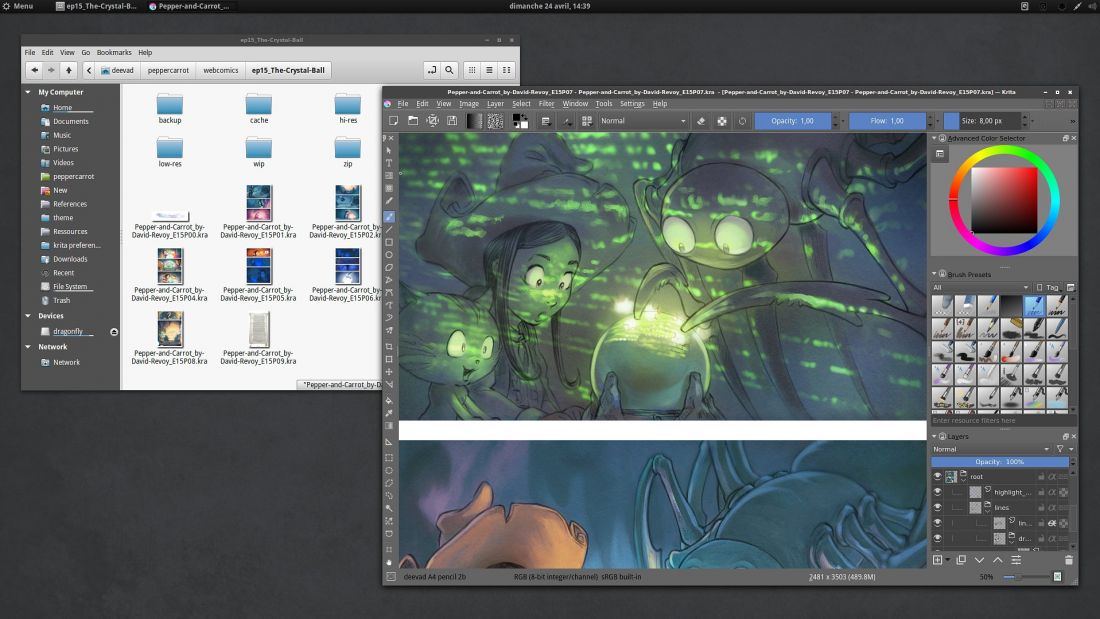
Nemo file manager with *.kra file preview (top-left), Compiled Krita 3.0 (bottom-right)
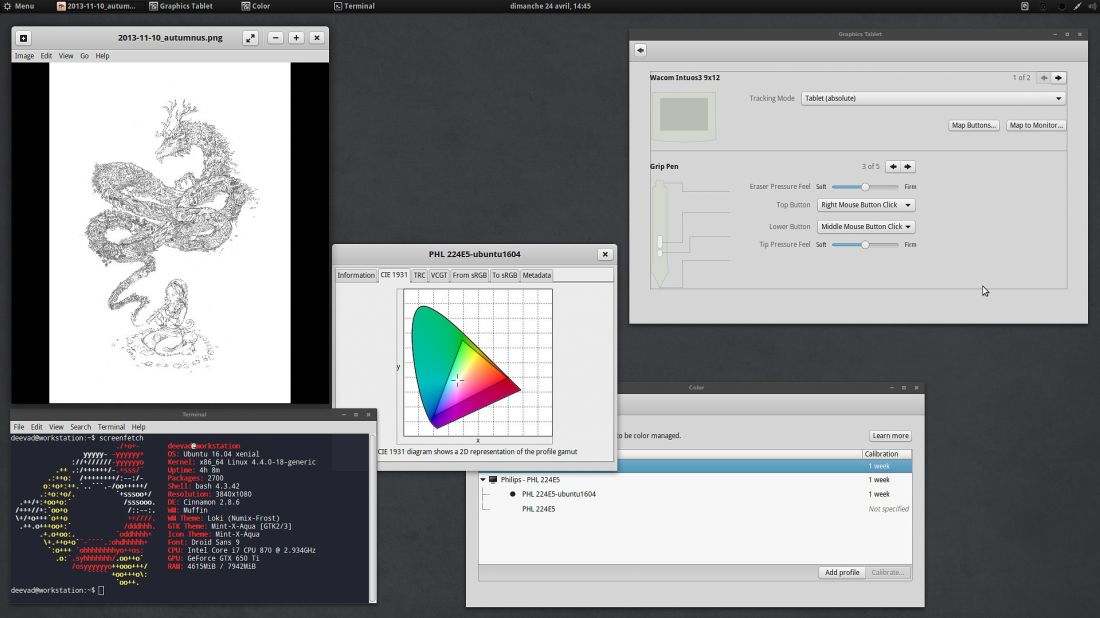
Eyes of Gnome 3.18 (top-left), Screenfetch with system infos and theme (bottom-left), Cinnamon's Wacom GUI panel (top-right), color tool (center)
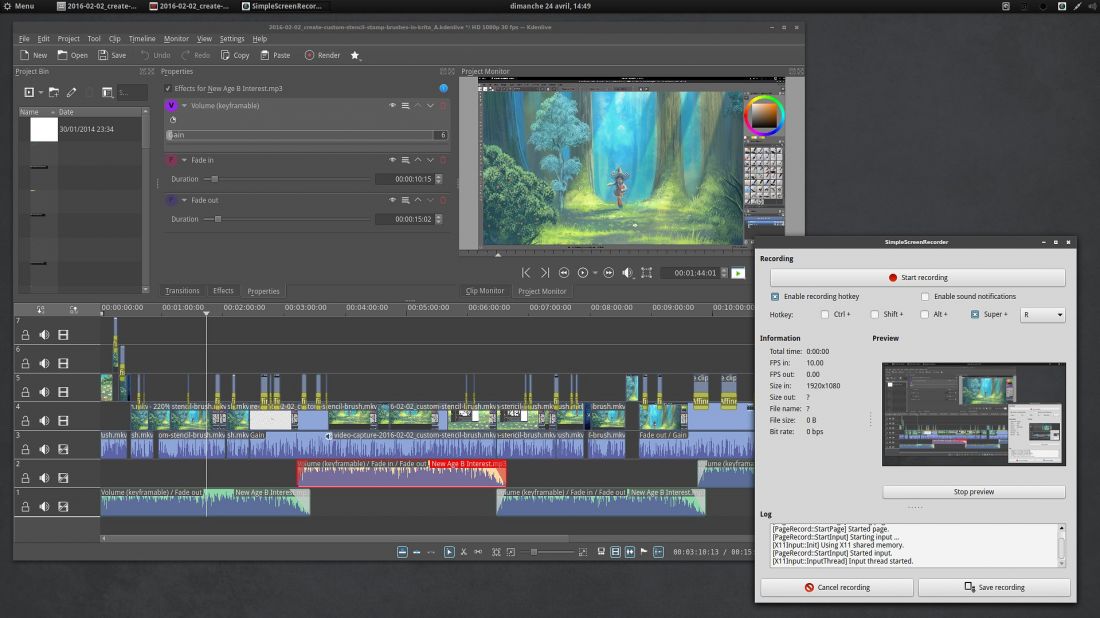
Video tools: Kdenlive (top-left) and SimpleScreenRecorder (bottom-right)
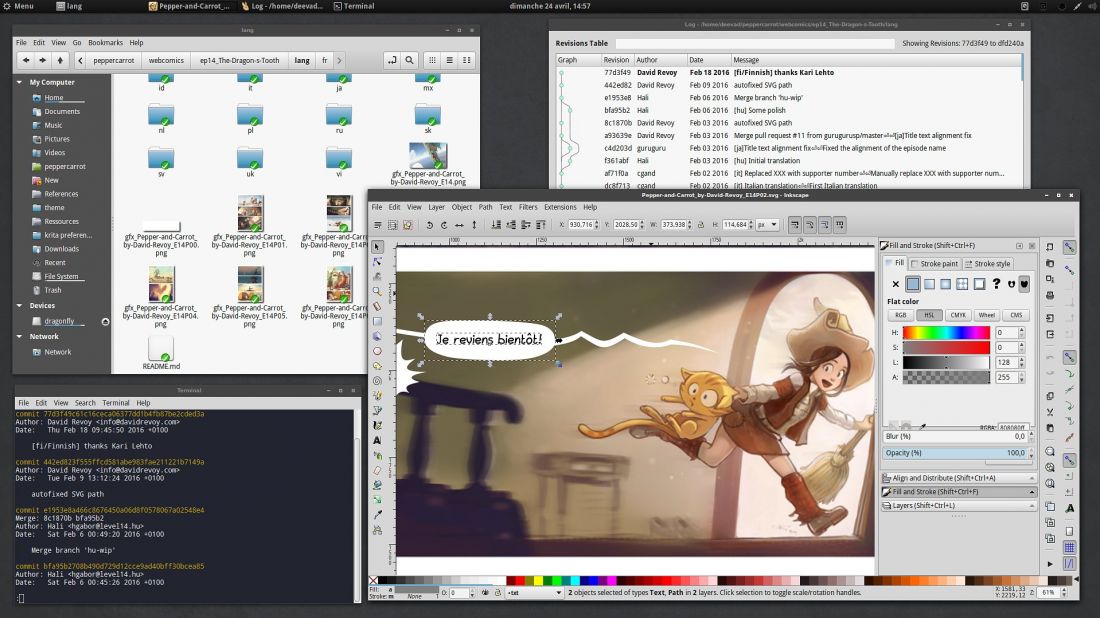
Tools I'm using for Pepper&Carrot: Nemo with RabbitCVS plugin to get a GUI for Git (top), Inkscape for speechbubble and dialog, and Git in terminal.
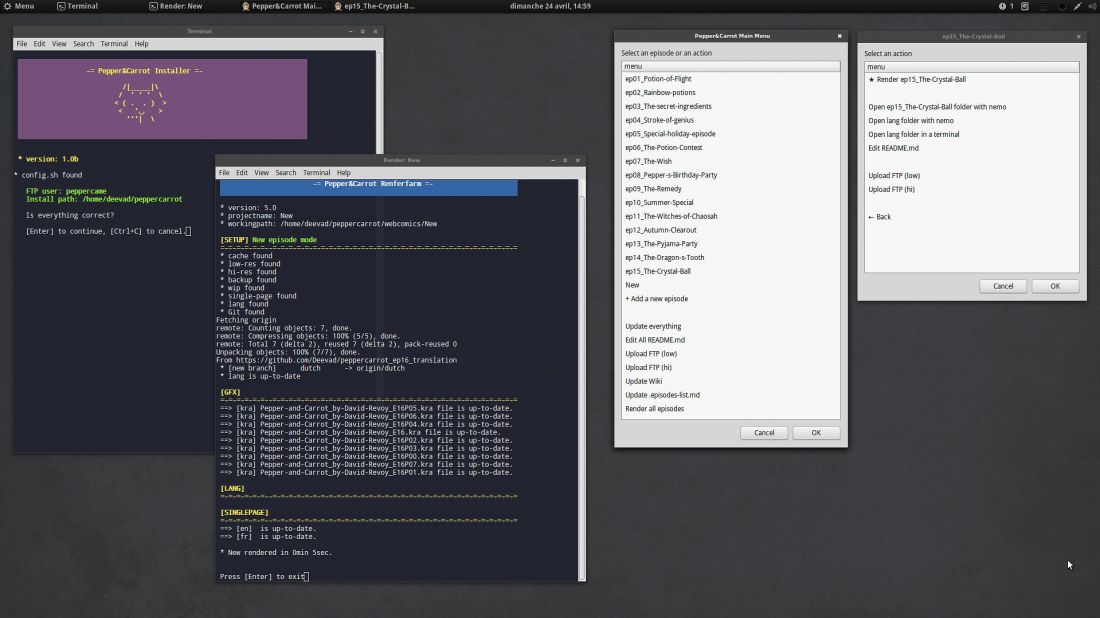
Pepper&Carrot bash scripts: installer, renderfarm and minimal GUI menu
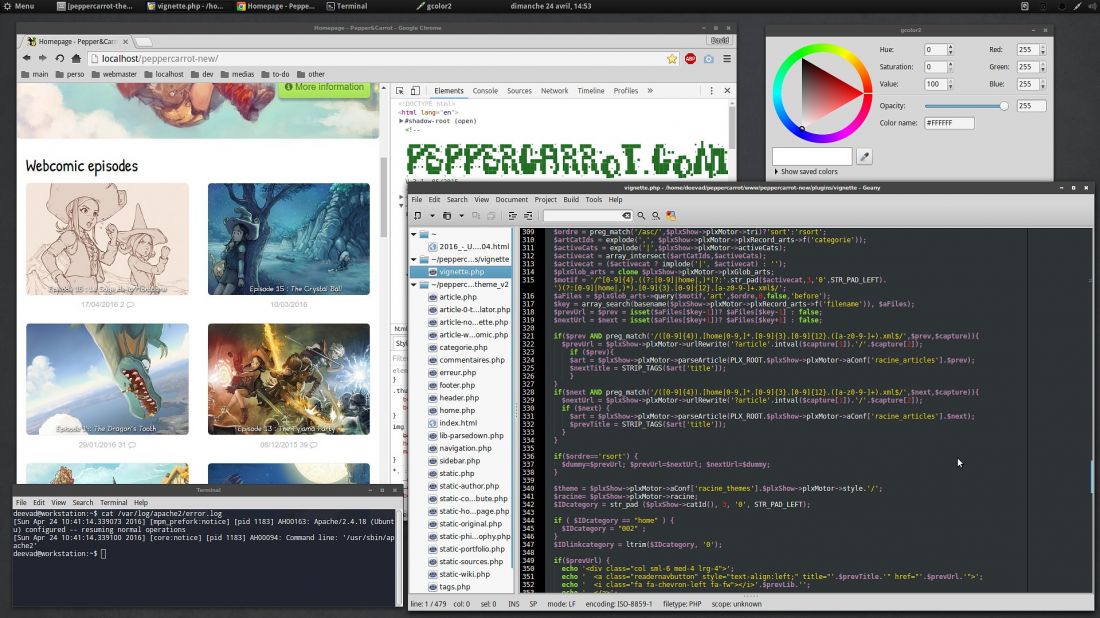
Working on the website with Geany and a webrowser and Gcolor2 as a color wheel.
General install advice
Preinstallation :
First: Backup, Backup and Backup your datas. Done? Let's move forward! Always prepare your disk before doing a new linux install ( and obviously backup any important data on a external disk before start ). Here I use the partionning tools ; GNOME Disk or Gparted.
I usually create 3 partitions :
- A small one for swap ; two time the size of my RAM is ok. In doubt, I create one of minimum 8GB.
- A 25GB minimum partition formated as EXT4 for the Linux system. ( Note: I'm using a full 120GB SSD disk for it )
- The last part of your disc, EXT4 , bigger, for your home. It means your documents, datas and user preferences. (Note: I'm using a 250GB disk for this. )
Dowload and burn a DVD or make a bootable USB key:
If you come from a Mac/Windows or another GNU/Linux system; You'll find all you need to know here on the official Download page for the Ubuntu desktop. Read the guide and launch your installation media.
Installation :
While installing be sure you checked the support of proprietary format , and also update while installing.
It's two checkbox on the install process, inviting to download update while installing, and use mp3/flash proprietary technologies.
When it ask for the destination disc to install Ubuntu, select the last option to make a custom choice of partition :
- Our small 8GB partition use 'Swap'
- Our 25GB partition for system need to be formated as Ext4 and mount the root ' / '
- The last part , bigger, for our documents as Ext4 to use ' /home/ ' This way of separating '/' and '/home/' make easier maintenance in case of reinstalling, you can keep your /home/ and just reinstall the system on '/'...
First start-up
Upgrade:
When the install process is over, and you first login into your new installed Ubuntu 16.04; launch a terminal from the menu ( or press <ctrl><alt>+T ) and upgrade the system. Here under is a line of code to copy/paste on the terminal. To copy <ctrl>+C , to paste in a terminal it's a bit more complex <ctrl><shift>+V
sudo apt-get update
sudo apt-get dist-upgradeAdditional driver:
Launch in your menu the "Addtional driver" to check if your graphic card, CPU or other hardware don't propose a proprietary driver.
If they do, it can be a good idea to test if the hardware is faster with it. For my Nvidia gfx-card, the gain of performance and stability is better with the proprietary driver, I use the last nvidia-update proposed. ( Note: restart your system after this )
Desktop environment choice:
On the top of a fresh install you can install as many desktop environment as you want. The big one already have *.iso ready-made : Kubuntu for KDE/plasma5 ; Xubuntu for XFCE ; Lubuntu for LXDE... etc... This spins contain mostly a set of packages recommended to run with the desktop-environment and a bit of branding. My own choice is the Cinnamon desktop with a panel on top, and clock centered to look like the GNOME desktop.
sudo apt install cinnamon cinnamon-desktop-environmentTo switch desktop, log-out , at login screen, click on your name and next to it on the corner, click on the Ubuntu logo ; you'll be able to choose from here the dekstop environment you want to use. Switch to Cinnamon. Then login with name and password.
Note about the theme I use:
- Icon theme : Mint-X-Aqua ( download as zip, and unpack all Mint-X folders the folder in home/<username>/.icons/ , then setup in Cinnamon System Settings)
- GTK theme : Mint-X-Aqua ( download as zip, and unpack all Mint-X folders the folder in home/<username>/.themes/ , then setup in Cinnamon System Settings)
- Cinnamon theme : Loki ( available via the GUI in Cinnamon settings )
- Windows manager theme (top bar): Numix ( sudo apt install numix-gtk-theme , then setup in Cinnamon System Settings)
- Fonts : Droid Sans 9 ( sudo apt install fonts-droid-fallback , then setup in Cinnamon System Settings)
Get back the control of your Alt key for Blender and Krita:
Launch the System Settings panel > Windows > Behavior (tab) for 'Special key to move and resize windows ( use <Super> )
also; remove the 'Attach dialog windows to the parent ; it's annoying in digital painting software.
Synaptic for a better package manager :
Synaptic is a bit ugly, it looks like a big database of all package available. But it is quick, and with a little tweak it can have a powerfull search field to navigate the packages.
I also install gdebi, it opens the *.deb packages with a double-click on it and display a lot of information on the package before installing.
sudo apt install synaptic gdebi
sudo apt install apt-xapian-index
sudo update-apt-xapian-index -vfRun last line twice. (source: http://ubuntuforums.org/showthread.php?t=1178974 )
[update] Fix Cinnamon panel disapearing after screenlock:
The culprit is the gnome-screensaver package, two screensaver launch at same time. To uninstall this package without removing anything else:
sudo dpkg -r --force-depends gnome-screensaverColor profile:
In Cinnamon, the color calibration GUI works out-of-box for my PantoneHueyPro colorimeter. There is a small hic-up in case of multi-screen when changing screen resolution or dispositions: the color profile might not load correctly. Removing the file ~/.config/monitors.xml fixes it.
Wacom tablet:
In Cinnamon, the GUI for Wacom tablet offer minimal yet powerful set of options: set buttons, set proportions to the screen...etc... The GUI is limited because you can't assign buttons modifier like <Ctrl> , <Shift> and <Alt> ...
Xsetwacom:
For those who really need a way to assign this key and do more, here is the (big) workaround involving command line, script and other dirty things a normal user shoudn't consider as something normal to setup an hardware ( graphist needs a GUI and focus on making good graphism, not script/code ) :
1) Get your tablet device name :
xsetwacom --listThis command returns the name of my Wacom device, useful for my script :
Wacom Intuos3 9x12 Pen stylus id: 11 type: STYLUS
Wacom Intuos3 9x12 Pad pad id: 12 type: PAD
Wacom Intuos3 9x12 Pen eraser id: 15 type: ERASER
Wacom Intuos3 9x12 Pen cursor id: 16 type: CURSOR** **Note for reference your tablet pad name, mine here is Wacom Intuos3 9x12 Pad pad in this example. Select the name, then press <Ctrl>+<Shift>+C to copy it in your terminal.
2) Create a Xsetwacom bash script
Open the file manager (Nemo) , and in the folder of your choice ( I use /home/deevad/Script on my installation ) create a new empty file with right-click , "create a new document">"Empty document". Name it tablet.sh , then open it with a text-editor (Gedit). Inside it write a script like this with your tablet name:
#! /bin/bash
xsetwacom set "Wacom Intuos3 9x12 Pad pad" Button 1 "key Shift_L"
xsetwacom set "Wacom Intuos3 9x12 Pad pad" Button 2 "key Control_L"This example script will map <Shift> to the button 1 of your tablet (resize brush in Krita) , and Control to the button 2 ( pick color on Krita/Gimp/Mypaint) of the tablet. The special keys use standard names, for assigning other type of key I paste here a list : http://pastebin.com/aXGDkJTU
If you want to assign a modifier ( eg. Ctrl ) on the stylus button, it's also possible:
xsetwacom set "Wacom Intuos3 9x12 Pen stylus" Button 2 "key ctrl"You can test all your xsetwacom lines inside the Terminal before writing them in your script. This way you'll test if you have a Button 5 , or Button 20... etc... For my Intuos 3, the layout of the right side is like this ( I found it with guessing and trying ):
# ---------
# | | 1 |
# | 3 |---|
# | | 2 |
# |-------|
# | 8 |
# ---------When your script is finished you can save it. In the file-manager ; right-click on it again > Properties > Permissions > and in front of Execute check the box for 'Allow executing file as a program'.
3) Run it, create a start-up
You can double click and run the script. Your key on tablet will be mapped. But all setup of the button will not last a reboot. That's why we made a script to execute it at each start-up. Go now on 'System Settings', then 'Start-up application' , press the 'Add' button , give the form a name of your choice, for the command pick your script via the 'Browse' button, and comment what you want about it.
More informations about Xsetwacom:
http://linuxwacom.sourceforge.net/wiki/index.php/Xsetwacom
Full featured Nemo filemanager :
I prefer Nemo filemanager, it's often proposed with the Cinnamon desktop.
sudo add-apt-repository ppa:webupd8team/nemo
sudo apt update
sudo apt install nemo nemo-fileroller nemo-rabbitvcs nemo-share nemo-emblemsThis is in case you meet issue with default Cinnamon/Nemo package, just fix package, and relaunch.
sudo apt-get -f installTo set nemo as default filemanager
xdg-mime default nemo.desktop inode/directory application/x-gnome-saved-searchFolder colored:
To add the 'folder-color' feature to Nemo :
sudo add-apt-repository ppa:costales/folder-color
sudo apt update
sudo apt install folder-color-nemo nemo -qSamba sharing on network with a right-click: just right click on a folder and share it, the service will auto-install everything and prompt you for a restart.
Thumbnails for Krita, Mypaint, Gimp:
Here is a quick thumbnailers for ora, kra, xcf, psd files:
sudo add-apt-repository ppa:mmolch
sudo apt update
sudo apt install mmolch-thumbnailers(source: http://moritzmolch.com/1749 )
(source2: http://www.webupd8.org/2013/10/install-nemo-with-unity-patches-and.html )
(source3: http://askubuntu.com/questions/260244/make-nemo-the-default-file-browser )
(source4: http://www.webupd8.org/2015/03/nautilus-nemo-and-caja-extension-folder.html )
Applications
Krita:
I compile Krita from sources; check the dedicated article: 'Building Krita on Linux for cats ' ; But if you want a good version easy to install, Krita 2.9.7 is on the package manager :
sudo apt install kritaGfx tools
Gcolor2 is a colorpicker, Inkscape my favorite vector editor, Gimp for manipulating images and Shutter for taking advanced screenshots.
sudo apt install gcolor2 inkscape gimp shutterGmic:
The plugin for Gimp and the CLI tool:
sudo add-apt-repository ppa:otto-kesselgulasch/gimp
sudo apt update
sudo apt install gmic gimp-gmicBlender:
Blender, the 3D software:
sudo add-apt-repository ppa:thomas-schiex/blender
sudo apt update
sudo apt install blender Audio tools
Here is a list of classics: Clementine for playing music, audacity for audio editing...
sudo apt install clementine audacity mencoder Video tools:
SimpleScreenrecording:
SimpleScreenrecording is the best capturing video recorder, with audio, with pause, preview, etc... the best way to screenrecord your desktop! (and I contributed to the project, so I'm proud of it :P )
sudo add-apt-repository ppa:maarten-baert/simplescreenrecorder
sudo apt update
sudo apt install simplescreenrecorderKdenlive:
My favorite video editing suite since 2009. I edited many Youtube videos, two DVDs and more.
sudo add-apt-repository ppa:kdenlive/kdenlive-stable
sudo apt update
sudo apt install kdenlive Dev tools
My little development tools I use for Pepper&Carrot:
sudo apt install git-core geany wget unzip parallel diffutils grsync mc filezilla imagemagick ppa-purge exiftran lftp glipper python3-unidecode screenfetchRemove long notification for parralel:
parallel --bibtexI also like the text-editor Atom, especially for the markdown color syntax highlight as I store many document in markdown:
go to https://atom.io/ , they propose the *.deb. Open this deb with gdebi to install it.
Hexchat:
For chatting on #krita freenode and #pepper&carrot ! Xchat2 is old ; Gnome-Xchat have weird interface imo ; and Polari is too young on Ubuntu repo ( can't Auth to a server, but promising Gnome app ).
sudo add-apt-repository ppa:gwendal-lebihan-dev/hexchat-stable
sudo apt update
sudo apt install hexchatApache and Php:
I run my website (PluXml) on a private local install before uploading them remotely to my server. Here is how I setup it:
sudo apt install apache2
echo "ServerName localhost" | sudo tee /etc/apache2/conf-available/fqdn.conf
sudo a2enconf fqdn
sudo a2enmod rewriteThen PHP :
sudo apt install php libapache2-mod-php php-gd php-xml php-mbstring
sudo /etc/init.d/apache2 restartLinking the localhost to a folder in my documents ( /home/deevad/peppercarrot/www ) change it to your taste! easier to work and do backup:
sudo rm -r /var/www/html
sudo ln -s /home/deevad/peppercarrot/www /var/www/html
sudo gedit /etc/apache2/sites-available/000-default.confadd the following to the end of the file :
<Directory "/var/www/html">
AllowOverride All
</Directory>then:
sudo service apache2 restartOther:
Amazon link:
A one liner to clean the Amazon link in the main menu:
sudo rm /usr/share/applications/ubuntu-amazon-default.desktopNicer custom icons/favorite launcher:
Some icons looks really bad and this is a issue when Unity launcher display them like jewels on the side of your screen. Some are so ugly, it should be considered as bug :P I think in my number one of horrors : Zim, Hexchat, gcolor2 ... If you want to replace their icons, it's possible :
- Go to /usr/share/applications with Files and locate the launcher of your application. Copy it.
- Paste the launcher in your home/<username>/.local/share/applications ( Ctrl+H to unhide the folder starting with a dot )
- Right click on the launcher, then propriety, and set permission to executable ( Allow executing file as program ) and accept.
- Right click again on the launcher , then propriety, and click now on the icon slot.
- You can browse to the new icons you saved on your disk, .png or .svg works fine.
- restart or logout.
You have other tips? Do you need help? Use the comments; I'll do my best to answer :)


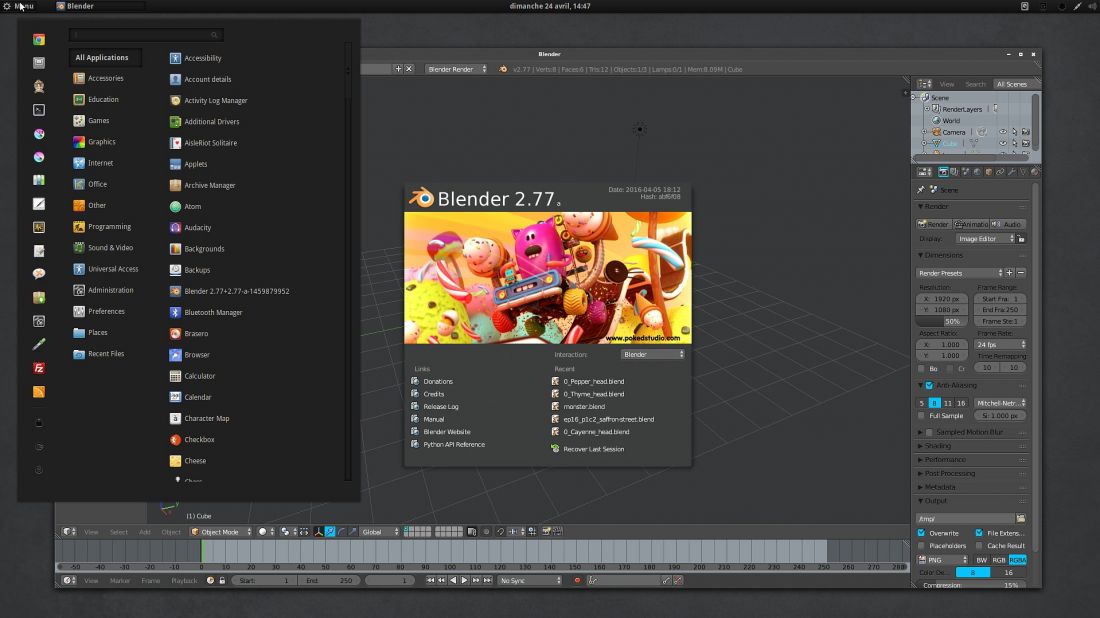
88 comments
Hi Davd, as always thanks for your guide o setup the OS with your settings :)
ne question: why don't you use gnome (Ubuntu Gnome 16.04)? Dont' you like it?
Thanks in advance.
/Saverio
The wacom settings part in your article saved me a lot of google searches.
Tank you.
@Saverio Brancaccio : Hey Saverio :) Why I don't use GNOME desktop? it's a good question. :-)
I'm sure UbuntuGnome 16.04 is a good release (I tested it only 2 days during beta2).
I was a GNOME user during a full years around 2014. I think I started to dislike a lot of little details in this desktop environment and consider it was a not really featured windows manager... It started to be counter productive with me.
Anyway, even if I'm not using it ; I think GNOME is a good D.E.; and it makes a lot of users happy and enthusiast about it for this reason.
I also think there is not a single D.E. for all the users. That's why it's good so many project exist for any user to be just productive :-)
@ninao : :-) thanks for the feedback!
What is your opinion on KDE 5 that will be part of the new Kubuntu LTS and why did you choose Cinnamon - better performance and resource management (can you share what is the RAM consumption on a cold start in Cinnamon?). Thank you for the guide - soon I am going to move off 12.04 and this is a real time/nerve saver =)
@bned : Hey! KDE/Plasma5 is certainly very promising. I keep testing it from time to time. I was a long term user of the KDE/Plasma4 desktop and the experience I had with LinuxMint KDE 14 was simply the best Linux O.S. out-of-the-box experience back 2013 : ( http://www.davidrevoy.com/article155/linux-mint-14-kde-for-painters ). Modern Plasma5 still not include the features I liked in Plasma4; Color GUI and Wacom GUI. It's like if most KDE distro feels this module to be optional. :-( So, I went away. I heard this week about 'thumbnailer' *.ora/*.kra/*psd etc... working on Plasma5 (finally). Maybe in one year or two, Plasma5 will catchup with the level of comfort I knew Plasma4 had.
I like Cinnamon for getting a Wacom GUI that work, Color calibration working, and Nemo having features. It's also looking good with mini-tweaks, and the WM is powerfull ( features to place windows, manage multi-desktop, multiscreen ) I also like the system settings , not splitted as in Gnome over Settings+Gnome-tweak tools, and more condensed and organised than the one of KDE. I like the way I can manage the font, the theme to get minimal UI and dark thin top windows bar. KDE themes are complex to manage and I'm not really liking the new design of Breeze... and Gnome keeps puting fat windows top bar on all GTK2 and KDE apps... Certainly a good reason to this, but not something that feel sync with my logic.
About the RAM consumption of Cinnamon on cold start, hard to tell: I have a lot of auto-start software and services. With many tabs in webbrowser, some Apache2 running, LFTP uploading portuguese pages of Pepper&Carrot right now ep12, Nemo running and Krita in background ; I'm around 2GB of Ram on 8GB available. I guess it's a 'fat' one, if you are limited in RAM. Here I have plenty, so I'm happy a D.E. can use it.
Hi David !
Thanks a lot for taking the time to show and explain your Linux experience as a professional designer. It's greatly valuable. I really like the way you've setup your system, it's not far from mine (except I'm a fan of KDE, and I'll do the switch to 16.04 and Plasma5 in the next days) !
I just wondered if you do know the "Ubuntu Customization Kit" tool that allows you to make your own Linux (ubuntu-based) distribution and Live CD/USB ? I think this could be great to share your own setup with people, by providing an ISO download... Something like a "DavidBubuntu 16.04" ;) Plus, it can be time saving if you must reinstall a machine (after a SSD burn, for instance), since every customization you made for the distro, is set back when you install it.
Here you can see some instructions to do such a thing :
- (Ubuntu specific) : https://help.ubuntu.com/community/LiveCDCustomization
- (All distros) : https://www.linuxvoice.com/build-your-own-linux-distro/
Cheers David, and keep up the good work !
.P
One more time thank you for this amazing article.
Very well detailed... For sure a must be in bookmarks.
Thanks.
@Marcos : Thank you!
@Polosson : Thanks for the feedback; KDE is a good choice :) Your links/informations sounds good, but I really don't have the time budget with Pepper&Carrot project to maintain a distribution. Creating one is certainly a big effort but something doable, but then ; maintaining one ... A big big work. If you feel this distribution must be done and you are ready to create or maintain one ( with website, questions, etc... ) feel free to start one!
Hi,
I want to say thank's you for sharing your work !
Liam
Hi David and many thanks for sharing your tweaks and tips !!
By the way, congratulation for your work and for using GNU/Linux and make such great "publicity" for Krita and all the great graphics tools with have in Open Source software platform.
I often show your stuff to prove (do we need so?) to students that tey cam make so much improvement in Free Software such Krita or Mypaint, Blender, Kdenlive et j'en passe !!! (french came out ;)
One little question : Why not Unity ? Or LinuxMint ? The 18 version will rock for sure !!
Merci !!
@liam : :-)
@Tristan : Thank you for the feedback!
About Unity: I used it during two weeks at start of the month. It's Ok, exept a pain to free the 'Alt' key (one needs to tweak Compiz Settings and settings a lot to get the key back). Also, I'm not productive with the way the launcher behaves and the way the top menu disappears. Just tastes :-)
About Linux Mint: Sure! Linux Mint 18 will be based on Ubuntu16.04 and will be released on June or July. Meanwhile, I needed something a bit more fresh than my previous Mint17.3 to compile Krita 3.0. 16.04+Cinnamon was an easy choice :D
I am just trying out Mint 17.3 for few days now, i'll like to set it maybe as my primary desktop, but had to had ppa for krita, softwares are not up to date in recent versions (14.04 based). Have no problem with that and i do understand Mint Team policy about stability and stuff. Had problem in the past with 17.3 hope with update drivers it will works, kdenlive is also a bit hard to "push" in french language...
So ... Maybe i'll fell to try your way David, thanks for this tuto anyway and those we can find on you tube !
I 'll really like to make some drawing teaching with krita but unfortunately i don't know it that well, yet ... (no better mypaint which i love, but photoshop is deeply in use in the school i am working and krita can face better the adobe software, i guess)
So anyway.. Thanks for reply ;)
I've just done what you did, but for some reason Cinnamon is requiring more RAM in my laptop and using OpenGL in Krita makes a big delay. I tried to use Unity again, but now Unity has some bugs: launcher doesn't show my opened programs, I can't change between them with alt+tab and the tool bar is missing. I don't know which package is making this bug, so is there a way to revert all what I did with your tutorial?
EDIT:
I solved the Unity bugs by unistalling cinnamon. But it's still weird this happens -not only the bugs, but also the excessive RAM use while using it
@Chalo Canaria : Hey Chalo :)
Thank you for the feedback , and for using/visiting my notes. Yes, unfortunately ; all desktop environment have all interactions more or less polished with the graphic card, the cpu , the hardware. So , I totally understand if Cinnamon is not a good candidate in your situation. Good to see Unity working fine. Both Cinnamon and Unity are fork of GNOME ; so I'm not surprise they both have difficulties to live one next each the other one.
Here is a specific chapter I didn't published for Unity ; if you want to get your 'Alt' key back :
## Get back the control of your Alt key for Blender and Krita
Find back the control of your Alt key (used by Ubuntu) because it shouldn't be a key used by distribution or desktop but by the software. To perform this, you'll need to install the ( unstable ) Setting manager of Compiz :
sudo apt-get install compizconfig-settings-manager
Go to General > General options > Key bindings > "Window Menu"
And clean every shortkey in use of Alt to 'disabled' ( I just keep F4 )
To remove or assign to a different key the HUD ( Alt ):
Go to Desktop > Ubuntu Unity Plugin > General
And disable or reassign the HUD using Alt. ( I keep F2 to run a command )
( Note: while you are in the compiz setting, turn the animation duration in Effects > Animation for a quicker desktop, I also like to decrease the shadow radius in the Unity Plugin > Decoration )
(source: http://askubuntu.com/questions/70392/how-do-i-disable-the-alt-right-click-keyboard-binding )
Fix the nemo theme for Ubuntu Ambiance, download:
https://github.com/Deevad/ubuntu-ambiance-nemo/archive/master.zip
extract, and run install.sh. Then restart and delete the extracted files and the archive.
Hey, David :D Most of your tutorials have been useful for my needs. Thanks for sharing them.
I didn't know fork GUIs can't live in the same OS. I'll keep that in mind.
Well, Alt key works fine even after I unistalled Cinnamon. But thanks :)
¿and what is the difference for choice between LinuxMint or Ubuntu+Cinnamon?
I use both (ubuntu with unity and mint with cinnamon), but I prefer cinnamon. I find it interesting your combination.
@Chalo Canaria : Good to hear everything is fine!
@CarlosMu : Under the surface, no differences :-) Linux Mint is built on the shoulder of Ubuntu. Also, right now Linux Mint is still based on 14.04 ( package ecosystem from 2 years ago ), Ubuntu 16.04 is a bit more fresh. Linux Mint 18 ( for this summer ) will be based on 16.04.
Note KDENLIVE : I removed the sunab ppa for Kdenlive. With last update it was unstable.
I updated the guide to use the new ppa of kdenlive team.
If you have the sunab:ppa and want to fix it :
sudo apt-get install ppa-purge
sudo ppa-purge ppa:sunab/kdenlive-release
sudo add-apt-repository ppa:kdenlive/kdenlive-stable
sudo apt update
sudo apt install kdenlive
Hey.. i just saw your awesome work. but in your installer-screenshot i did found something. there's written " -= Pepper & Carrot Renferfarm =- ". Shouldn't it be RenDerfarm? ;) greetings
@W4RL0CK : Nice catch! I just edited it , thank you :) https://github.com/Deevad/peppercarrot/commit/14a87044410596ad2f87c1c31255e878bda8cba8
KDE is my favorite DE. it is customizable and feature rich, but unfortunately in Plasma5 there is still no settings for Graphic Tablets in GUI, xsetwacom is just a pain. I want to switch to Plasma5 but I can't because of that..
@elky : +1 , as you can see on my blog, I used to be a fan and user of KDE ( http://www.davidrevoy.com/tag/kde ).
I miss a 'Wacom GUI' + 'Color Calibration' with easy package as Kubuntu and MintKDE had before... I feel like KDE don't want the graphist users anymore....
Hi David, thank you for sharing your experience
I'm not an artist but I'm trying to learn some tips
I have a question for you and other funs
this is the output of xsetwacom --list
Wacom Intuos Pro S Pen stylus id: 16 type: STYLUS
Wacom Intuos Pro S Pen eraser id: 17 type: ERASER
Wacom Intuos Pro S Pen cursor id: 18 type: CURSOR
Wacom Intuos Pro S Finger touch id: 19 type: TOUCH
Wacom Intuos Pro S Pad pad id: 20 type: PAD
under Ubuntu (14/15/16) GNOME/Unity the switch mode button is working out of the box but the led not switching (under windows every thing is fine)
Do You have the same issue? If not any idea to solve this
I also installed Kubuntu 16.04 with plasma 5 and surprise no entry for kde wacom gui settings
now I'm trying to compile the source from here http://kde-apps.org/content/show.php/wacom+tablet?content=114856
they said that the v3 is ported to KDE5
after a big deal with dependencies I have now an entry for wacom tablet but do not recognize the tablet (xsetwacom --list is still working and the tablet too)
@neo : Hey, the LED on Wacom , and the way to do modal layouts are rarely well supported on Linux. In best case, the button is considered as just another one button where you can map something. The GUI made by the Gnome team in recent version of GNOME sometime manage this type of LED. About the Plasma 5 wacom plugin ; I also tried/tested it and on my side I was even not able to compile it during the beta of 16.04.
So far, the old Gnome 3.4 Wacom Panel ; a fork by Ubuntu and Cinnamon, is still the best easy-to-get GUI for Wacom. And it was released in april 2011. 5 years ago. :-/
Thank you for the replay
I will give a try for Cinnamon and keep trying with the KDE one
Without the led it's hard to tell if i will control the brush size or the brush opacity
My wife works as designer and all the day I hear about the power of Mac and Photoshop. You demonstrate that great thing can be do with Linux and Open Source Solution.
I bootmark this page and I will show her that a alternative exists !!!
Thank for you post
> For my Intuos 3, the layout of the right side is like this ( I found it with guessing and trying ):
if you don't want to guess, you can launch xev in a terminal, and click the buttons you are interested in, you will see what X button they are (or what key you have assigned to them) by looking at the output, for example on my intuos the key that is mapped to button 8 will show
ButtonRelease event, serial 34, synthetic NO, window 0x2600002,
root 0x4fb, subw 0x2600003, time 51278179, (41,45), root:(885,87),
state 0x0, button 8, same_screen YES
note the bottom line of the event
What do you think of KDE Neon? :D
Thank you. Comprehensive, very informative. Best regards.
Thanks David for this useful guide. I was thinking for a while at upgrading my installation to support the Huion 1060 Plus tablet with the drivers from the DIGImend project. As I intend to purchase this tablet, a recent Linux kernel is a prerequisite for this purpose.
Moreover I also spent painful times to manage the Alt key with my previous Ubuntu 14.04 installation, and I was not fully satisfied with it. Using the Cinnamon desktop is new to me but interesting if it can get rid of tedious fine tunings.
As I had an issue with the background image (the selected one from Unity was always coming back after login), I upgraded to Cinnamon 3.0 using this guide:
http://www.omgubuntu.co.uk/2016/04/how-to-install-cinnamon-3-0-on-ubuntu
and this issue has been fixed.
Hi :)
Is there a way to display the thumbnail MyPaint, Krita, Gimp in Kubuntu / Plasma5?
Yes, there is a way: I think the file explorer 'Dolphin' in recent version can do it if a plasma5 version of Krita is installed. Krita 3.0 will be released tomorrow.
Hi, I didn't tested the KDE Neon, but I think it's a good idea for the KDE project to mix new packages with a solid LTS Ubuntu base.
But it's not new: it's feels just another name for a sort of Kubuntu with updated PPA backport. Maintainance and size of team will probably be the game changer. But if it's made by the same guys of Kubuntu and if it just add another big project to manage, I wouldn't expect a lot of quality. Also, Plasma5 still is not a desktop environment designed for professional artist: no tablet GUI by default, color calibration was missing also last time I checked, so still very far to what a Gnome 3.04 released in april 2011 proposed, or what KDE4 with the right module added was able... and we are 5 year later!
Thank you for the PPA; I'm tempted to upgrade my Cinnamon to 3.0, but on my install I don't have issue, so I'll apply the mantra "if it's not broken , don't fix it" on it xD
But it's very good to know this repository is around in case I start to meet problems. For sure, upgrading Cinnamon will be the first thing I'll try in this case.
Good tip! Thank you.
Thanks for the feedback!
In case someone faces an issue with the shutdown in Cinammon, which opens a window with a single "Cancel" button ;-)
Here is a simple fix:
sudo apt install consolekit
to retrieve all Reboot/Cancel/Shutdown buttons in the window.
Maybe a sideeffect of the Cinnamon 3.0 PPA, thanks for sharing this tip/workaround. It's always precious to get them around!
I'm having the same issue, but I'm trying to figure out what the exact solution is short of updating. From what it looks like it sounds like the Ubuntu LightDM login manager's wallpaper is displaying itself over the user wallpaper.
Quick update, looks like the bug is related to the use of Desktop icons. Disabling desktop icons brings back the normal wallpaper.
Hey, thanks for the tip.
Yes, I'm not using desktop icons, so that's why I probably wasn't hurt by this issue.
Ha, this cinnamon on 16.04 is far from being a perfect polished desktop. But I run it since last two month and so far, I have a sort of 'patchy' experience with it.
I updated to Cinnamon 3.0 ppa yesterday to see how it would run.
David,
First of all, thanks a lot for this post. I'm searching news and experiences about the newest Ubuntu release and I'm glad I've found a post of yours.
It seems that Wacom Tablet works right and the drivers have the options at system configurations, am I right? Bc the last time I tried to upgrade my Kubuntu from 14 to 15 it stopped working and I had to come back to 14.04 (the same I use today). - I have an Intuos Pro 5 touch.
Unfortunately I'm having some issues with streaming encoders and sincerely, I think there are too many repositories already installed in my OS and maybe I need to refresh everything from zero. I think it would be good to the computer.
However, I would like to ask you: I really need, for my classes and other events, to make youtube streaming work right, install ffmpeg and OBS (OpenBroadcaster). Do you know anything about the support to streaming to Ubuntu 16.04? I really need help.
The other softwares I need to work I saw here at your post that they are ok -- we use both almost the same ones. But this youtube streaming issue is giving me headaches.
Anyway, thanks a lot for all the work you do at your website and Krita. Everything here is so helpful and I hope someday make a similar work, but in Portuguese. People here has problems with foreign languages and tutorials and reviews like yours in Portuguese would help a lot of people. But I'll take one step at a time.
Thanks a lot. Please feel free to contact me outside this comment if it is needed.
Blessings.
Liz
Hey Liz,
I understand your struggle. In short ; the glitch with OBS also happened here. They were related to the graphic-card driver ( I use nvidia-proprietary ) . in nvidia-settings ; going to 'OpenGL setting' ( sudo nvidia-settings ) and remove 'Allow Flipping' fixed my issue. Also, I saw desktop-environment with a 2D windows manager ( open-box, xfce, awesome, i3 ) didn't had glitch; it's only happening with Unity/Gnome/Cinamon... Krita 3.0 also helps to get rid of glitch. With all of this together ; I could record this evening the streaming here https://www.twitch.tv/artwithkrita/v/71118060 with Cinnamon desktop and OBS ( 900bitrate, scaling video to 1280x720, 160bitrate for audio, filter to reduce : lanczos ; x264 enconding ) . Anyway, it's never perfect, and even if you reinstall everything to 16.04 ; don't expect it will solve every problems. I rarely was happy with a Linux distribution over the past years. It's 'workaround land' everywhere. So, there is bug ; bug everywhere. The best distribution is the one you can and feel confortable to fix, troubleshot and workaround yourself. Here I'll keep 16.04, because I can make it doing what I want. But I also still have eyes on Fedora and Arch Linux derivatives like Manjaro.
Good luck!
We talked briefly via email. Great blog and post! Looking forward to using some of your tutorials. However, why use Ubuntu Cinnamon desktop when you can just use the Mint Cinnamon distro, which utilizes less space than Ubuntu? Any reason why you prefer to stick w/ Ubuntu? Is it because it's LTS where as the Mint distro is not (from what I believe)?
As mentioned via email I use fedora, but really like Cinnamon as well. I like that Mint does not utilize as many resources as Ubuntu and that a corporation (Canonical Ltd.) is not running the show with forced amazon spyware, etc. That seems like something out of Microsoft's playbook. I just feel like Mint has more of that laid back open source vibe. More so than Ubuntu.
However, if I decide to use Linux Mint will the Ubuntu repositories from this posting and the Ubuntu community work with Mint distro? Or does it use it's own repository for terminal?
Hey :-) Mint is a rebranded Ubuntu with the Cinnamon desktop. Perf, weight is about the same. Because Mint team repack Ubuntu, there is always a 3 month delay between Ubuntu and Mint.
Current Mint is built on top of 14.04LTS from two years ago and here I had to install QT5 for compiling Krita 3.0 during development in March or April 2016. You can also install Cinnamon in Fedora. Oh, and in 16.0⁴ Ubuntu team removed by default the Amazon search lens. In two week or less Mint team will release Mint 18. It will be based on ubuntu16.04 and compatible with this article. Good luck!
I installed Linux Mint 17.3 and most of the commands/ repositories from this tutorial worked quite well. Krita gave me some issues because when I opened it there was a error popping up saying it was missing components. I did a quick search on line and found a fix. I was going to go with Ubunutu16.0⁴, but oh well. I'd def of downloaded the cinnamon environment had I gone down the Ubuntu route. However, it kind of sucks that I went with Linux Mint since 18 is coming out and I'm probably going to have to to a clean install of Mint 18 rather than update. In ubuntu that is not the case, right? The Ubuntu OS updates the operating system without the user having to lose documents/ settings on the previous build. Bummer! But still Mint 17.3 is absolutely fantastic. Way better than Windows10 and not glitchy like Fedora (Fedora had some weird Display glitches at times and freezes).
Good choice :) Yes, I spent the last years with Mint 17.x series ; and it's a good O.S.
Don't worry about upgrading from Mint17 to Mint18 ; I'm sure guide will exist about it.
Mint and Ubuntu are really similar ( first one is built on top of second ): only release style is different.
*Ubuntu : a long term support version (LTS) every two years on april ( eg. Year+Month: YY.MM: 12.04 , 14.04 , 16.04 ) and two beta release each 6 month ( eg. 15.10, 15.04...etc... )
*Mint/Elementary : only build on top of LTS version of Ubuntu ( 14.04 = 17 series ; 17.1 , 17.2 , 17.3 are just update for Cinnamon environment, but core is the same ).
I hope it will help you to have a big picture of how this distributions are dependent each other.
I have installed UbuntuStudio 16.04 because it has GIMP, MyPaint, Krista and Inkscape reinstalled and my only internet connection is my phone. So installing new apps requires downloading all the dependencies individually. It came with a LowLatency kernel. Do you know any thing about that. Like should I keep that or switch to generic?
Hey, i use ubuntu studio 14. the low latency kernel is geared towards sound recording with minimal input delay, but you can use it to do other things, no problem. since the OS always updates both kernels, you can try one or the other at boot time and see if there are differences.
i've never switched, never felt the need to.
cheers!
Hi there!
I found 2 distros focused on image editing and painting. If you have time to check them out. One is called IRO Linux, developed by a concept artist IIRC, it's a one man distro wich but he is looking for developers willing to help and its DE is Cinammon. The other is Fedora Design Suite, basically a Gnome Fedora with painting apps.
Hey thanks, I already tested both.
IRO is interesting, but last time I tried, I couldn't install it. The customisation was working on a liveCD ; but after install it was a default distro... Fedora Design Suite is not a distro, it's just Fedora live-CD generated by a script I think + a bunch of package threw on the top. Last time I tested it, the tablet module was half broken, same for color profile.
I made the same mistake the first time I installed IRO, to get all the customization it's needed to check the box saying "transfer user configuration files".
Ha, I see. Something common then :-)
I'll probably retest it, but I went tired last month of Ubuntu after years of Ubuntu/Mint , and I went a bit to explore other distro. After tests I selected Manjaro. I'm running this right now. On 16.04 , the Qt version was doing too much mistake with my dual screen and Krita 3.0. I had to move.
What about the Wacom support on Manjaro?, I have an Intuos 4, and having troubles with the touch ring for scrolling on almost every distro, but haven't tried Manajaro.
The wacom support on Manjaro is non existant. I mean, no effort come from Manjaro team to do bring something special other don't do. All in all, it's just the Arch package of wacom library, you'll have even to install them manually, and interact with them via xsetwacom. The only advantage ; as for Arch ( same packages ) you have the last version of this wacom library. If there is fix, you have them. If there is regression you also have them.
Ok, thanks, I think I'll give it a try.
Hi ,
I have been using Krita 3.0 on Manjaro , Manjaro's part has been fine but the amount of glitch is too damn high , I installed from the package manager , is that why it has been so glitchy ? (The appimage works fine but a bit too slow)
If so then I will use your method of manual install of Krita.
And I can't use an Ubuntu distro since the newer kernal has problems with my Skylake processor(the rumours were true I guess)
Thank you :)
Hi,
yes, I have the same feedback from the Manjaro package ; the glitch comes from recent update to Qt 5.7 in Arch and then in Manjaro
Qt receives many updates ( 5.5 , 5.6 , 5.7 ) and Krita 3.0 is very fragile and not tested/developped against this new version of the framework ( it even needs a patched version of Qt 5.5 or 5.6 to behave 'nicely' ).
That's a bad situation, and I feel a bit despair for user of Linux with package manager so updated as Arch/Manjaro/Antergos.
That's why I ended using the appimage version of 3.0.1 in the last episode of Pepper&Carrot. Manjaro/Arch is cool ; but after month of use here, it's a lot of bad surprise at each upgrade. Sometime microphone breaks; sometime all GTK3 apps has weird theme ; this type of system is hard to maintain. I guess I'll fallback to another package distribution soon. Fedora 24 is on my 'to-test' list , but I feel tired to change distro... 6 month package frozen can probably help me to get a system not changing weirdly every month.
I really hope the situation will get better in time...
I am looking for a lightweight distro that has good wacom support. I use a Fujitsu Lifebook T5010 (an older model Fujitsu laptop with a built in wacom digitizer) and I'm finding Krita to be very laggy under windows 7, and it continues to crash unless I uncheck the opengl box in settings. I'm hoping at least the base performance will be better under a lightweight version of linux (lightweight, because I only have 4 gigs of ram). Is there a distro that you would recommend?
Hey, Wacom support is similar on all Linux distribution ; you'll have something good out-of-box probably on all recent distro but you'll need probably to do the setup and config with xsetwacom scripts. For the desktop environement ; XFCE or Mate are good compromise of lightweight but full featured. On my side, I'm using right now Manjaro XFCE + Krita 3.0.1-alpha appimage ; and I'll probably move to Fedora 24 XFCE soon, but I still study it.
Hey, I just wanted to let you know that I was able to get everything sorted. I installed Xubuntu but the touch screen support wasn't there, I did some digging and it turns out Gnome has a ton of touch screen support. I installed it, and even my tablet buttons work (although there's some weird offset when I use the pen, not quite sure how to handle that yet). Thank you for putting me on the right track.
Thanks for the feedback! Indeed , I forgot about Gnome. Good choice and useful to know this DE ease the setup for tablet hardware.
Great post, David. You mentioned switching over to Manjaro XFCE, and I wanna ask you something about it. How have you gone about configuring your graphics tablets to work with XFCE? I've grown to love the desktop environment but cannot find any way to get my Cintiq working correctly in it.
Hey. Yes, XFCE needs a bit of xsetwacom scripting. For Cintiq, you'll need Xinput-calibrator, and your device X name.
For the name:
xinput -list
Then to use xinput_calibrator:
xinput_calibrator --device "Wacom Cintiq 21UX stylus"
A screen with calibration target will appear. If it's not on the good monitor, there is argument to run xinput_calibrator to an area of the screen.
Click the red 'target' with your stylus , be precise , try to adopt at this moment your default position for drawing in front the Cintiq .
Xinput_calibrator will return the information in the terminal :
calibration data: 327, 86436, 374, 65171
understand this output of value like this pattern [ minX maxX minY maxY ]
• To apply this calibration, we will use xsetwacom.
xsetwacom is able to set this coordinate to the stylus.
We will add this xsetwacom rules to a start-up bash script ( eg. a ~/wacom.sh file )
Be carrefull, xsetwacom Area change the value order in this pattern : [ minX minY maxX maxY ]
# my permanent Cintiq 21Ux calibration values :
xsetwacom set "Wacom Cintiq 21UX Pen stylus" Area 327 374 86436 65171
xsetwacom set "Wacom Cintiq 21UX Pen eraser" Area 327 374 86436 65171
Launch your script made with your xsetwacom parameters, and test if the calibration is ok. You can redo it if necessary.
If you have two monitors and a nvidia proprietary gfx driver, you can tell to xsetwacom to limit the action of the tablet to a single 'HEAD' monitor.
If it's not HEAD-0, it's HEAD-1; just test the good one.
# Twinview dual screen setup
xsetwacom set "Wacom Cintiq 21UX Pen stylus" MapToOutput "HEAD-0"
xsetwacom set "Wacom Cintiq 21UX Pen cursor" MapToOutput "HEAD-0"
xsetwacom set "Wacom Cintiq 21UX Pen eraser" MapToOutput "HEAD-0"
xsetwacom set "Wacom Cintiq 21UX Pad pad" MapToOutput "HEAD-0"
That's all. It's a bit DIY.
Here under is the script I made for the Cintiq 22HD ( I sold it back, I didn't like it ) , and then for my other tablet.
So, you can see how I manage them:
------------------
CINTIQ 22HD
------------------
#! /bin/bash
# Setup xsetwacom script for Cintiq 22HD
# License: CC-0/Public-Domain license
# author: deevad
# Tablet definition
tabletstylus="Wacom Cintiq 22HD Pen stylus"
tableteraser="Wacom Cintiq 22HD Pen eraser"
tabletpad="Wacom Cintiq 22HD Pad pad"
# Reset
xsetwacom --set "$tabletstylus" ResetArea
xsetwacom --set "$tableteraser" ResetArea
xsetwacom set "$tabletstylus" RawSample 4
# Screen mapping
xsetwacom --set "$tabletstylus" MapToOutput "HEAD-0"
xsetwacom --set "$tableteraser" MapToOutput "HEAD-0"
xsetwacom --set "$tabletstylus" Area 693 693 94974 53592
xsetwacom --set "$tableteraser" Area 693 693 94974 53592
xsetwacom --set "$tabletstylus" Button 2 "key Control_L" # color picker
# button on left
xsetwacom --set "$tabletpad" Button 2 "key z" # undo
xsetwacom --set "$tabletpad" Button 3 "key e" # color picker
xsetwacom --set "$tabletpad" Button 8 "key Shift_L" # resize brush
xsetwacom --set "$tabletpad" Button 9 "key Control_L" # color picker
xsetwacom --set "$tabletpad" Button 1 "key KP_Divide" # '/'
xsetwacom --set "$tabletpad" Button 10 "key m" # mirror
xsetwacom --set "$tabletpad" Button 11 "key y" # redo
xsetwacom --set "$tabletpad" Button 12 "key o" # opacity +
xsetwacom --set "$tabletpad" Button 13 "key Tab" # canvas-only mode
# left strip
xsetwacom --set "$tabletpad" StripRightUp "key KP_Add" # zoom in
xsetwacom --set "$tabletpad" StripRightUp "key KP_Subtract" # zoom out
--------------------------------
WACOM INTUOS 4 6x9
--------------------------------
#! /bin/bash
# Setup xsetwacom script for Intuos 3 9x12
# License: CC-0/Public-Domain license
# author: deevad
# Tablet definition
tabletstylus="Wacom Intuos4 6x9 Pen stylus"
tableteraser="Wacom Intuos4 6x9 Pen eraser"
tabletpad="Wacom Intuos4 6x9 Pad pad"
# Reset
xsetwacom --set "$tabletstylus" ResetArea
xsetwacom --set "$tableteraser" ResetArea
xsetwacom set "$tabletstylus" RawSample 4
screenX=1920
screenY=1080
Ytabletmaxarea=1080
Xtabletmaxarea=44704
areaY=$(( $screenY * $Xtabletmaxarea / $screenX ))
xsetwacom --set "$tabletstylus" Area 0 0 "$Xtabletmaxarea" "$areaY"
xsetwacom --set "$tableteraser" Area 0 0 "$Xtabletmaxarea" "$areaY"
xsetwacom --set "$tabletstylus" Button 2 "key Control_L" # color picker
xsetwacom --set "$tabletstylus" Button 3 3 # move canvas
# Buttons
xsetwacom --set "$tabletpad" Button 1 "key Control_L" # color picker on ring
xsetwacom --set "$tabletpad" Button 2 "key KP_Divide" # switch /
xsetwacom --set "$tabletpad" Button 3 "key Shift_L" # resize brush
xsetwacom --set "$tabletpad" Button 8 "key e" # eraser
xsetwacom --set "$tabletpad" Button 9 "key semicolon"
xsetwacom --set "$tabletpad" Button 10 "key w"
xsetwacom --set "$tabletpad" Button 11 "key shift"
xsetwacom --set "$tabletpad" Button 12 "key e"
xsetwacom --set "$tabletpad" Button 13 "key m"
----------------------------------
WACOM INTUOS 3 9x12
----------------------------------
#! /bin/bash
# Setup xsetwacom script for Intuos 3 9x12
# License: CC-0/Public-Domain license
# author: deevad
# Tablet definition
tabletstylus="Wacom Intuos3 9x12 Pen stylus"
tableteraser="Wacom Intuos3 9x12 Pen eraser"
tabletpad="Wacom Intuos3 9x12 Pad pad"
# Reset
xsetwacom --set "$tabletstylus" ResetArea
xsetwacom --set "$tableteraser" ResetArea
xsetwacom set "$tabletstylus" RawSample 4
# Screen mapping and keep ratio
# xsetwacom get "$tabletstylus" Area
# default area : 0 0 60960 45720
xsetwacom --set "$tabletstylus" MapToOutput "HEAD-0"
xsetwacom --set "$tableteraser" MapToOutput "HEAD-0"
screenX=1920
screenY=1080
Xtabletmaxarea=60960
areaY=$(( $screenY * $Xtabletmaxarea / $screenX ))
xsetwacom --set "$tabletstylus" Area 0 0 "$Xtabletmaxarea" "$areaY"
xsetwacom --set "$tableteraser" Area 0 0 "$Xtabletmaxarea" "$areaY"
# ---------
# | | 1 |
# | 3 |---|
# | | 2 |
# |-------|
# | 8 |
# ---------
# button on left
xsetwacom --set "$tabletpad" Button 3 "key Control_L" # color picker
xsetwacom --set "$tabletpad" Button 1 "key KP_Divide" # '/'
xsetwacom --set "$tabletpad" Button 2 "key Shift_L" # resize brush
xsetwacom --set "$tabletpad" Button 8 "key e" # color picker
xsetwacom --set "$tabletstylus" Button 2 "key Control_L" # color picker
xsetwacom --set "$tabletstylus" Button 3 3 # color picker
-----
Microsoft has become nothing more than Big Brother Spyware, & Apple is heading down the same path too 8(
In my mind, it appears Fedora Design Suite & Ubuntu Studio might be better choice for Creatives?
They have the apps I need in a nice package... They might be outdated?
I have most of my Corel files converted to more compatible w/ Open Source formats.
Tip: CorelDRAW > Publish to PDF/X-3, then Import in Inkscape
I have tested a LiveCD of Lubuntu 16.04.1; my Bamboo Pin and Touch worked; however my Canon Pixma MG2520 had a bug... The scanner worked, but had a printing error. It may be do to a Script Loading Error?
Is hp really better for Linux Support? I'm just looking for a printer that takes cheap ink. Most of my stuff is published to a pdf then sent to a print shop. I'm doing more web now than print.
I am planning on making the Move To Linux Full Time; but I need to find the perfect Destro 8)
What I like is a Fast Linux OS that will stay out of my way... I don't need it be flashy. My Ideal OS would look more like PalmOS, simple & gets the job done.
>> "but I need to find the perfect Distro "
This one doesn't exist yet :-) That's why there is so many option around.
Yes, Printer is always an issue. I also have a Canon Pixma, worked fine in some distro, was a pain in all 'buntu based 16.04... Regressions are (unfortunately) part of the GNU/Linux experiences.
>> "In my mind, it appears Fedora Design Suite & Ubuntu Studio "
* Fedora Design Suite is a distro built by bots/script over main Fedora , just adding packages and even probably break something here and there.
* Ubuntu Studio is not for graphics, but more for audio. You'll find probably in it a realtime-kernel and a robust audio system , but for graphism , nothing more than a default Xubuntu.
>> "They might be outdated?"
Yes. As many things on the GNU/Linux world.
It's better to find a distro with a healthy community, and with developers able to fix upstream in it.
Distro made by packager/tweakers are often just a layer of additional bug compare to the distro they are based on.
Thanks getting back to me 8)
Another distro to look at is Solus - solus-project.com
It looks good to me; but for us creatives it might be another hair-pulling & ear slicing experience? I've had the same bad experiences on Macs & Windows... if they didn't cost so much I would toss them out the window!
I have a old 4 cartage hp AIO printer from 2010/11 or would it be better to use a new low-end 2 cartage AIO hp printer for Linux?
I like canon printers a lot, but from what I seen online hp's work better w/ linux; some say Epson are a pain to get working?
Epson inks are good but they tend to 'starve artists to death' w/ their high prices. Funny story on using generic inks... package said in broken English... 'ink does not stink'... like a skunk it did!!!
Geek Food4Thought: Linus Torvalds, the creator of Linux, uses Fedora on his computers - that a . It appears to me Ubuntu becoming more irrelevant each day as they get more into bed with Microsoft. I am trying to distance myself from The Evil-Eyes of Microsoft. I now have 'Zero Trust' in all things from Microsoft; as everyone should too for you own good. Try and avoid MS like the plague.
Sad Facts: Apple is doing the same Gestapo Tactics like MS W10 did by Forced macOS Sierra installs! Most iZombies just keep drinking the rotten apple-juice blindly thinking it's iWonderful - it's NOT! Linux is the cure for true-freedom & privacy!
OOPS Typo due to a phone call: Geek Food4Thought: Linus Torvalds, the creator of Linux, uses Fedora on his computers - that a Plus for me.
I don't share or agree with the terms you are using, the degree of violence and so I'll stop discussion with you. ('Gestapo' , 'iZombie' , 'Ubuntu in the same bed than Microsoft', 'Evil-Eyes of Microsoft' ... Really?) If you just need the approval of a leader as Linus to select a distro, go for it.
Fedora -as I written many time here in the comments- is good.
A was a little over the top - if it offends zap it. I’m just tired of both OS’s becoming digital-dictators as they erode users rights.
Ok, I can understand that :-)
Thank you very much!!! <3
Bonjour David,
Tu fais du super boulot !
Je suis en train de regarder pour installer une distribution adaptée à Krita et pour l'instant je réfléchis entre une archLinux avec Lxqt ou une manjaro qui propose une version lxqt mais en community. Il y a également la version xfce que tu utilises. La manjaro serait évidemment moins fastidieuse à installer et vu que je ne serais pas le seul utilisateur je penche plus sur la manjaro. As-tu déjà essayé la version lxqt ? J'ai installé une arch en virtualisé tout à l'heure et mis lxqt qui fonctionnait avec qt5 mais j'ai pas vérifié sur la Manjaro. Pour information je pense installer tout ça sur un vieux core i7 portable que j'ai monté à 8go de ramener (le max supporté par la carte mère) et pris un ssd de 500go pour lui faire une petite cure de jouvence. Merci par avance de tes éventuels conseils !
Merci!
Pour LxQt j'ai testé ça il y a surement trop longtemps; J'ai pas retesté car le bureau avait pas certaines fonctionalité qui m'interessait ( un menu qui s'appelle avec la touche 'super' et ou on peu taper une recherche ; comme Whiskermenu sous Xfce ; et le placement en 1/4 d'écran 'tiling' des fenêtre que j'aime bien aussi sous Xfce ) .
J'imagine que ça doit bien tourner ; les petits bureaux ( j'ai testé i3, Awesome, Lxde , openbox ... ) on toujours tous donné la meilleure fluidité pour l'affichage en peinture. Idem avec Xfce et son compositeur de fenêtre maison. Pour Manjaro, j'imagine que c'est kifkif que sur Arch pour l'environment ; mais les version community autre que Xfce et Kde ont des niveau de qualité variable. Mais bon, en bricoleur, ça fait toujours une base plus rapide que Arch à reconfigurer et refaire un peu le thème.Bon courage pour cette install!
Have you tried OpenSUSE ? I've read that it's the best distro for KDE but I haven't tried yet.
Would be nice to have an updated version of this article.
I'll try to update it in start 2017.
I really like Manjaro XFCE nowaday
Bon et bien pour finir j'ai la Manjaro Xfce et j'en suis très content !
Pourtant ça avait très mal commencé, aucun des DVD de manjaro n'arrivait à lancer une session live correcte j'avais systématiquement une erreur au lancement du service de login, du coup j'avais une arch avec un script d'install pour me faciliter la vie mais pour une raison obscure la connexion wifi sautait au moment de télécharger les paquets... et j'ai installé la arch de manière standard avec plein de soucis cool de firmwares et de partitionnement, j'avais un environnement avec Lxqt mais à chaque fois que je voulais faire quelque chose comme dézipper un fichier via le gestionnaire de fichier il fallait tout le temps installer et configurer et j'ai commencé à en avoir assez... Et j'ai réessayé de DVD de Manjaro Xfce qui... s'est démarré sans soucis et j'ai fait l'install et comme j'ai dit j'en suis très content ! Krita tourne comme un charme et ça marche rudement bien ! Donc je te remercie beacoup pour le tuyau !!!
Sinon Lxqt manque encore à mon goût d'un tout petit peu de maturité, encore un tout petit peu et il sera vraiment nickel !
Sinon le LUG a-t'il fini par voir le jour à Montauban ? Est-il encore en vie s'il a vu le jour ? J'avais participé (je crois en 2006) à des réunions pour le mettre en place :)
Bye !
Un ancien Montalbanais
Ha oui, c'est bien en phase avec ce que j'ai testé. En effet ; j'ai déjà eu un soucis avec un média d'install de Manjaro. Ils sont inégaux ses *.iso ( j'ai eu la chance de tomber sur un DVD avec un bug à mon avantage: il installait XFCE sans aucune personnalisation faite par la team Manjaro ; mais avec tous les thèmes et binaires prêt pour le refaire manuellement ; c'était parfait ) et comme toute distro 'rolling' , le plus dur est de 'monter dans le train'. Idem ici pour Arch ; avec mon chipset ethernet en broadcom, c'est la misère: il me faut internet pour télécharger le firmaware qui me ferait ... fonctionner internet ; Bref, possible mais ça demande d'avoir une autre distro et de jouer à des montage de clef USB pour executer des paquets chargé depuis une autre machine, etc... c'est lourdingue.
J'y suis donc toujours sous Manjaro avec Xfce et toujours assez content.
oh, un LUG Montalbanais ? Cool. Il va falloir que j'étudie si c'est toujours en vie, je ne savais pas. Merci du tuyau, ça va me permettre peut-être de sortir un peu.
Hi,
Thanks a lot for the info on this. It helped me configure my Cintiq on the latest Mint XFCE. I'm just having trouble when trying to make the script launch at startup: I put the right command in "settings/sessions and startup" to launch my script from my scripts folder, but it doesn't seem to work, I always have to do it manually... Are there some cases where scripts can't be launched at startup?
How come you never make a new manjaro painting workstation xfce setup??
Hi, David, a few weeks ago I installed Linux for the first time, in a dual boot next to windows 10. I use my computer to draw with Krita fundamentally.
Searching the net, I found a script of yours to implement a precise mode in Linux:
https://gist.github.com/Deevad/51820854ffd5ea5cd883.
I do not know if there is any reference on this in his web, but I found it very interesting, and I have found hardly anything except his work. I tried to use it, but when I launch it alternately, I only get notifications of mode change, without a real effect on the screen (there is no change in the projection).
When I type it in the terminal, and execute it, I get this:
Full-screen mode with ratio correction
Can not find device 'Wacom Intuos PT M Pen'.
Can not find device 'Wacom Intuos PT M Pen'.
Can not find device 'Wacom Intuos PT M Pen'.
If I run it again, in precision mode:
Precision mode
Can not find device 'Wacom Intuos PT M Pen'.
Can not find device 'Wacom Intuos PT M Pen'.
Can not find device 'Wacom Intuos PT M Pen'.
I've also tried another script, with a part based on yours, without any success ... https://gist.github.com/odysseywestra/8b2455acea34d7fe7776
Also, I can not properly set the middle and right clicks on my pen via xsetwacom, only through the control panel (I do not know if it has relation).
I would appreciate it if you could help me, I am very interested in using your script, since I have a not very big tablet, an Intuos CTH-680 and a 24" monitor.
I've also been looking for some simple way to modify the projection on the screen, using xsetwacom, with no results.
Oh, and congratulations on the last episode of Pepper & Carrot, great work. Is the whole pencil drawing made with the tablet, or did you use paper at some point?
Thank you and best regards!
Hi Francisco ;
Yes this script is a bit outdated ; the dev of the xsetwacom project keep changing it, so the API is changing year after year.
This lines ( 42~44) on the script are the culprit:
tabletstylus=$(xsetwacom --list | grep STYLUS | cut -d ' ' -f 1-5 | sed -e 's/[[:space:]]*$//')
tableteraser=$(xsetwacom --list | grep ERASER | cut -d ' ' -f 1-5 | sed -e 's/[[:space:]]*$//')
tabletpad=$(xsetwacom --list | grep PAD | cut -d ' ' -f 1-5 | sed -e 's/[[:space:]]*$//')
Can you write me what this command return on your system when launched on a terminal ?
$ xinput list | grep Wacom
A setup guide takes time to write, and with the rolling nature of Manjaro, it's too dangerous to write an article about it.
Package name will change during the 6 month ; workaround will be obsolete, and the guide will just be crap...
Arch/Manjaro/Debian-testing/OpenSuse-tumbleweed are like rivers ; impossible to write something 100% reproducible about them.
Right now, I have Ubuntu Mate 17.04 with a Cinnamon desktop via ppa on the workstation, and a Fedora 26 Cinnamon on my laptop. This one froze package version for 6 month; so it's possible for me to learn the system.
Hi, David, I got your script to work with my tablet, replacing
"$ tabletstylus" for "Wacom Intuos PT M Pen stylus". I imagine it's nothing orthodox. But it works, and I'm already using the precise way!
This is what gives me back:
Precision mode
Can not find device 'Wacom Intuos PT M Pen'. But it works. However, doing the same with the draft, it returns me:
Precision mode. But in this case, the precise mode does not work.
Typing $ xinput list | grep Wacom, returns me:
⎜ ↳ Wacom Intuos PT M Pen stylus id = 10 [slave pointer (2)]
⎜ ↳ Wacom Intuos PT M Finger touch id = 11 [slave pointer (2)]
⎜ ↳ Wacom Intuos PT M Pad pad id = 12 [slave pointer (2)]
⎜ ↳ Wacom Intuos PT M Pen eraser id = 15 [slave pointer (2)]
The word Wacom appears in red. I have deduced that a word was missing from the lines of your code, and I have changed cut -d '' -f 1-5 by cut -d '' -f 1-6, and now works without errors! Although the draft still does not work in the precise mode.
Many thanks and best regards!
Hey! Thanks for the investigation ; true ; xsetwacom and xinput returns different output depending the distro and version.
May I ask you what is your GNU/Linux distribution ?
Yes, of course, I'm using Linux Mint 18.2 Cinnamon.
just trying to obtain graphical interface my father wanted to do to art school but got ran
over when he was about 10 years old did not go to art school
Post a reply
The comments on this article are archived and unfortunately not yet connected to a dedicated post on Mastodon. Feel free to continue the discussion on the social media of your choice. Link to this post:You can also quote my account so I'll get a notification.
(eg. @davidrevoy@framapiaf.org on my Mastodon profile.)