Installing Gimp-painter on Windows
Introduction
Gimp-painter is a fork of GIMP, the famous free open-source GNU Image Manipulation Program.
This fork consist to enhance the painting ability of GIMP by adding 2 new tools ( Mixbrush and an inking tool ) and some new behavior for the other tools ( Flow, Preset loading without colors ) etc...
This tool is my main painting program ( but running under Linux Mint ) on working on the Concept Art of "Sintel" on the Durian project, and on the workshop DVD Chaos&Evolutions.
As I see many user want to use it on Windows, I post here a how-to do a clean install of it to enjoy it even on a non-free system. This step by step was screen-captured on a Windows Vista 32bit. I presume it will be almost the same for Seven and Xp users. If you want to complete some details for other windows system, use the comments : thanks.
If you know how to install on 64bit system ( I didn't own a system like this so I can't test ), please use the comment of this post too. Thanks for your contribution.
Installing Gimp-painter
01

Two users reported in my comments issue with the newest version , that's why I propose here a link to download the version 2.6.7 used during writing this article and for the Dvd Chaos&Evolutions: http://david.revoy.free.fr/forums/support/gimp-painter--2.6.7_090715-1_win32_starter.exe Sourceforge page as on the screenshot with other official package :
http://fr.sourceforge.jp/projects/gimp-painter/releases/?package_id=6799
02

1. Click on the *.exe file installer.
2. Answer to the permission for right to execute of your system.
3. Extract the content of this installer with the embedded tool, here I use the desktop. 4. Wait the extraction to be 100% complete
03
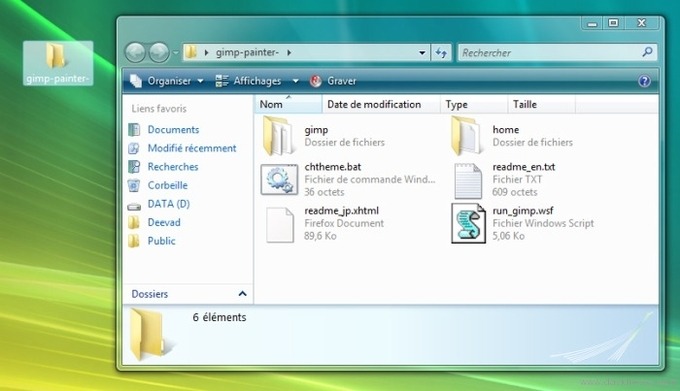
You obtain a folder 'gimp-painter-', open it to check if it's the same as on the screenshot above.
04
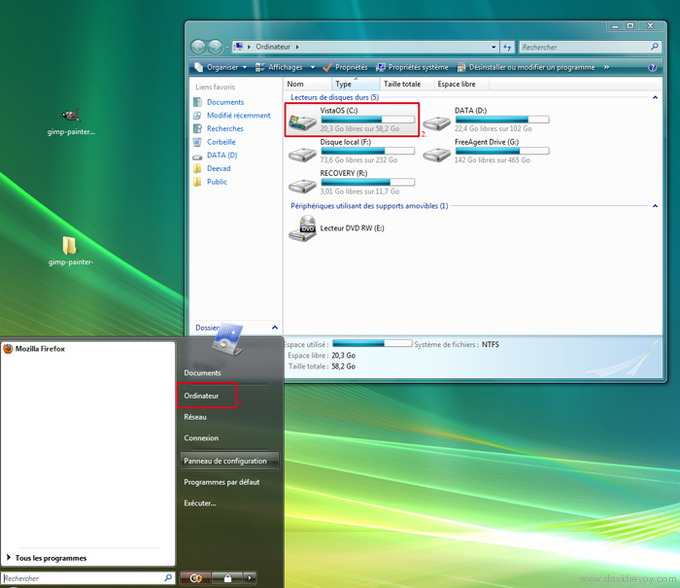
We will move it to a place with our other softwares.
05
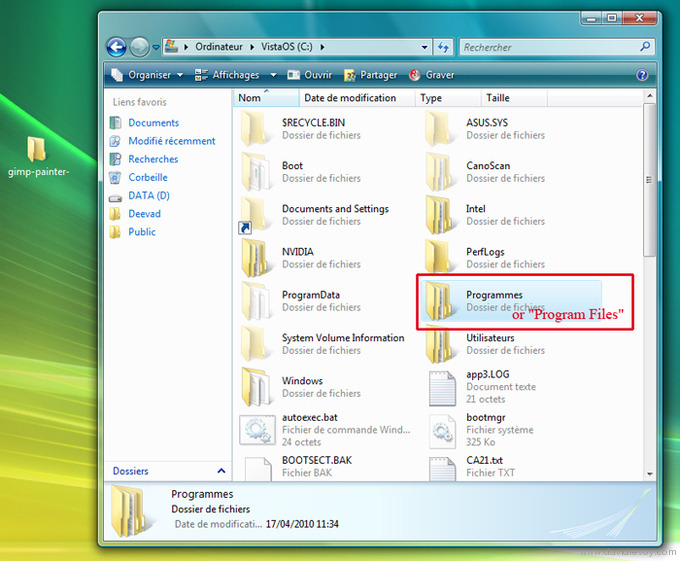
Open the "programs files" folder of your system, it's may be written with your system language.
06
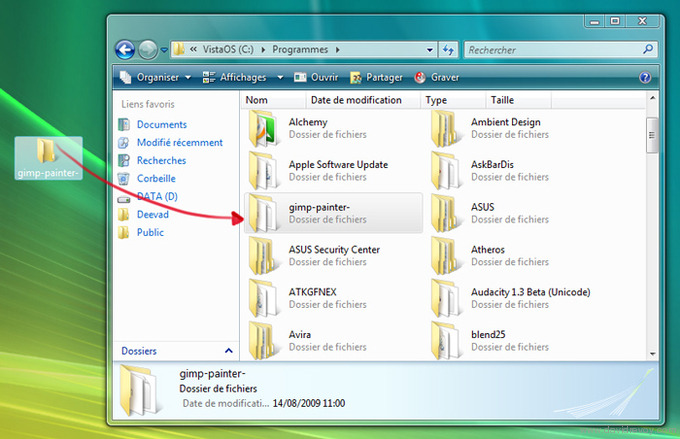
And copy paste in it the folder 'gimp-painter-', your system may ask some permission to write on this system file. Accept , it's OK.
07
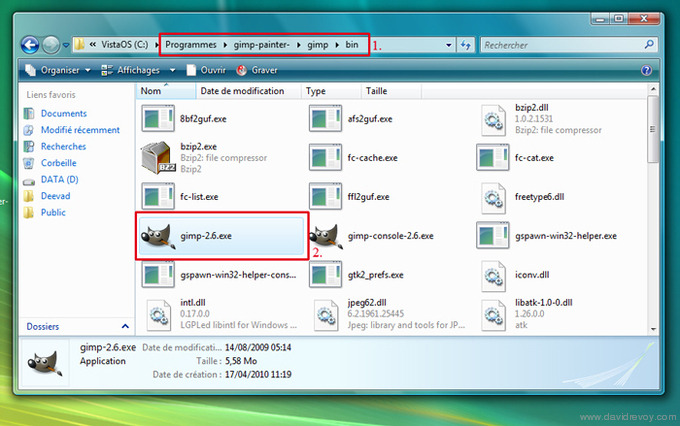
Now , open 'gimp-painter-' and after the folder "gimp" , and after the folder "bin" :
Inside there is a file named 'Gimp-2.6.exe' that's the main file too launch the program.
08
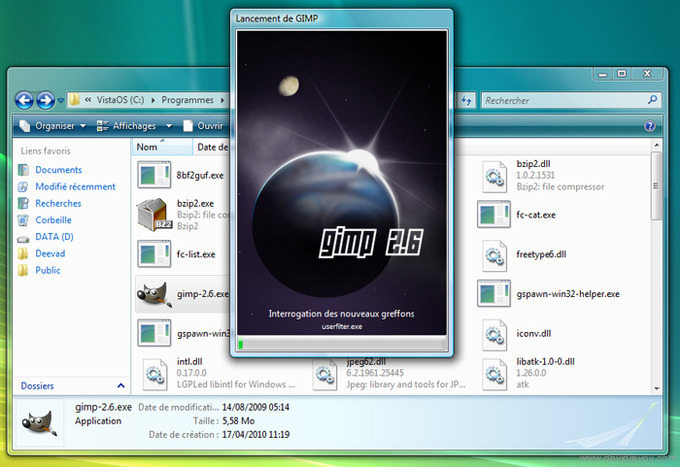
Test with opening it if your Gimp launch. If it launch ( first launch may be long ) succesfully, just close it.
09
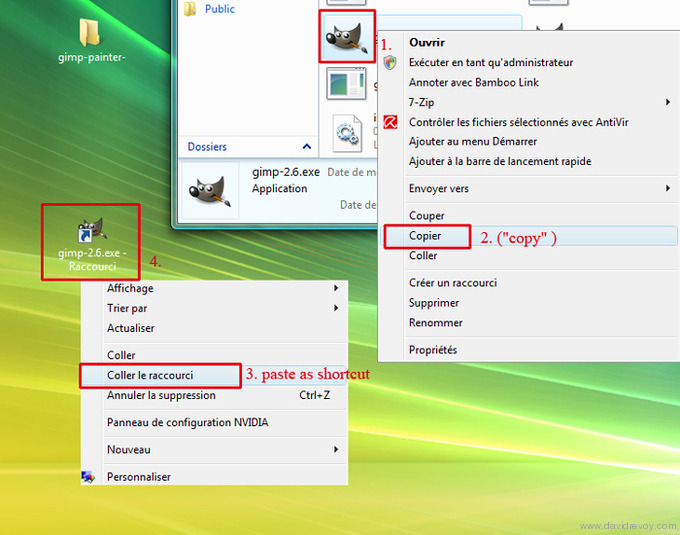
If you want to install a shortcut on your desktop :
-Right click on the Gimp-2.6.exe file (1) , and select "copy" (2)
-Right click on your desktop, and select "paste as shortcut" (3)
-You should obain a shortcut (4), rename it if you want.
10
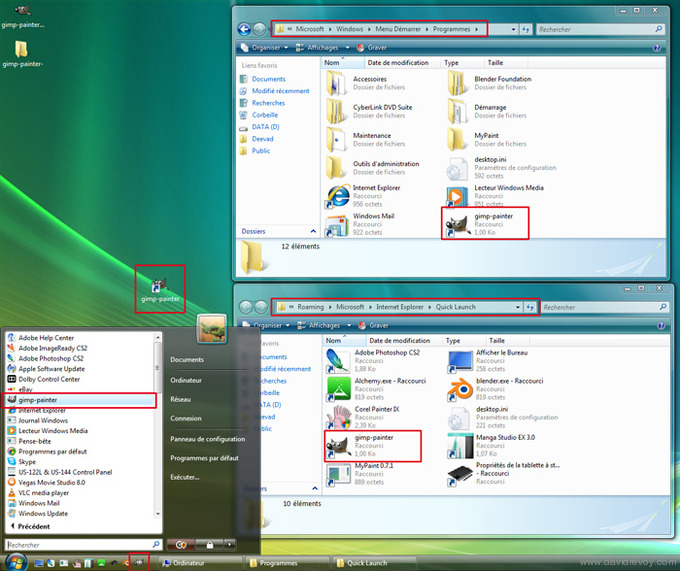
You can repeat the previous step to copy a shortcut in your taskbar, and in your Windows 'start' menu for a better comfort.
Installing the Chaos&Evolutions brush-kit
11
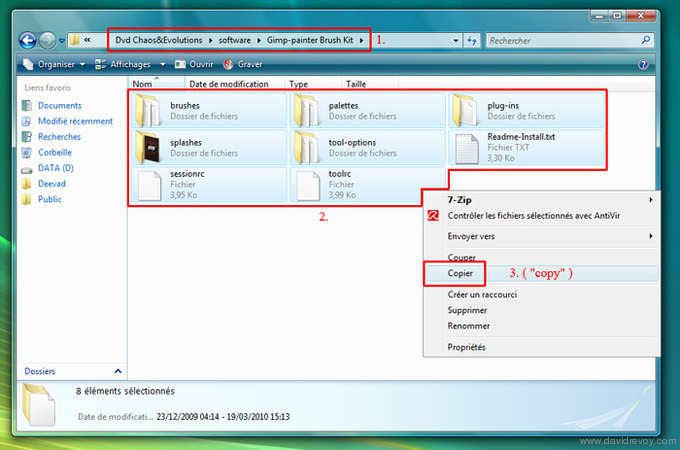
1. Go on the DVD inside the folder 'software' and open the folder 'Gimp-painter Brush Kit' ( you can also download them on this blog post ):
2. Select all he files inside the folder
3. Right click and press "copy"
12
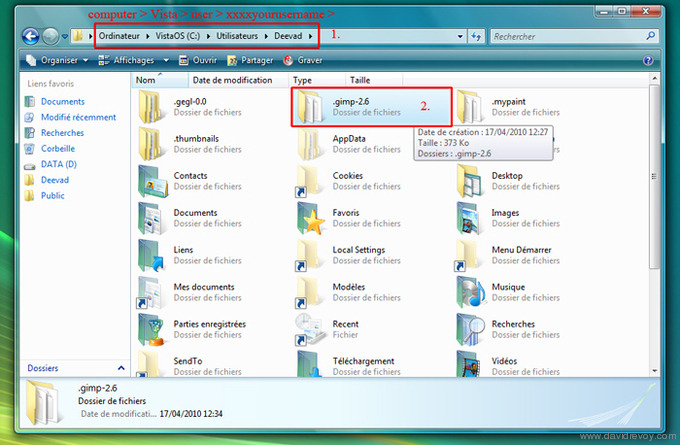
1. Open your user name folder, inside your C:/ disk ( open the 'computer' icon ) , open the folder "Users" (It's may be in your language, on the screenshot "Utilisateur" in french ) , and open the name you logged into, ( here 'Deevad' , that's me )
2. Find the folder named '.gimp-2.6' and open it.
(If you don't have this folder, run Gimp or Gimp-painter, and it will be auto-regenerated)
13
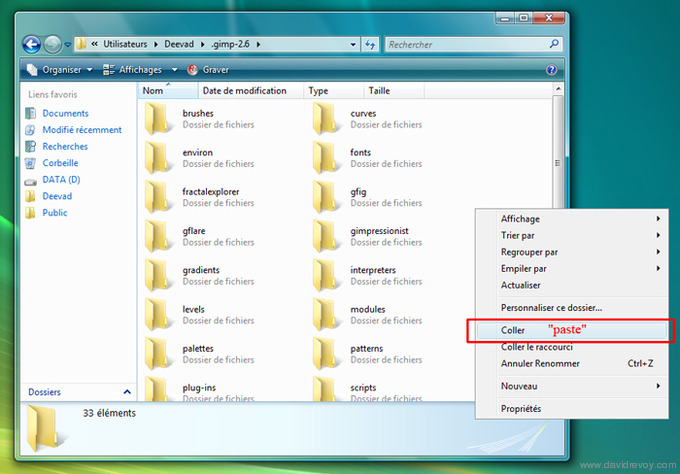
Inside the '.gimp-2.6" folder, paste the files ( the one you copied from the Brush-Kit )
14
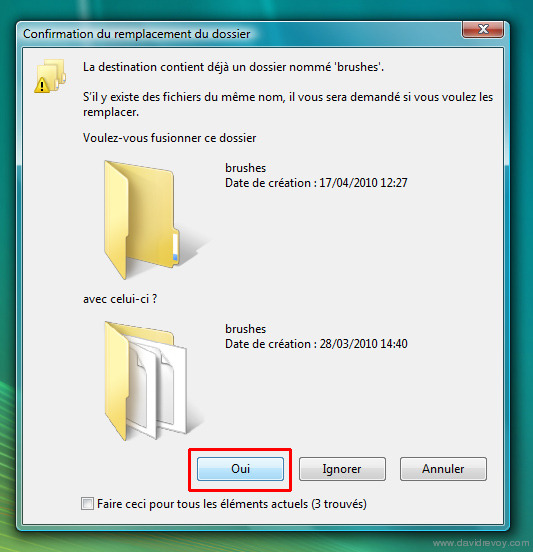
Windows of warning may appear; you will replace files, press 'Yes' for all. It's Ok ; nothing will be broke
( For peoples with an already installed Gimp with custom presets: if you have an own preset installed already, backup it before. )
15
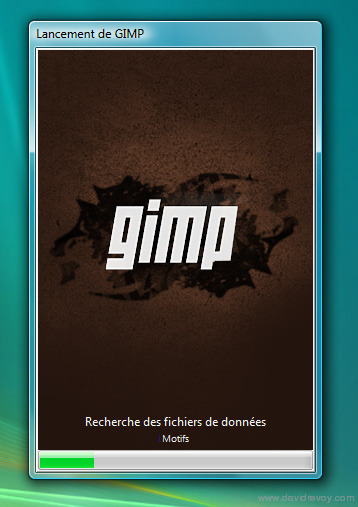
Done, close all windows. Clean the first *.exe installer file downloaded (delete it ). And launch Gimp-painter with the shortcuts you created.
If you see the splash screen above on running it, it mean the brush-kit is well installed.
16
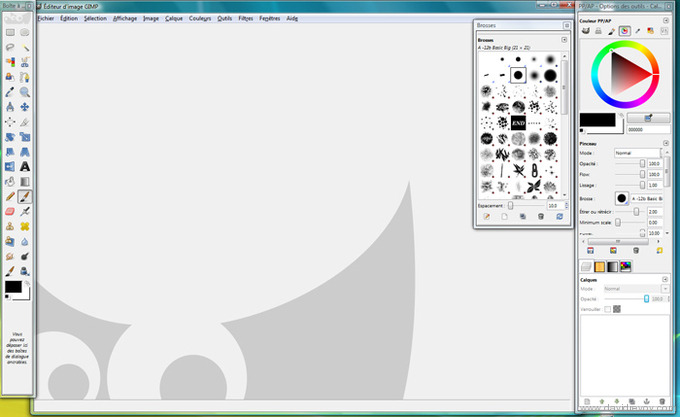
Now, Gimp-painter is installed on your windows System. Have fun with it. If you want to know more about how to use it ; watch the DVD chaos and evolutions or learn how to use Gimp with the full documentation online and in many language.
Have fun with Painting !

