Debian 12 KDE Plasma: The right GNU/Linux distribution for professional digital painting in 2024. Reasons and complete installation guide.

Fig0. Photo of my workplace, my cat Noutti (my main inspiration for Carrot) says hello!
1. Introduction
Hey, here is my GNU/Linux Distribution Guide of the Year!
You can reproduce my professional workstation identically and for free with this guide.
This is a tradition on my blog, and something I've been publishing for 14 years.
A. Motivations:
I wrote this post-installation guide because nowadays I just need this kind of guide in my bookmarks ready to share. I'm crawling under emails, PMs, social media quotes from new GNU/Linux users lost in trying lots of things that don't work. And with Microsoft accelerating the enshitification of its platform with AI, everything is accelerating at the moment. Many users are trying to find a new home.
B. Target audience:
I'm writing this guide for a specific audience, those who aspire to be or are already professional at creating computer graphics. I'm talking about digital painters, CG artists, graphic artists, game developers, illustrators, comic artists, and designers. It's an audience often equipped with powerful PC workstations, sometimes multiple monitors, a graphics tablet (sometimes with a built-in monitor), and a colorimeter. They need a color-managed workflow, a graphical interface to set up their graphic tablet, and their installation needs to be robust in production. They also often have cameras and microphones. They record their process, do live streaming, and edit video.
2. The challenges and the issues
In all these years, I have never seen the GNU/Linux distribution landscape regress so far away from our needs. It is almost impossible to find a distribution where you can professionally run and set up our most basic tools: Creative software, graphic pen tablet, color calibration. And I tested a wide range of GNU/Linux distributions to make this guide! The choice we have in 2024 is super limited.
I can no longer even recommend the distro I used on my previous guide, "Fedora KDE spin", because of too many regressions. I tried to discuss it way ahead, but very few happened. I even felt kicked out of the Fedora ecosystem...
A. Three major problems:
1. Wayland
Wayland is a replacement for the X11 windowing system protocol that is now the default on most distributions. It brings many superior features for solving screen tearing, improves security, and is easier to develop, extend, and maintain than X11. Unfortunately, this switch led to a major rewrite from scratch of the setup of graphics tablets and color management, and this is now completely delegated to the desktop environment. The universal command line interface xsetwacom, which is desktop environment agnostic, has been deprecated. Now the only way to setup many professional aspects of Graphics Tablets (and setup many non-Wacom tablets) is only through the GUI of the Desktop Environment. It's now up to each desktop environment project (e.g. GNOME or KDE Plasma) to develop their own full featured GUI for tablet configuration. The same goes for applying color management to displays. There is no longer a command-line alternative with all options available if the interface doesn't provide the options.
Update 2024-06-08: After reading this article, Peter Hutterer contacted me for questions. Our discussion inspired him gsetwacom, a Wayland successor to xsetwacom. It's a good news, but this CLI tool will be available for GNOME only, because under Wayland each Desktop Environment will need to code their own.
Update 2024-06-13: The KDE developer Redstrate annunced the project ktabletconfig, a CLI utility to change tablet configuration on the KDE Plasma Desktop, inspired by the recent gsetwacom.
2. KDE Plasma 6
KDE Plasma 6, this sixth generation was built for Wayland. The previously full featured Graphics Tablets configuration plugin of KDE Plasma 5 was completely deprecated and it was decided to rewrite it from scratch. Unfortunately, only 25% of the features were ported before the first release of Plasma 6. Now KDE Plasma 6 has less features than GNOME based ones, and not enough features for me to even configure any of my tablets for digital painting.
Update 2024-06-08: An addition that needs to be made here, thanks to this comment from KDE developer Carl Schwan. I was wrong in the previous paragraph. Plasma 6 can also run on X11, and more surprisingly, KDE Plasma 5's previously full-featured graphics tablet configuration plugin has been adapted for Plasma 6 and can run on it. But it is only for Plasma 6 running under X11 session, the plugin will not work under Wayland session.
3. Krita
Krita, my main tool for digital art, became too difficult to compile with all its dependencies for packagers, with all the patches and correct dependency versions. Community packages like Snaps, Flatpak or the one proposed by your GNU/Linux distributions can be unstable and introduce bugs (if not sometimes remove features altogether). The Krita developers recommend their Appimage package, distributed on their website: it packs all the fine tuning of dependencies patched to get the best performance, stability out of Krita. Unfortunately, for many new users, the appimage is hard to integrate into the desktop environment: you get a startup icon in your main menu, and the file associations are missing in the file explorer. And it's hard to know that you need the appimage if you don't have the information. New users often just open the Software Center application of their new GNU/Linux distribution, search for Krita, and try that solution first. Something low quality and not representative of what Krita can do. The cherry on top; Krita wasn't written for Wayland. While Krita will run as an Xwayland application under a Wayland session, Wayland will do nothing but introduce performance issues, color management problems, and more bugs. In order to run natively on Wayland, the Krita team would have to go through a refactor, but there are ongoing color management conflicts with the Wayland team, and everything is paralyzed right now, as far as I know. So Krita is still an X11 application.
For more details, MR, and links to specific issues, you'll find a page that tracks them here, (see the "Color Management" and "Graphics Tablet Support" chapters).

fig1. Graphics Tablet interface comparison: Wayland Plasma 6 vs X11 Plasma 5
B. Couldn't you prevent this situation?
A small group I was a part of saw this coming for years and we were vocal about it. All of these issues were discussed to avoid the situation I am describing today. But it wasn't enough. We were told that our use was niche, our needs were diminished. Only a small percentage of what was deemed "good enough" has been done and released as is. Presumably, the decision was made to get the advanced functionality down the road, incrementally.
But these three problems are not just little problems: and as I see it, and as I estimate the working force present, I can feel that they are here to stay. Maybe for the next few years.
The risk: This ecosystem might repel professional CG artists who are just trying to install their first Linux distribution alone. After testing what is currently installed by default, they will see the GNU/Linux alternative as a joke.
It hurts, it's a bad result regarding everything I've advocated on this blog for over a decade. This situation is draining my energy...
C. To the commenters
I have no doubt that I will collect comments along the lines of:
- "But it works for me! I'm on Wayland and I can draw with Krita [...]".
- "You should try xxxxx, I heard it works."
- "What about xxxxx?"
To be clear, with simple enough hardware, if you don't bother with color management, if you don't own a colorimeter, and with limited use of CG software, you will probably like what is available on modern mainstream GNU/Linux distributions, and may even find it good enough. There is also a survivorship bias, especially if you are among the small percentage of lucky owners of graphic tablets that work out of the box.
D. To the haters
I'm not against Wayland. I want to adopt Wayland, I want it to succeed. I also want a good, easy and premium experience for Plasma 6 for color management and graphic tablet, and I want the Snap, Flatpak or any distro package to compile Krita correctly.
That's why I spend so much of my personal time on feedback (forums/bug reports) and I will continue to do so. If you are a developer working on it: I strongly encourage your work and I'm open to new ideas. I'm also willing to do beta testing. You know that.
3. Why Debian 12 "Bookworm" with KDE Plasma?
You may want to know my reasons behind this choice, and to sum up, I had to find a distro with:
- X11 session, required to run Krita.
- KDE Plasma 5.27.x, with the Plasma 5 package
kcm_wacomtablet(the full featured graphical tablet interface). - LTS, meaning long-term support, because as I said, solving the three problems and challenges could take a long time and years Debian 12 has an end of life estimated at June 2028 according to this table on wikipedia.
I'm also happy to see my research synchronized with the result published by Raghavendra Kamath "Setting up Debian Linux with Btrfs, KDE Plasma for a creative workstation" in late 2023.
Update 2024-06-09: If you need "up-to-date" development libraries or fresher packages in general for your development work and Debian Stable feels too old, you can use Debian Testing: someone pointed out in the comments that Debian Testing has very similar package versions to Fedora. A table on Distrowatch put that in evidence if you want to check.
Update 2024-06-09: If you need a newer kernel on Debian for the latest support for newer hardware, you can install the Liquorix kernel.

fig2. An illustration I made and published when Bookworm was released.
About other possibilities, on all my researches I found only Kubuntu 24.04LTS also compatible with my requirements. But I personally don't like the way Cannonical pushed Snapcraft to the user (a package format). Mainly because of the closed source nature of the snap store, security issues, low quality of their packages. I left Kubuntu Linux 20.04 for Fedora KDE 36 for this very reason after being a Kubuntu user for years.
Update 2024-05-31: As a consequence of the edit in "2.A.2, Problems with Plasma 6" (the fact that Plasma 6 can run on X11, and that the tablet plugin from Plasma 5 has been adapted) opens the door to more possibilities for GNU/Linux distributions. For example, it has been reported in the comments that you can do this combination of components on Arch and Arch-based distributions like Manjaro. An Ubuntu-based KDE distribution like Tuxedo OS sounds like a good choice here, and enthusiasts of OpenSuse Leap or Tumbleweed wrote me a word that it was possible.
4. Installation:
A. Not an installation guide
My page is not an installation guide, but a post-installation guide. You'll find many resources online: official manual, articles for Windows users, videos if you search for them on Youtube).
In short, you'll download an ISO file, and you'll need a USB pen drive to write that ISO to. Then you'll plug it into your computer and boot the machine into the system on the USB pen drive. Before you do anything, I recommend that you make a solid backup of all your data.
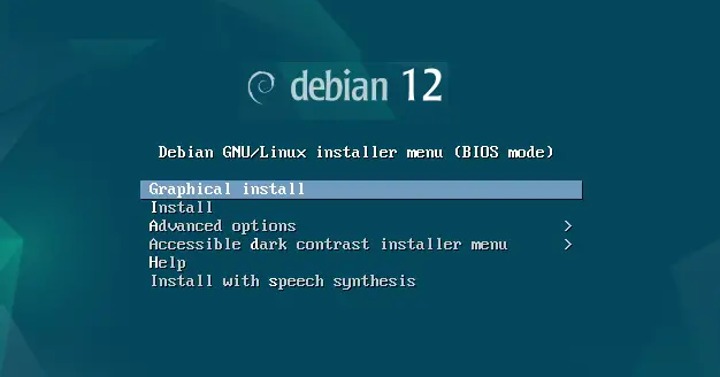
fig3. The first screen after booting the ISO.
B. About my setup and strategies for installing
If you are curious about my installation, I ran into a problem with my display in the menu of the ISO, and this answer solved it for me. It wasn't a sweet welcome in Debian world for me to meet such a major bug right from my first click with it, but everything went ok after that. You might experience similar moments, on different aspect.
Be persistent, it is worth it.
It's a good strategy to be equipped with a cell phone, tablet or spare laptop in parallel to your installation. You can search online, read a user guide, browse the official manual, etc.
You will also learn a lot of information about your hardware: the UEFI/BIOS key to set it up, your partitions, etc. This knowledge can quickly fade away because we don't reinstall our systems every month. So I recommend that you log your steps in a text editor or on a piece of paper. This kind of self-documentation will be super valuable for your future, and will give you confidence that you can do it all again if something goes wrong.
For my partitions and filesystem, I did something pretty classic. I chose the 'manual' partitioner, and created
- an Ext4 root "/" for the operating system, 120GB, bootable.
- a swap of 32GB (= the size of my RAM)
- The rest for an Ext4 "/home" for my data.
About my hardware (more info here):
- CPU: AMD Ryzen 7 3700X
- Motherboard: Asrock B450M-Pro4
- Ram: 4x8GB G.Skill DDR4 @ 3200Mhz
- GPU: Sapphire Radeon RX 5500 XT 8GB
- Monitors: 2x Philips 245E QuadHD 24 inch 2560x1440, Color space ability: almost full sRGB.
- Graphic Tablet: XPPen Artist Pro 16 (Gen 2), my review is here.
- Colorimeter: Xrite Colormunki Smile.
- Webcam: Logitech HD 1080p.
- Camera: Sony Alpha 6400, connected with an Elgato CamLink.
- Microphone: Samson USB Meteor condenser.
C. No root password, but a user with sudo privileges
Just one important point in the installation process. The installer will ask you at one point to define a root password. It also mentions that you can leave this field blank, and then the admin privileges will go to the user (you). This is probably what you'll want if you want to use sudo from your username in future installs without having to configure it manually.
That's not a behavior I met on Fedora, Kubuntu or Linux Mint KDE: their installer give automatically sudo privilege to the first user. So, if you want the same type of familiar config, leave this one blank (it feels a bit weird).
D. Install the KDE desktop.
The Debian 12 installer has a single interface for installing many desktop environments. At one point in the process, you'll only need to uncheck the default GNOME and check the Plasma KDE desktop.
E. Switch to X11 at login screen
Once the installation process is complete, you'll reboot. Before you get to your new desktop, you'll see a login screen. Check a button in the lower left corner of the screen and change from Wayland (default) to X11. You'll only need to do this once. Then log in.

fig4. A photo of the X11 option, hidden in a corner of the login screen.
5. KDE Plasma Desktop Environment Setup
There are many Plasma KDE defaults I don't like, or I couldn't adapt to right out of the box. For me, it's one of the big weaknesses of this desktop environment. Well, I should say "about this version of the desktop environment" because many of these issues have been properly addressed in Plasma 6, and that's promising. But in the meantime, we are on Plasma 5. But its system settings are a gold mine where you can turn almost any problem you encounter into the behavior you're looking for. Do not hesitate to look for a solution to any of your ideas or frustrations: it's likely that KDE Plasma has an option for it.
A. Graphics Tablet setup
The full featured module for the configuration of Graphic tablet isn't preinstalled by default. but you can quickly install it with:
sudo apt install kde-config-tabletOnce done, you'll find the options in your Settings, under Device. With this interface, you can create profile, switch between profile with your keyboard, assign complex shortcuts to your stylus buttons, or buttons of the tablet and map the tablet on the display of your choice and in the geometry of your choice. You can even change the pressure curve and calibrate your stylus.
If your tablet is not supported, you can remove this module. I list on this blog many article on how to install various tablet I own.
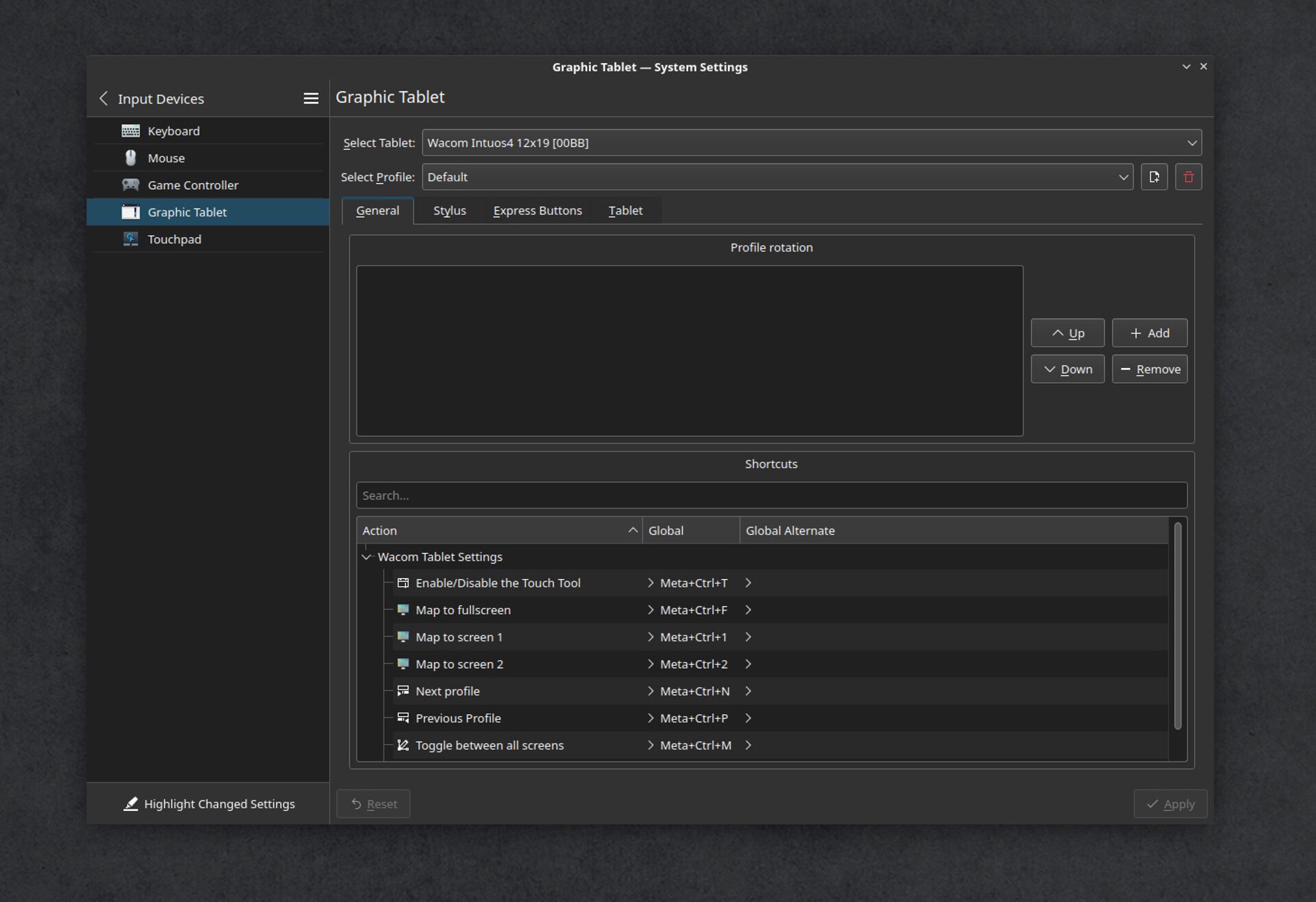
fig5a. Graphic tablet panel: General and profile
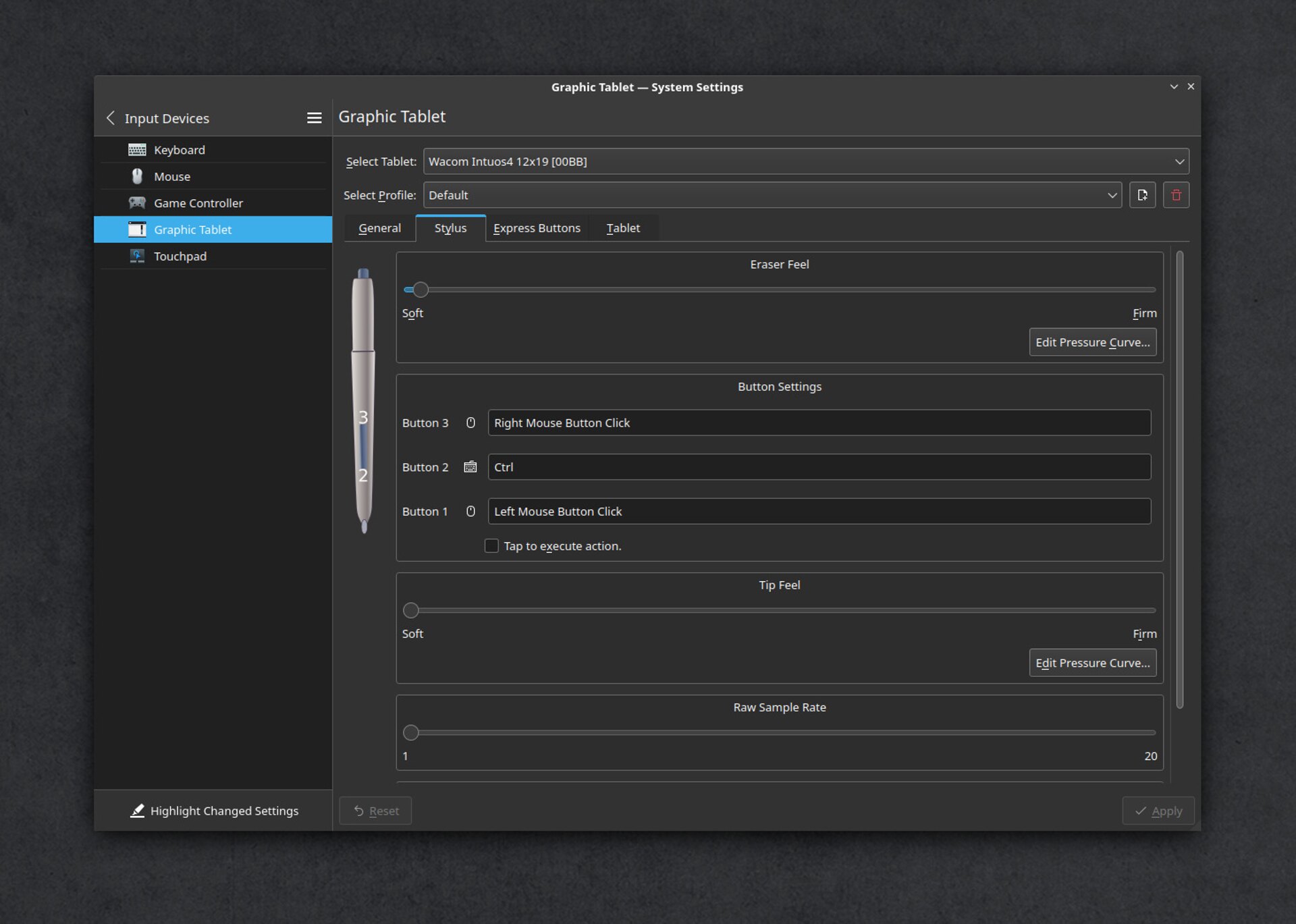
fig5b. Graphic tablet panel: Stylus options
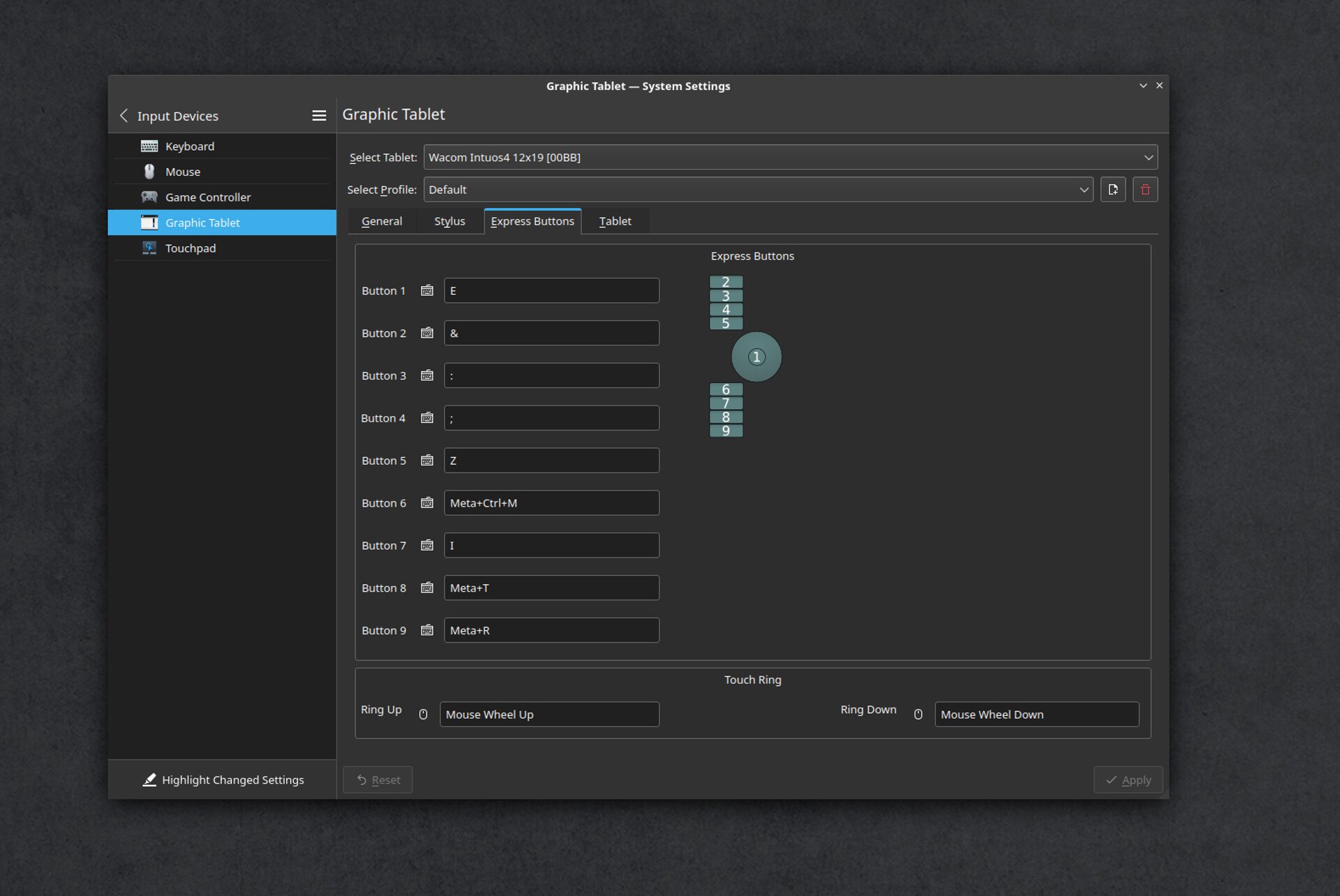
fig5c. Graphic tablet panel: Buttons
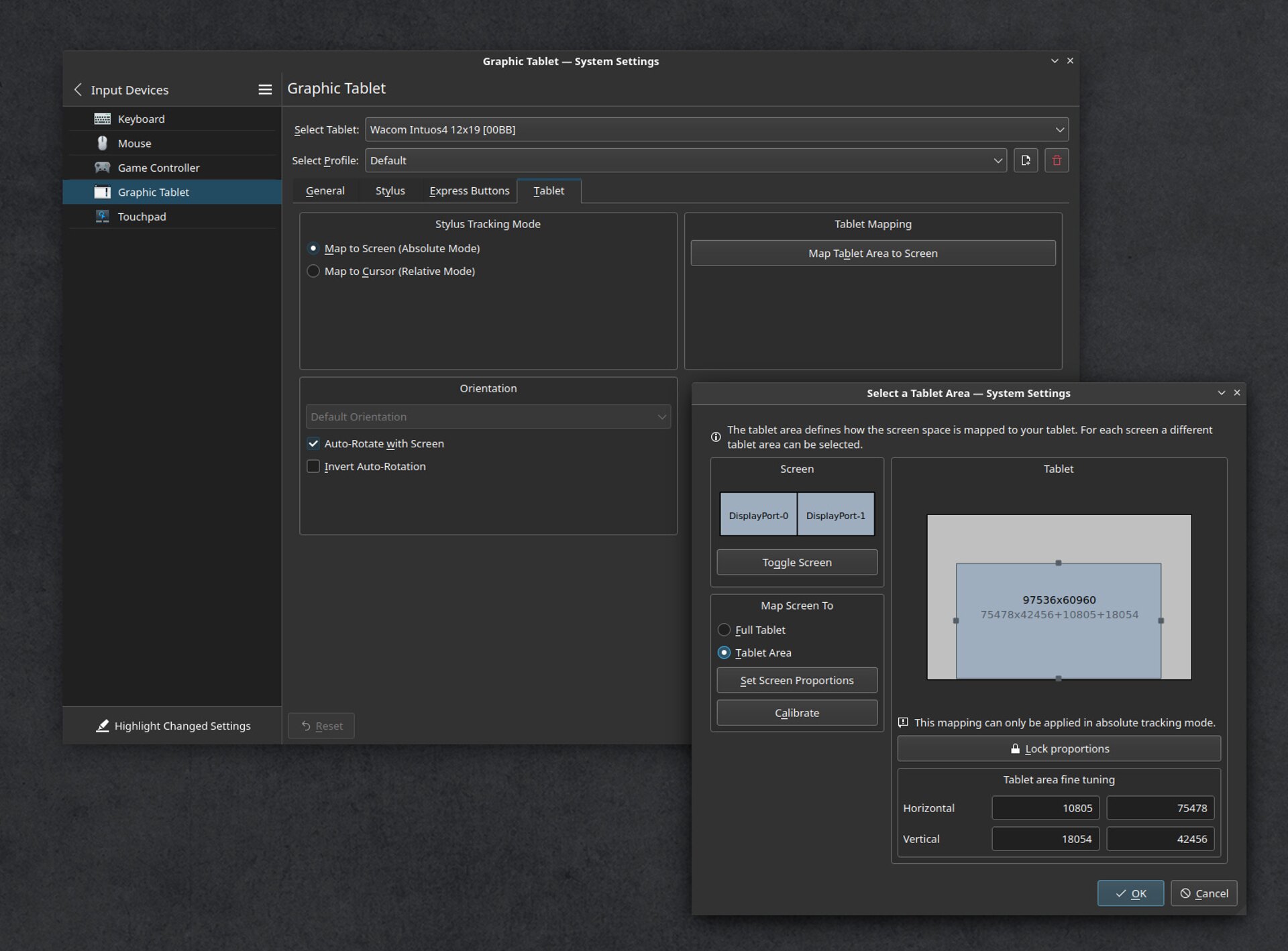
fig5d. Graphic tablet panel: Mapping and calibration
B. Color Management
The Color Management module is not installed by default, it can apply ICC to your monitors, but cannot profile. My suggestion is to install the excellent DispCalGUI to create ICC profiles and calibrate your monitors with a calibrator.
sudo apt install dispcalgui colord-kde argyllYou can also calibrate/profile your monitor and apply the ICC using the command line on X11. I describe this in my previous installation guide.
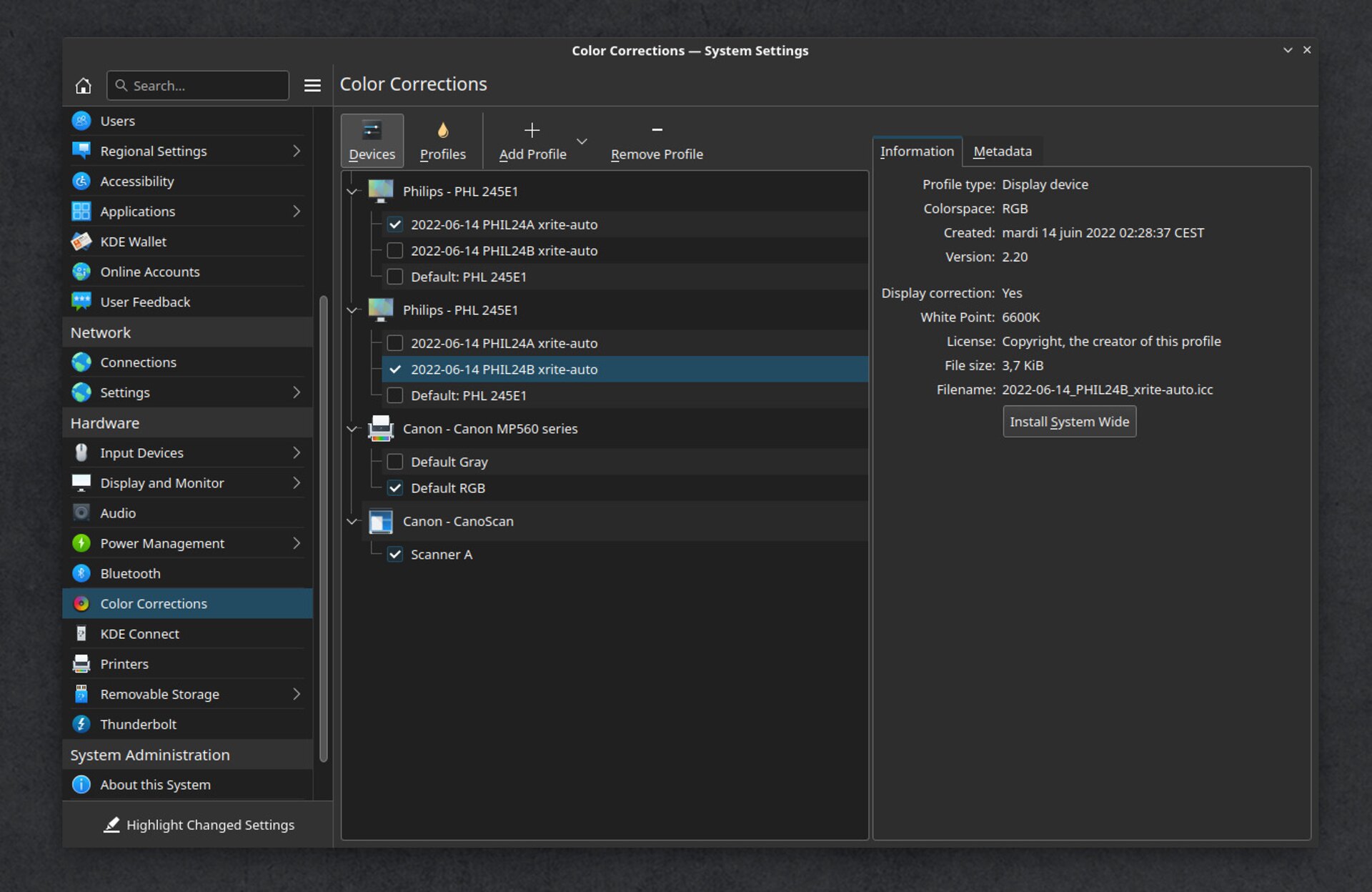
fig6a. The Color Management panel

fig6b. Color profiling with my colorimeter and DispcalGUI
C. Theme
Breeze, the default theme has a bluish gray tint to it, and that can confuse your sense of color balance a bit. It's minor: the most important thing is still the theme of your creative application. But it's a nice touch to be able to make the entire O.S. 'neutral', especially if you profile/calibrate your monitors with a colorimeter and like to check your image thumbnails in the file explorer, Dolphin.
Here is my setup, you can reproduce it with the button "Get New [...]" on the settings
- Appearance > Plasma Style: Unity-Plasma.
- Appearance > Colors: Breeze Dark Neutral.
- Appearance > Colors: You can set a customized color accent to match your mood or wallpaper.
- Appearance > Cursor: Adwaita.
- Appearance > Windows Decoration: Breeze (click small edit icons on thumbnail). Button size > small.
- Appearance > Windows Decoration: on the top, tab named "Titlebar Buttons", remove the icon on the left.
D. Plasma setup

fig8. A screenshot of two of my display (click to enlarge)
1. Wallpaper and desktop
Right-click on the background image and you'll find a menu to configure your wallpaper. By default it has a folder view on your /home/username folder. A strange choice, so I remove that to a layout: Desktop, and a wallpaper of my choice (you can add your own images). If you want the same I have in my screenshot here, this wallpaper is here.
2. Panels
For my panel, I right click on an empty part of it and select "Enter Edit Mode". It has an option to move it to the top of my screen, I also reduce its height to 30px.
You can press the "+Add widget" button to add new options to your panel. I like the Color Picker widget here, and I prefer the "Task Manager" to manage my windows (showing the name as a label) over the icon-only task list. I later set the Task Manager (in edit mode, an option when you hover over it) not to group similar windows and to show only the windows of the current screen. I do this because I have two monitors and each of them has its own panel and a task manager that shows only the windows open on the current monitor.
Another button I like on my panel is the Overview button, it shows an overview of all open windows. However, it is not installed by default. You'll have to find it and install it using the "Get New Widget" button in the widget menu.
For my main menu icon, I just use a homemade thickened Debian logo PNG. Thickened, because it looks better once reduced as an icon.
3. Virtual Desktops
I also have a pager with four virtual desktops "prod", "dev", "writing" and "tmp". It's useful when I'm producing an artwork (virtual desktop "prod"), but I have an idea for a new scenario. I can quickly switch to the "writing" virtual desktop with my text editor already open, all my characters, locations, timeline document, my online dictionary tab open, etc. The 'dev' is the one that always has everything to render the Pepper&Carrot translation, manage the websites, and change my setup. The 'tmp' is an empty one, useful when I need to record a video segment with a clean looking interface.
4. Don't drag/move windows from empty part
By default, Plasma allows you to drag windows by clicking on an empty part of their UI. Unfortunately, this behavior is dangerous when drawing with a tablet: a long line on Krita going out of the UI can drag the whole Krita interface almost out of your screen.
To fix this, go to Appearance > Application Style, and look for a little 'edit pencil' in the corner of the Breeze thumbnail. The option is called Windows drag mode: from title bar only.
5. Disable the Hot Corner/Screen Edge.
By default, you can 'hit' the top left corner of the screen with your mouse or touchpad (something you can't do with a graphic tablet) and Plasma will go into overview mode. I never like this behavior: I accidentally trigger it.
Go to Workspace Behavior > Screen Edges and set the little white square to "no action".
6. Don't shadow the whole interface when a modal dialog pops up
In many situations, Plasma will darken the entire interface (grayscale, turns it black and white) when a modal dialog pops up. It can be a file manager to open or save a file, or any dialog that needs your attention. While I understand the concept, it's often counterproductive: because many of these dialogs can still be related to the information you need to access and read in windows that are 'shaded in the background'. So it is better to remove this effect.
Workspace Behavior > Desktop Effect > Remove "Dialog Parent" in Focus.
E. Dolphin, the file explorer
A lot of thumbnail previews are enabled by default and this is good (in Configure, General -> Preview). You'll have Krita files, Tiff, PDF, JPG, PNG, etc... and with a possibility to see them large. A very useful tool if you work with images all day.

fig9a. Dolphin: many thumbnail image format support.
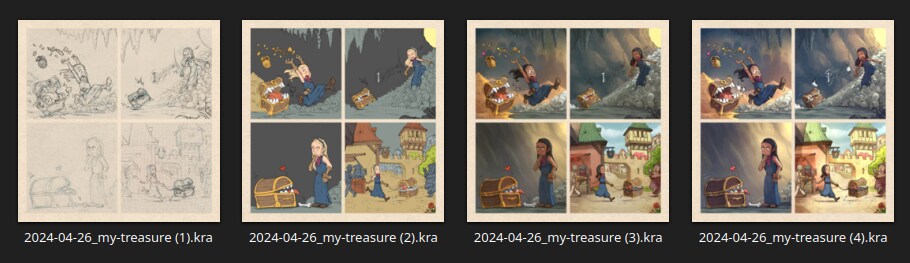
fig9b. Dolphin: large thumbnails, ideal to do triage visually.
1. Double click to open directories and files
I prefer to open files by double-clicking on them, and this is not the default behavior of Plasma 5. To set this, go to System Preferences > "Workspace Behavior" -> "General Behavior", Clicking files or folders: check "Select" instead of "Open".
2. Directory thumbnails
I dislike the four small thumbnails at the top of my folder icons: they are supposed to show four images in their content, but I find it visually unappealing and it rarely gives me a faster navigation reflexe. To disable them, go to Dolphin, Configure, General -> Preview and uncheck "Folders".
3. Display the full Path
I also like to see the full path in the location bar of my current directory view. To restore this, go to Dolphin Preferences, Startup > (check) Show full path within location bar.
4. Git Previews
If you work with Git repositories on your project, you might be interested in getting little icons in Dolphin to indicate that your files have been changed, committed, updated, etc. To install this,
sudo apt install dolphin-pluginsThen go to Configure > Context Menu > and check the "Git" checkbox. Then close all Dolphin instances and restart them.
6. The Software
The GNU/Linux ecosystem has thousands of pieces of software available for installation. Here is a list of what I use, if you need inspiration or are new to this.
Beginner's tip: To copy a command line here, <ctrl>+C, but to paste it into the console it's a bit more complex: <ctrl><shift>+V.
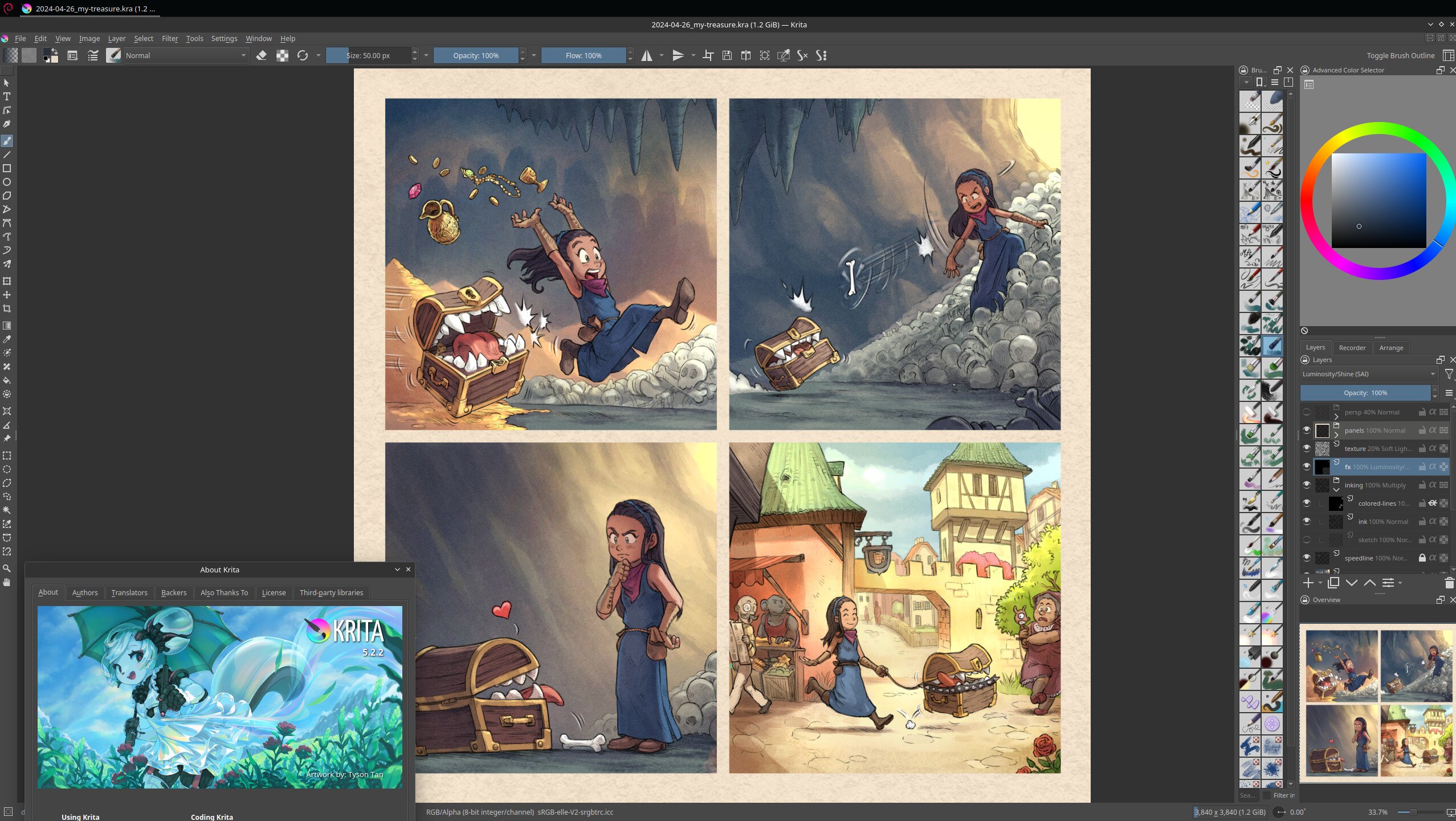
fig10a. Screenshot while running Krita.
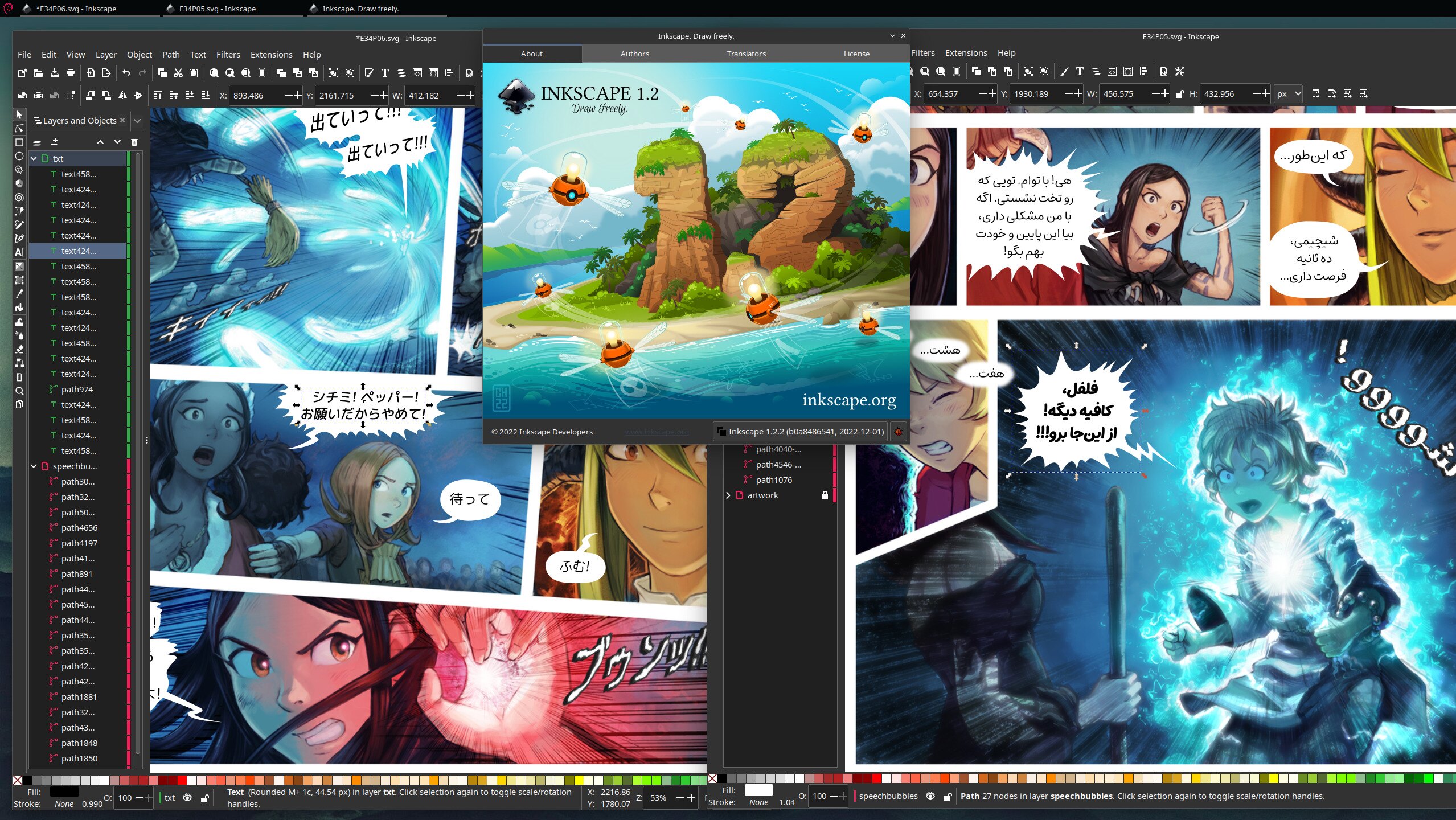
fig10b. Screenshot while running Inkscape.
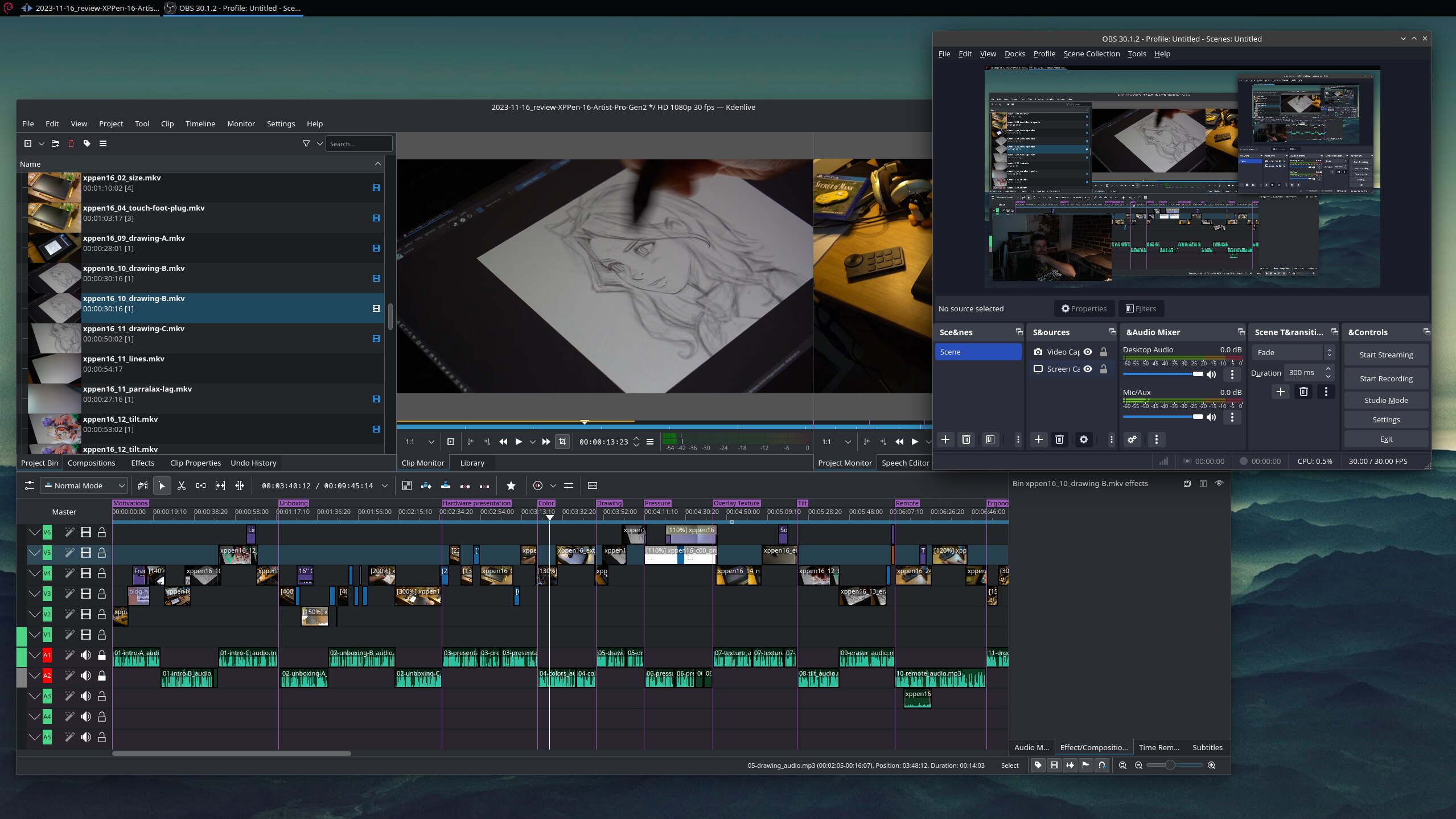
fig10c. Screenshot while running Kdenlive and OBS studio.
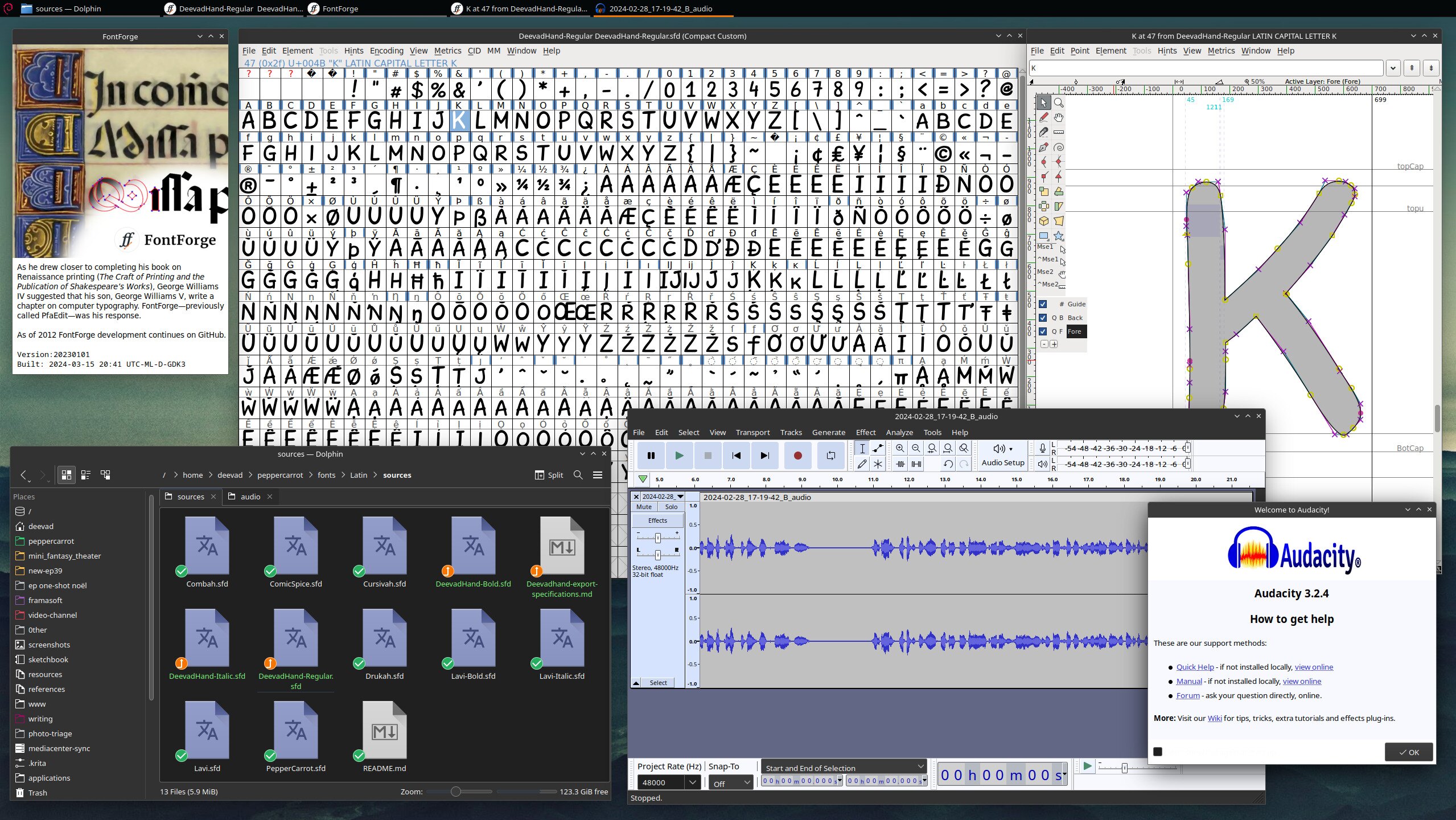
fig10d. Screenshot while running Fontforge and Audacity.
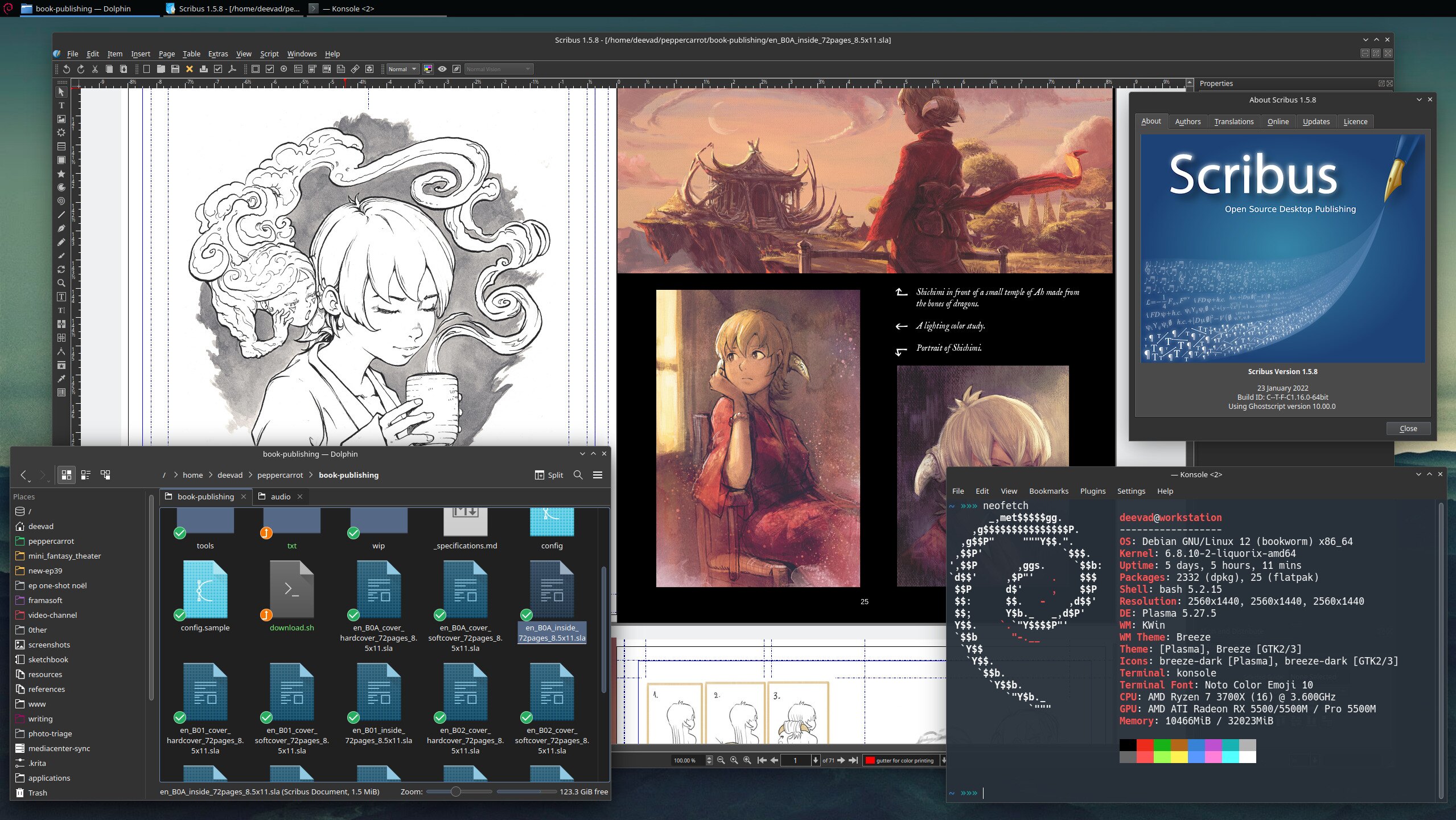
fig10e. Screenshot while running Scribus and Neofetch.
A. To keep
Software that is already installed by Debian KDE 12 and that I like to use.
- okular A solid PDF reader.
- kontrast A small application to check the contrast between colors, useful to check the contrast of a text on any colored background.
- libreoffice The full suite with calc, writer, draw, etc.. Useful for many tasks.
- ark A tool to manage all compressed archives, zip, tar.gz, bzip2, rar, etc...
- kwrite A lightweight text editor. I usually don't use it and open everything in kate, but it doesn't hurt to have it.
- kate Writing, coding, I use kate for everything and have developed a deep love for this software. I especially like the customization of the color syntax and the theming possibilities.
- gimp I rarely use it these days, but I keep it as a Swiss Army Knife tool in case I run into a weird case of image encoding.
B. To install using apt (Debian packages)
Here is a list of what I install directly from the *.deb packages of the Debian stable repositories using `apt' this way:
sudo apt install mc micro zim qimgv audacity audacious clementine vlc treesheets gnome-disk-utility meld fontforge peek filezilla konversation inkscape scribus krename xournal- mc: Midnight Commander, a CLI file explorer, because I like to manage files with it sometimes, especially when moving large chunks from drive to drive.
- micro: a CLI text editor, "sudo micro" is my go-to when I need to edit config files. It has Ctrl+C, Ctrl+V, Ctrl+Q and Ctrl+S kind of reasonable shortcuts.
- zim: my local wiki, where I write a lot of personal manuals. They often get turned into tutorials on my blog later.
- qimgv: my favorite image viewer, it doesn't have many fancy options, but it's lightning fast.
- audacity: Swiss Knife advanced audio editor, I use it to edit voice over recordings for my tutorials, or when I need to change sound fx for my videos.
- audacious: An audio player, I use it to quickly listen to wav and mp3 on the fly while recording. I also like its support with plugins ( audacious-plugins ) for old console sound emulation.
- clementine: Everyone has their favourite audio player, here I still love Clementine: it has a precise visualization of the song timeline, I can navigate long songs with comfort.
- vlc: VLC Media Player, the famous video player. It's probably the only software I know that accompanied my computer system before 2000. An old friend.
- treesheets: a free form data organizer, I use it for brainstorming and mind mapping when I do scenarios.
- gnome-disk-utility: a tool to manage hard disk, SSD, pen drive, burn ISO, etc. I really like the features and clarity of this application.
- meld: A tool to compare two or three plain text files. I use it to compare scenarios, but also code, svgs, etc.
- fontforge: A tool for editing or creating fonts.
- peek A small application that can take a short screenshot of a region of the screen as a gif. Great for tutorials or bug reports.
- filezilla: A tool I have been using for probably 20 years. Publishers, studios, clients, delivering files via sFTP is still a professional standard.
- konversation: A full-featured IRC client for Plasma.
- inkscape: The vector drawing tool of choice, a big part of my comics (for speech bubbles and text).
- scribus: A desktop publishing tool I use for the printed books of Pepper&Carrot.
- krename: Sometimes you need to prefix or suffix a lot of files, or delete the same pattern between them. krename does all this very well.
- xournal: I use it to edit PDFs, more specifically to draw on them. Useful for signing paper, filling out forms without having to print them, filling them out and scanning them.
- neofetch: If you type 'neofetch' in the console after installing this package, you'll get information about your system.
C. To install as Flatpak:
Flatpaks are packages that can install the latest version regardless of your operating system. That's what makes this Debian KDE a good choice.
Once installed, you'll have access to the whole catalog of applications from Flathub. But you'll also find them in Discover, the built-in application center.
1. Installation of the Flatpak system
sudo apt install flatpak plasma-discover-backend-flatpak kde-config-flatpak
flatpak remote-add --if-not-exists flathub https://dl.flathub.org/repo/flathub.flatpakrepoThen reboot the system.
2. Flatpaks I install
To install applications, I just search for their names in Discover and manually install them one by one.
Be careful: a software might have multiple sources in Discover (e.g. a Debian package and a Flatpak). A "Source" button will appear in the upper right corner of the software's page in Discover.
Click on it and select "Flathub" instead of "Debian deb". This is important because the Debian package will be an older version and will be frozen at that version. With the Flatpak, on the other hand, you'll have access to the latest release.
- BeeRef: a tool for managing image references.
- Nomacs: an image viewer, I use it as a secondary one for certain options (like the ability to keep the zoom while browsing a series with the same resolution).
- Kdenlive: My favorite video editor, for all the videos I make for my Youtube and Peertube channel.
- OBS Studio: Screen capture and audio capture, it also handles livestreaming.
- Blender: THE 3D software, I use it mainly to do mockup of my landscape, interiors, as a helper to draw or paint over my rendering later.
- Video Trimmer: A small application to quickly cut the beginning and end of a video without re-encoding.
- Identity: A small application able to compare images and videos. Useful for analyzing compression.
- Detwinner: Find and manage duplicate files. A cleaning tool, useful when merging a lot of data.
- Signal: A messaging client, some groups I follow are exclusively on it.
- Nextcloud: I have a small (also Debian Bookworm) server at home, Nextcloud is on it; with this desktop application I can synchronize the directory on my machine with the server.
3. Configuring Flatpaks permissions
Thanks to the kde-config-flatpak package, you'll have an interface in System Preferences > Applications > Flatpak permissions settings that allows you to manage the permissions for all your installed flatpaks: how they can access your disk, devices, etc.
4. How to survive a broken Flatpak update?
If a newer update of a Flatpak is problematic or broken (it happens), the Flatpak provides you with command-line options to "roll back" the package to an earlier version. Here is how to do:
First, we need to find the application name ID, because Flatpak names are complex (eg. org.kde.kdenlive for kdenlive):
flatpak listThen list the available versions you can roll back to (commit). Eg. here for Kdenlive:
flatpak remote-info --log flathub org.kde.kdenliveCopy the interesting commit number and set it this way:
flatpak update --commit=ec07ad6c54e803d1428e5580426a41315e50a14376af033458e7a65bfb2b64f0 org.kde.kdenliveDone, you can test your Flatpak at your favorite version. But a problem: your update manager (built in Discover) will inform you an update is available for Kdenlive now: you are using an old version! To prevent the package to update to the broken new version, you have to mask it:
flatpak mask org.kde.kdenliveNow inform the developper of the problem (here is how I do it) because if no one report the issue, it will likely persists forever. Once the problem is fixed, you can test and remove the mask:
flatpak mask --remove org.kde.kdenliveD. Krita as appimage
As I wrote in the introduction, if you install Krita from the app store (Discover) via apt or flatpak, you might not get an optimal version. The Krita team packages a version itself and tests it under the appimage format. So if you want the best quality and fewer bugs, you'll need to download the latest appimage from krita.org.
Unfortunately, appimage packages don't have the best and easiest system integration. To run an appimage, you just have to right click on it, Properties, Permission (tab), and check "is executable". After that, press OK, and double click the appimage to run it. Easy.
A right click on the main menu of Plasma (your application launcher) will allow you to "Edit application", and here you can create a launcher for your appimage, for convenience.
You will also have to manually manage the file association. Find a Krita kra file, right click on it, go to Properties and in the tab General locate the button Change. In this dialog you can + Add applications to the list, and decide their order. That's how you have your Krita file associated for Krita appimage in Dolphin. I often do this for all my images format, tiff, png, jpg, etc... (they open directly with my viewer; qimgv, and the second choice is Krita to edit them).
E. Default applications I remove:
Once I have all my usual software, I no longer need some of the pre-installed defaults. So I uninstall them.
sudo apt remove gwenview juk dragonplayer kmail pim-sieve-editor- gwenview: The standard image viewer. Thick interface, weird icon, difficult to navigate with the middle mouse button (panning with it pressed, zooming with scrolling). I prefer qimgv.
- juk: The default music player, it is crude in features compared to Clementine.
- dragonplayer: The default video player, crude in features and a bit too big an interface around the media; it feels a bit like an old-school Windows Media Player. Too bad, I like the name of it.
- kmail: The default email client, probably good, but I use ProtonMail webmail, so not necessary for me. (also to remove: pim-sieve-editor)
7. Appendix specific fix to my install
While installing my system, I had to do a few things that were specific to my needs or my hardware. These are not things you'll do during your installation, but I prefer to write them here so I can remember what I did, and believe it or not, they are sometimes useful for others as well. At least, it was when search engines referenced my tips.
1. Updating the kernel
If your machine is more modern than the kernel included in Debian 12 (6.1), know that you won't be blocked. You have the option to upgrade your kernel (at your own risk). The backport repository is secure by reputation and contains many kernels. Also, projects like Liquorix can give you the latest.
Eg. for applying very specific udev-hid-bpf workaround for my beloved XpPen Artist 16 Pro Gen 2, I had to adopt the Liquorix kernel (6.8.10-2-liquorix-amd64).
2. Fix wrong directory colors in Dolphin (not following accent color).
This can happen if you were on another KDE Plasma desktop before, or if you tweaked your previous desktop too much. For some reason, I had many folders colored, but as "hardcoded color" with the folder gray icon as default. This was problematic because these folders couldn't follow the accent color option in Appearance > Color.
First, I did a reset of my .directory files on my entire hard drive, these hidden files created by Dolphin store many folder customizations. Be careful with this command, they will all be deleted recursively:
find . ( -name ".directory" ) -deleteThen I went to Settings > Application > File Association, and in inode (directory) I find the icon "folder" for them.
3. Python3 → Python
The Python executable is named /user/bin/python3 on Debian, so any scripts that try to find a python executable will fail with /usr/bin/env: ‘python’: Permission denied.
Since I was coming from an operating system that 'evolved' and only called python3 'python', I decided to restore a path to it using a symbolic link:
sudo ln -s /usr/bin/python3 /usr/bin/python(update thanks to the comments: an apt package actually exist for that: python-is-python3 )
4. Git config
Debian will create a username, a mail address for you to interact with Git, it will also ask for your password everytime. To re-setup that manually:
git config --global user.name "FirstNameHere LastNameHere"
git config --global user.email Your@public-email.com
git config --global credential.helper store8. Conclusion
I've only been using this operating system for two weeks. So, a word of caution: I can't publish a tutorial with a full year of testing. But these last two weeks have been intense, and I had to test almost all parts of my installation (except starting a real livestream, but everything looks ready on OBS studio). I have already been productive with it and from my experience this is a really polished system. Bravo to all the decisions behind this Debian Bookworm 12.
I hope you enjoyed these instructions!

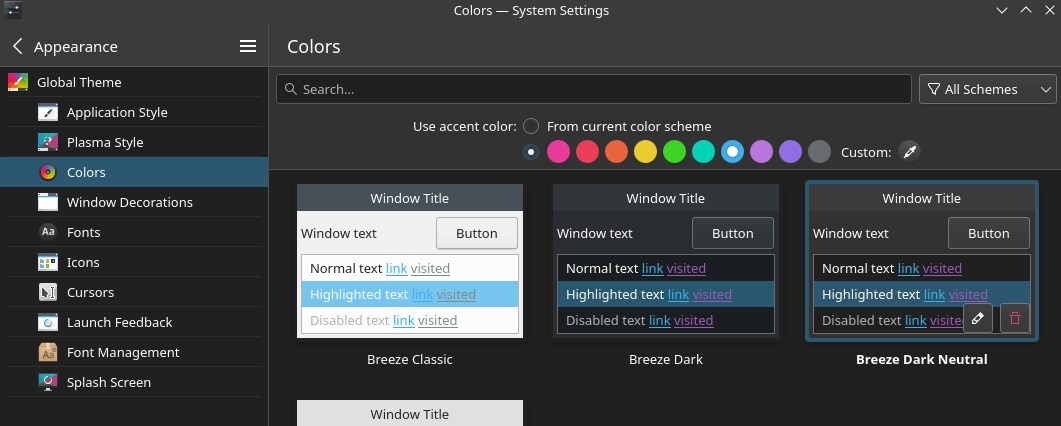
157 comments
sybren@mastodon.art
I like your orange triangle.
★davidrevoy
@sybren 😺
4 ★nikatjef@mastodon.acm.org
Can you please explain how you were "kicked out of the Fedora KDE ecosystem with F40"
Please note I am not trying to start an argument, just trying to understand your point.
Also note that I am not a Fedora user, but I am a very long time KDE user.
davidrevoy
@nikatjef Hey, no problem. Check the discussion linked on the "2. The challenges and the issues" and you'll have all the background.
2 ★nikatjef@mastodon.acm.org
Ahh, somehow I missed the link to your blog post...
Thank you for the post, sadly I can't help with any of the points you raise as I have very little experience with anything you mention. :(
davidrevoy
@nikatjef Thank you very much for reading. True, difficult problems and very challenging.
3 ★sindarina@ngmx.com
Extra pettings for Noutti, please 😄😻
triskelion@floss.social
https://packages.debian.org/bookworm/python-is-python3
Checked out this package? :P
davidrevoy
@triskelion lol, very cool! But also totally hard (impossible?) to discover for a newcomer. I'll update it on the article, thank you!
4 ★Reiddragon@fedi.reimu.info
the cat is my favourite part of the setup ★
davidrevoy
@Reiddragon 😺 Totally, that the magical ingredient here. 🥰
helpsterTee@social.helpsterte.eu
@davidrevoy@framapiaf.org great write up! Also the distribution I chose recently.
Tried a bit of Wayland at the beginning, but could not get screen flicker under control (which should be solved with NVIDIA explicit sync soon), so back to X11.
carlschwan@floss.social
Just a small clarification but the old Wacom tablet config module is still maintained and released as part of Plasma 6. It's X11 only but this is also something upstream Plasma still support. https://invent.kde.org/plasma/wacomtablet/
And yeah I am also not a fan that Fedora dropping X11, there was no need for that yet. Changing the default to Wayland and keeping X11 available for people like you, would have been enough.
davidrevoy
@carlschwan Thank you very much for the feedback and clarifications. Very good to know it's possible to get a Plasma6 X11 setup with the previous tablet config module. That should include maybe a Neon KDE Stable among my list of possible good distro for painting.
9 ★Brian_Innes@mastodonapp.uk
@carlschwan
From my experience with KDE Neon (which isn't a lot, granted), is the all too frequent updates to the KDE software can cause breakages!
★raghukamath@raghukamath.com
@carlschwan Wayland was already the default in fedora for many years. I got told that this is to push Linux forward and compel developers to port things to Wayland and fedora's decision would magically fix all these issues in time. There was also a blogpost from kde dev ( it felt sarcastically mocking) the choice of fedora by people like us and that we could choose from a bazillion of other distros. I was told that fedora devs care about artists. So I hope it was worth it. After all we are a small subset of users. What difference do we make.
★halla@fosstodon.org
@raghukamath @carlschwan I heard from an acquaintance who works for RedHat that the desktop team basically exists so they can keep the Hollywood content creation crowd -- the people using Houdini and so on.
But I guess the memo hasn't arrived; also, most VFX studios were still using KDE3 in 2019, the last time we talked.
★grum999@social.maou-maou.fr
@halla @raghukamath @carlschwan > also, most VFX studios were still using KDE3 in 2019, the last time we talked.
wow :ablobcatknitsweats:
On another side, VFX studios probably have the ability to raise enough funds to help KDE & Wayland developpers to improve things... :ablobcatcoffee:
halla@fosstodon.org
@grum999 @raghukamath @carlschwan Actually, they go broke all the time. Their employees migrate from company tax have to tax haven. There's not a cent to be wrung out of the big VFX companies.
raghukamath@raghukamath.com
@grum999 @halla @carlschwan
The colour management section is funded by corporates like Redhat valve but it is for making it better for games VFX and multimedia. HDR is all the hype now and not print design or illustration or artists who paint. All this free software is for the community, for greater good, public good is PR fluff. Most free software in the end for corporate consumption and is funded by them to cater to their needs. I understand that devs need to be fed too. But be honest about it 😊 don't sugar coat and talk about community, empowering user and other idealistic stuff.
alienghic@octodon.social
I wonder if Debian with KDE and X11 would also work better for blind users. Wayland has apparently also broken the linux screen reader.
mousey@seattlematrix.org
@alienghic
As a(n albeit sighted) daily user of Debian + KDE + X11, outside of my lack of real experience with things like Orca, it's a solid experience in all other ways.
I try Wayland once in a while, but there are too many mouse and gaming issues for me to switch to it totally still.
★lw64@floss.social
@alienghic Screen readers work well in Wayland, there are only minor issues, some of them are at least in #GNOME right now worked on to be fixed.
★alienghic@octodon.social
@lw64
So what is the screen reader status with gnome & wayland?
I've seen complaining about fedora. I've only slightly figured out how to use Orca. It seems like gnome-terminal and files works well. But other things I use like evolution or dino were pretty useless.
halla@fosstodon.org
I really wish we could make building Krita easier... For the Qt6 port, I'm actually using only distribution packages to see how far I can get. But working with the upstread Qt project can be really hard, and we need sooooo many patches to make Qt work well on all four platforms we support!
★davidrevoy
@halla Hey, take the time you need for the Qt6 port, I now have a home to run Krita as it is until 2028. I remember the old ports in the past (Qt3 to Qt4, etc) and how they are massive work. Take care!
Hey, take the time you need for the Qt6 port, I now have a home to run Krita as it is until 2028. I remember the old ports in the past (Qt3 to Qt4, etc) and how they are massive work. Take care!
7 ★halla@fosstodon.org
Yeah, and this time... Apparently there was nobody left who remembers the days when Qt was supposed to make C++ as accessible to non-computer scientists as Java, and it's gotten seriously c-plus-plussified.
carlschwan@floss.social
@halla Porting Calligra from Qt5 to Qt6 took me 4 evenings. The transition is a lot easier than previous major Qt updates. The biggest pain was QRegExp.
halla@fosstodon.org
@carlschwan I have a lot more problems -- some might be because Long Covid has made me stupid -- but others might be because Calligra hasn't been maintained or developed for many years now, so it's mostly still pretty simple.
I've only spent a couple of afternoons now, and I am already running into compilation errors I simply don't get.
Again, it might just be me...
carlschwan@floss.social
@halla if you have a branch with your work, I can take a look in the coming days :)
halla@fosstodon.org
@carlschwan Hi! The branch is work/rempt/qt6 -- I haven't gotten very far, though.
I'm working against KDE neon distro packages for this, instead of first updating our Qt-based patched dependencies.
dreeg@mastodon.social
@BrodieOnLinux this might interest you
gekitsu@toot.cat
thank you so much for being vocal that wayland is not yet near production-ready. similar to the krita issue is xsane – i guess you could run it as an xwayland app (maybe?), but there’s no benefit (+potential compatibility complications) and there’s no wayland equivalent.
when you bring this up, people go ‘just use simple-scan! :D’ as if that was a reasonable suggestion.
having a vague something available in wayland for a given use doesn’t mean wayland is ready for being used seriously.
★davidrevoy
@gekitsu Oh 😵 I had no idea about Xsane! Thank you.
gekitsu@toot.cat
this mainly based on this forum reply, that is also a couple years old now: https://bbs.archlinux.org/viewtopic.php?pid=1794599#p1794599
but also, nothing much more recent is coming up on that xsane-in-wayland issue, so…
eliasp@mastodon.social
@gekitsu have you tried #KDE's scanning applications as Xsane replacements? AFAICT they support a similar range of features:
- #Skanlite - a simple, but fully featured scan application
- #Skanpage - optimized for multi-page scans
gekitsu@toot.cat
@eliasp no, i haven’t – but thanks for the heads-up! i take it they’re usable outside of KDE itself?
eliasp@mastodon.social
@gekitsu yes, they should work outsidea KDE Plasma session just fine.
Their "apps.kde.org" page provides a (bit outdated) screenshot what they look like:
- https://apps.kde.org/skanlite/
- https://apps.kde.org/skanpage/
Maybe (if you're using Flatpak) just give the most recent version a try to see whether they can serve your use-case or check, whether your distribution provides them as packages.
★
eliasp@mastodon.social
@gekitsu oh, sorry - just realized only Skanpage is available via Flatpak.
But since Skanlite is the more established application it's also more likely to be found in your distribution's repositories.
oblomov@sociale.network
(extra space in the markdown link to “my previous installation guide” in the color calibration section. The audacious and videotrimmer links in the software section is broken too)
davidrevoy
@oblomov Thank you for the proofreading feedback 💜 (and sorry for them, I spent two weeks on this article 🙃 I'm now blind to the big mistakes) I'll update the article now.
4 ★oblomov@sociale.network
no, thank you for spending the time writing all these things down, it's extremely precious information.
★xarvos@outerheaven.club
in the section 6B you have two typos and the links to audacious and scribus weren’t rendered correctly
davidrevoy
@xarvos Thank you, fixed! 👍
Felipe_B@mastodon.art
the cat posing for the picture is the best part
★davidrevoy
@Felipe_B 💯 I agree!
★ivor@ivor.org
excellent overview 👍Have you ever tried or considered opensuse? (Not trying to convince you to use it, just curious if you'd ever tried that)
I've used opensuse since way back at nversion '6', and always found it to be a superb platform for kde.
davidrevoy
@ivor Hey, yes, I was an OpenSuse user at one point (but maybe long ago), I always loved the extra admin tools they offer in the Settings to help the user to do advanced administration task with a GUI. I went to their website when I tested the guide for this distro, but I had difficulties to understand how Leap was 'frozen' and how long they would go Plasma5, or if they already ship Plasma 6, etc. This confusion in the communication of their website made me not testing it this time.
3 ★adiz@soc0.outrnat.nl
@davidrevoy@framapiaf.org Plasma 6 is available on Tumbleweed. @ivor@social.ivor.org
ivor@ivor.org
yeah agreed, their stable releases appeared confusing to me, and they're doing it again with the new 'slowroll' changes. ☹️ So as a developer I just go with Tumbleweed which I find ok as long as I decide how and when I update otherwise it can be a bit chaotic.
furicle@mastodon.social
was expecting ranty, instead got detailed, well reasoned, opinionated setup info.
Wonderful post.
Unfortunately I can't draw a stick figure, so.... :-)
★davidrevoy
@furicle Thank you 💜
2 ★christine@ruby.social
I'm just here to say Cat! 🧡
★Pineywoozle@masto.ai
@christine I sooo second this. LoL
me@pleroma.boingo00.wtf
isnt debian packages are too old?
davidrevoy
@me Yes, it used to be that way. But nowadays, with a layer of flatpak and appimage for the application, the old packages are an advantage: they guarantee the stability of all the packages I don't want to update (the operating system, the things that setup my devices).
me@pleroma.boingo00.wtf
but this is also means that you will stuck with old DE and some of the bugfixes or security patches will be available much later
davidrevoy
@me True for D.E. But not for bugfixes, the versions continues to be patched to run optimally, and security updates (for kernel/firefox and other) are as fast as everywhere else from what I saw.
me@pleroma.boingo00.wtf
i give it a shot ★
jdoe@freeradical.zone
This guide is awesome! And not only for digital artists. Many tips are valuable for ordinary mortals too.
grum999@social.maou-maou.fr
Hi David!
Interesting blog, as usual
One thing about this step:
D. Install the KDE desktop.
The Debian 12 installer has a single interface for installing many desktop environments. At one point in the process, you'll only need to uncheck the default GNOME and check the Plasma KDE desktop.
Using this option to install KDE will install standard KDE environment: it includes a lot of useful/useless components (notion of useful/useless will of course depend of what you exactly need/use :blobcathappy: ).
The problem with the standard KDE install package, if you want to remove one component (let's say, remove the akonadi-server package for example, then it will start to remove a lot of stuff because of some meta-packages include one application that needs it and then all the meta-packages content will be removed...).
Maybe for your next installation setup, you can be interested to start from a minimal KDE installation and then install in your system only the KApplications you really use.
Here are listed the available KDE desktop packages for Debian: https://wiki.debian.org/KDE
Then from step D you have to uncheck ALL desktop environments: you're installation will be light and you'll have to start your computer in terminal mode
(Original message has been truncated: read the complete original message here.) ★davidrevoy
@grum999 Thank you for the tip! That's a good solution for my next install. 👍
raghukamath@raghukamath.com
welcome to Debian club. I hope our oasis supports us through this drought
meowbotage@tech.lgbt
❤️ your orange
jljouannic@piaille.fr
You may want to give a try to xournal++ (https://xournalpp.github.io/). Better UI, nice features and less bugs than in xournal.
davidrevoy
@jljouannic 😍 😍 😍 Oh, good to see a fork with more polishing and features. Thank you for the link!
Neotheta@finfur.net
Reading this reminds me of all the problems I ran into when setting up my new desktop a bit less than a year ago. I'm really lucky with having always used debian. Plasma is new for me and give me headaches but all the critical stuff works so it's good. I wish I didn't need to turn my tablet on and off after boot to have the pen activated.. kinda stupid little bug.
I wish there was some creative linux fund to have some devs work on our problems if we just gave them some money.
★MurrayWindripper@fosstodon.org
★I'm gobsmacked that CG art is considered niche in some quarters. If that were true, the big beasts such as Krita, Gimp, Inkscape, Blender, etc, would have stopped developing years ago.
#linux #art
Neotheta@finfur.net
Also thank you so much for writing this, now I have something to link to people when they ask about this stuff. I had forgotten all the details at this point.
★spacewizard@mas.to
cool, will be reading this post after work, I'll see if you sell me on it :)
★oscherler@tooting.ch
Very interesting, thanks for sharing.
OldFartPhil@mastodon.social
Interesting read. I'm not a digital artist, but my photo editing rig is on #Debian +X11 for many of the reasons you mentioned.
One of the reasons I've stayed on Debian for the last 15 years is that, due to its slow pace and overall conservatism, all of the "next big things" in Linux tend to be more feature complete and less buggy by the time they hit Debian stable.
★miskatonicstudio@mastodon.social
Tell your cat I said pspsps 🐈♥️
davidrevoy
@miskatonicstudio He sleeps next to me, I took my camera to capture his reaction to the "pspsps" → he merely opened the eyes and fell asleep immediately after 😆
miskatonicstudio@mastodon.social
📎 5c3f69d595f93fbf.mp4 ★
MikeH@shonk.social
@davidrevoy@framapiaf.org @miskatonicstudio@mastodon.social He's probably used to such compliments.
★orbitalmartian@alpha.polymaths.social
Debian is one of my favourite distros, my home was Fedora, I have been trying Debian in a VM and on WSL, much better and more stable than Fedora. I haven’t tried F40 yet but I may not do that.
★lou@entropyservice.com
Thank you for this most excellent post. The deprecation or disappearance of CLI interfaces is a thumb in the nose to all experienced users, who can now only use a program in the way the creator thought to use it, and sometimes only with a file structure that the creator had in mind. I do not use my system the way you do, but thanks for pointers to three programs I did not know about but will be very useful to me.
★jrredho@mastodon.world
I remember an awful lot of posts happening around the time the decision was made to default to the Wayland protocol for the f40 KDE spin.
I sure came away from those discussions understanding that, while Wayland would be the default, it would remain possible to install X11 and continue along as before with it, too. I was pretty sure that they hadn't banned it, just discontinued making it the default.
Are you saying that that's not true?
davidrevoy
@jrredho "the transition to KDE Plasma 6 will also include dropping support for the X11 session entirely, leaving only Plasma Wayland as the sole offered desktop mode. "
sources: https://docs.fedoraproject.org/en-US/fedora/latest/release-notes/desktop/ (but it's released, so you can also read many reviews and videos about F40 KDE and test it in a VM).
2 ★jrredho@mastodon.world
I'm sorry to have taken so long to get back to you on this!
I know that X11 will no longer be supported, bur what I meant to say was that you *can* still install it (`plasma-workspace-x11`) and use it. It's only maintained by the package maintainer, though.
https://discussion.fedoraproject.org/t/fedora-40-kde-spin-x11-doesnt-exist/113892/5?replies_to_post_number=5 use X11
Regardless, you're probably set yourself up by moving on, so this is all most likely moot.
★lanodan@queer.hacktivis.me
Just mere curiosity: Does KDE Plasma 6 on X11 (so not Fedora) also have a regressed tablet configuration?
As it seems kind of weird that KDE would ship a new release with such a significant regression.
davidrevoy
@lanodan Hey, that's something I learned this evening thanks to the comments of the KDE dev Carl Schwan: for the distro who still have X11, it's possible to get Plasma 6, X11 and the old tablet plugin running on the top.
2 ★I even saw screenshots about it on the Pepper&Carrot Matrix channel.
That's a good news because it widen the amount of distro usable in production, the one who already ship Plasma6 and keep X11.
Notsonoble@outerheaven.club
@lanodan @BrodieOnLinux Hey brodie, normally I wouldn't really poke you about wayland not being ready, but i think you should do a video about this particular problem. It's not something that's getting the light it really needs.
lw64@floss.social
My graphics tablet wasn't configurable out of the box on #Wayland as well, but it was relatively easy to create a config file that made it appear in #GNOME settings. Though I am not sure if there are all the configurations you would need (my tablet is pretty simple though).
Also I wonder why #Krita doesn't have an official #Flatpak package. I can't see anything that would be different from an AppImage...
zilti@gts.lyrion.ch
The right distribution for anything will always be @opensuse :)
rriemann@chaos.social
If #Krita had enough sponsors, I am sure they could pay someone to speed up the feature-complete port to plasma6/#wayland.
Don't you think you could use your reach to organise a special fundraising project to fix said issues?
davidrevoy
@rriemann While throwing money at it could certainly help, I'm not sure it would really accelerate that much that specific task: the Krita developers probably have one of the most complex FLOSS project on KDE ecosystem (with Plasma/Kdenlive ). The update from Qt5 to Qt6 require a really deep knowledge of the Krita code base and also is a task that is plenty of core decision. Only lead Krita dev can tackle this, imo.
In any case, fundraiser and/or relaying call to donation is a good idea. Noted!
★ploum@mamot.fr
: Merci David, ce genre de post est essentiel. Et tu pointes bien les problèmes de Wayland que les geeks en console comme moi ne voient pas (je ne sais même pas ce que c’est la calibration d’un écran).
Au fait, bienvenue sous Debian !
davidrevoy
@ploum Merci! :debian:
rockmanjoe@fosstodon.org
loved this article. I also installed #debian12 with #gnome but I may switch after reading!
★Pol@mathstodon.xyz
Nice setup !! But what's the purpose of the orange device on the left, looks lovely !
davidrevoy
@Pol I don't know, I'm still trying to find how it works 😺 😹
★Takiro@meow.social
I want to use Wayland so badly, especially since I have three screens with two different resolutions, I would really love to have the per-screen UI scaling. I could get over the missing color management and using Krita in xwayland when, the tablet support would be on par. Currently I use Manjaro with Plasma 6 but still in X11 mode where kcm_wacom still works.
davidrevoy
@Takiro I agree. Wayland has a lot to offer (eg. on my Lenovo Yoga, the touch gesture and interaction with Dolphin, palm rejection, the on screen keyboard, etc...everything is better under Wayland in this aspect).
About Plasma 6 on X11, I learned only after publishing that it still had the kcm_wacom . That's an information who never came to me, even with a lot of research on the topic. I'm glad it exists!
I will amend the Plasma 6 section of my article with this info, for completion.
3 ★bobiko@pol.social
wow, I am impressed by the description of the guide on how to create a professional graphics studio on Linux.
★wk@mathstodon.xyz
cozy!
★mhunt@socel.net
you really have a more dedicated system, specially regarding the color calibration. I hope things get better for Linux in general. I'm staying with Suse, so far so good, but I don't do half of what you do in the system. Best.
★helpsterTee@social.helpsterte.eu
@davidrevoy@framapiaf.org
★One thing that annoyed me and I just found out: If the taskbar is ignored after disconnecting the tablet (if it's aligned as a bottom screen), start and stop the edit mode of Plasma by right clicking the taskbar and chosing the "edit" option (or whatever that is called in English 😆)
Otherwise windows will slide under it and may have part of the application not displayed.
fabiocosta0305@ursal.zone
on a completely unrelated comment: WOW! A disc phone straight outta 1980s. The first one our family had (on cream) here in Brazil
davidrevoy
@fabiocosta0305 Yes, I love the object. It's a Polish phone from the Soviet era for all families. So yes, before the 1990s for sure.
You can find more here: https://duckduckgo.com/?q=polish+phone+soviet+era&iax=images&ia=images
I got this one in the attic of my parent in laws and my wife knew this one since she was a kid. So, it's part of the family objects.
The plastic is super thick, the color is still vivid and this one probably have 40 years. I emptied it, and I plan one day to mod a PC in it 😺
2 ★bartholin@fops.cloud
What kind of drawing tablet are you using? 🖼️ 57ff6e915c82169e.png
davidrevoy
@bartholin 🤣 See:
saveriobran@mastodon.uno
Hi, in case you didn't already tried this easy debian live installer, check it out: https://spirallinux.github.io
davidrevoy
@saveriobran Looks good! Thank you for the link.
purusov@mastodon.social
David, thank you for the excellent article. You don't have to integrate AppImages into the system manually, there are tools for that. I recommend Gear Lever (available as a Flatpack).
★davidrevoy
@purusov I'll check it, thank you!
libresurf@pouet.chapril.org
Hello
Thank you very much for this very detailed guide. 🤩
And welcome in the #debian community ! 😀
Remember that the debian 's strength lies in its social contract :
https://www.debian.org/social_contract
Normally you shouldn't have to change linux distribution anymore.
Personally, I've been using debian + KDE since 2008 (after trying RedHat, Mandrake/Manjaro and Ubuntu) and wouldn't change a thing for the world. !
davidrevoy
@libresurf Thank you, and I'm going to read this social contract. First time I see it mentioned or crossing my way. It sounds interesting.
ahoneybun@hachyderm.io
was something not working in Kubuntu 24.04 LTS for you? It matches with your 3 reasons for using Debian 12.
davidrevoy
@ahoneybun Yep, check part 3. , the paragraph under the artwork. 😉
felix@misskey.io
@ahoneybun@hachyderm.io @davidrevoy@framapiaf.org iirc, some Ubuntu variants ditch snap by default, I don't know if kubuntu is one of them.but still, kde + Ubuntu has had its nature of instability for long.
djelouze@social.calut.fr
@davidrevoy@framapiaf.org
Ouf ! Avec ma vieille wacom sapphire (que j'entends parfois gémir au fond d'un tiroir), je n'ai pas ces problèmes et je peux rester sous fedora :bloblurk:
kirtai@tech.lgbt
I saw this coming years ago. At least I can still use X11 on my EndeavourOS system. (I wouldn't recommend it though as it's a rolling release)
jnodesu@mastodon.social
Thanks for the detailed post!
What's wrong with the Flatpak package for Krita?
It's Verified on Flathub, which means it's officially maintained by Krita's developers. It's linked as a download option on the Krita site. Though it says "Maintained by the community," which is strange.
The Color Management & HDR Wayland protocol seems close. They seem to be waiting for implementations. See this Mesa draft MR from last month: https://gitlab.freedesktop.org/mesa/mesa/-/merge_requests/28762
& Weston: https://gitlab.freedesktop.org/wayland/weston/-/issues/467
raghukamath@raghukamath.com
@jnodesu flatpak is not maintained by krita developers themselves but some good volunteer from kde or flathub. Hence it is marked as made by the community. I do not know how verification is done on flathub so I don't know how authentic it is.
jnodesu@mastodon.social
@raghukamath Verification on Flathub needs to be done by someone who owns the krita.org domain: https://docs.flathub.org/docs/for-users/verification
So it seems someone who owns that domain trusted the maintainers of the Flatpak package enough to mark the package as verified.
purusov@mastodon.social
@jnodesu the fact that color management in Wayland is "close" offers little comfort to people who need to get things done _now_ ;)
jnodesu@mastodon.social
@purusov I'm only offering my excitement about it being close.
Stay on X11 now, and when CM + the ICC profile portal are merged and compositors have implemented them, creatives (whether they be artists, video editors, photographers, or anyone who deals with color) can use Wayland.
davidrevoy
@jnodesu @purusov Hey, about:
> It's Verified on Flathub, which means it's officially maintained by Krita's developers.
It just mean it got verified and an icon at a point. Not a seal of approval.
Eg. https://github.com/flathub/org.kde.krita/commits/master/ & https://github.com/flathub/org.kde.krita/graphs/contributors : not a single nickname in this list are part of weekly IRC meeting/decisions, or assigned to official bug-fix (as far as I know).
It really is a community package, and can be very serious, good, well done, but not officially beta-tested afaik.
★raghukamath@raghukamath.com
@jnodesu @purusov
★I think it got verified as a part of kde packages getting verified. They may have taken approval from @halla
But as far as I know it is not maintained by the team. You can see that the verification badge shows kde and not krita foundation.
halla@fosstodon.org
@raghukamath @jnodesu @purusov
Yes, we as the core team aren't maintaining either the flatpak or the snap. The snap is done by KDE developer Scarlett Moore, I'm not actually in touch with the flatpak maintainers, and I don't know whether their builds use the patches for the dependencies we use for appimages.
★jnodesu@mastodon.social
@halla @raghukamath @purusov Thanks for the clarification!
I noticed it uses the kde.org domain instead of the krita.org domain for the Flatpak, which is my bad. The fact that Krita is part of KDE and KDE chose to package all the software under their umbrella to Flatpak and verify them makes things a little...weird, with Verification.
The Flatpak uses quite a number of patches, but I don't know if it's *all* of them: https://github.com/flathub/org.kde.krita/tree/master/patches
halla@fosstodon.org
@jnodesu @raghukamath @purusov That's automatically taken from the appstream file and doesn't indicate any affiliation.
purecaldari@mastodon.online
This is an awesome post, thanks for all that effort. That's some nice app suggestions that I have to check out later. 👍
I'm a Debian user for many years now, but focused on development and system administration. Some weeks ago I switched from KDE on X11 to Gnome on Wayland and I'm very happy with it, the whole system feels snappier and smoother. But I can absolutely understand your frustration with the state of support for pro artists requirements.
oook@im-in.space
Not fan of your tone in the article regarding fedora kde spin decision but for your appimage desktop integration issue, there is tool calle appimagelauncher that can automatically create desktop files/entry for appimages you are using.
Also had you wanted to stay in the Fedora world, it shouldn't be hard to add a kde x11 session package and maybe someone already created it and maintain or will maintain it in a copr repo, that would have been interesting to check before moving out, especially as you could have stayed in Fedora 39 release for an additional year. I could even have been interested in taking over this task for you as a kind of thank you for your work reward ;-)
I understand the appeal of an "LTS" distro for a oro use case though.
davidrevoy
@oook Hehe, don't blame me, blame Fedora's KDE decision: I really put a lot of effort into warning them about this situation long before the release, and they did it anyway. ¯\(ツ)/¯
When a group openly disrespects me and throws me under the bus as an acceptable side effect of the tech they push, understand that I'm not really motivated to stick around these peoples 😆
★oook@im-in.space
Well in a way they may have helped triggering a bit of drama that will motivate devs to tackle the few pieces missing. Wayland has stagnated in a far from ready state for a decade or so and in the last 2-3 years has really improved to a point it only is lacking for specific use cases such as yours and pary of me think this is because some projects like fedora and gnome have pushed a wayland first approach where bugs and ecosystem limitations would be found by a much higher number of users.
★danielsteinborn@mastodon.art
I saw this coming as well. I have huge respect for your efforts in trying to help prevent this situation. Sadly it didn’t work out. I switched to Debian last year and don’t miss anything (yet). I wish you all the best with this distro and am hopeful that we can have a home here for a long time.
★freezr@friendica.myportal.social
I have always heard that blockbuster movies productions are built on top of Linux, which is the standard in that industry.
It is sound weird those claims you made were diminished... I can imagine they all use RH which is usually way more behind Debian.
Are they thrown away an entire industry? 🤷♂️
chicob@mstdn.social
★That pen burrito also looks nice.
@josemurilo
odintdh@mastodon.social
A very useful tutorial. Thanks for sharing it!
Three weeks ago I had a problem with an update that completely broke my workstation. So I changed to Debian 12 as I need a very stable distribution to work.
In addition to Flatpak an AppImage, I think distrobox is a very useful tool as you can use it to get software from any distribution. For example, you can use it to get software from Aur on your Debian stable. In combination with the Ptyxis terminal is a completely game changer.
★yuliyan@nahe.social
"The risk: This ecosystem might repel professional CG artists who are just trying to install their first Linux distribution alone. After testing what is currently installed by default, they will see the GNU/Linux alternative as a joke." (1/3)
alexp@mastodon.sdf.org
★Hi, just came across a link to your article on ycombinator news - very informative - thank you. This helped me discover the possibility of implementing color management and customization of Wacom tablet. I use software on Linux to organize, develop and process photos, so this is equally important to me. Thank you.
davidrevoy
@alexp Thank you for the feedback! I'm glad it was helpful 🙂
juankprada@mastodon.art
I just read your blog post. Your issues and mine were kind of similar.
I’m glad Debian worked well for you. I still have my setup with it but due to working requirements I am now using mostly a Mac Studio. To be honest I miss many of the things from Linux but also appreciate some of the stability of certain things.
I hope I can get Linux installed there soon though 😅
★jnodesu@mastodon.social
Hey, thought you might want to know about gsetwacom, which is superseding xsetwacom by the main developer for libwacom: https://who-t.blogspot.com/2024/06/goodbye-xsetwacom-hello-gsetwacom.html
It works on GNOME Wayland and X11 sessions. Not on Plasma or anywhere else though.
davidrevoy
@jnodesu Hey, see https://framapiaf.org/@whot@fosstodon.org/112568806994236119 😉 😺
Brian_Innes@mastodonapp.uk
Oh Joy. I did a clean install of Kubuntu 24.04 over my working install of 23.10
At first I thought, "oh look, a nice shiny new Distro".
Except I'm now hitting hurdles like certain appimages (especially Orca Slicer, a 3D printer slicing program) not working, due to them looking for certain versions of libraries which are no longer installable on Ubuntu based distros (e.g. libwebkit2gtk-4.0). Somewhat annoying when I have 3D prints needing done for clients!
davidrevoy
@Brian_Innes Oh no. I hope you'll find a workaround.
Yes, appimage can be quickly obsolete, and I was very surprised when I learned that because I was totally sold to the idea of them being like old PC games on CD-Rom: coming with all necessary stuff to run on their own. But nope, they often need many core component of the system too.
★¯\(ツ)/¯
Brian_Innes@mastodonapp.uk
I ended up following your guide, and went with Debian 12 KDE spin.
So far so good, even my old Spyder2 Express works via DisplayCal!
The Nvidia drivers were a little more fiddly to install than on Ubuntu / Linux Mint, but easy enough once I looked at the Debian website :-)
Here's to a drama free distro without any major breakages!
🖼️ originaldavidrevoy
@Brian_Innes 😍 Nice! Thanks for the feedback, and this colorimeter looks really good.
Oh yes about the Nvidia driver, it's a complex situation and I had feedback that it's a difficult step to adopt this distro. I'm glad it worked out for you.
Brian_Innes@mastodonapp.uk
Alas, I think I may have broken the audio on my Debian 12 KDE system trying to set up pipewire etc. I do wonder though if MX Linux KDE version, may be easier to "live" with rather than a pure debian distro? MX Linux seems to have a few handy tools.
-- Edit -- 30 minutes for a clean install of MX Linux 23.3 KDE with my usual tools etc.
★davidrevoy
@Brian_Innes I just saw your edit; was the Nvidia situation easier to manage on Mx?
Brian_Innes@mastodonapp.uk
It was slightly easier on MX Linux. Plus the MX Test Repos seems to have up to date versions of some apps.
I think I'll give MX a good try out for a few months at least
★fenglengshun@mastodon.social
I think KDE 6.1 is improving a lot on the pain points for artists, at least on tablet front: https://pointieststick.com/2024/06/14/this-week-in-kde-final-plasma-6-1-polishing-and-new-features-for-6-2/
Unfortunately, we just have to rework a lot of things because we *need* a platform that can be built on, and we want the Pipewire-Wayland-Portals platform to work on every distro and ecosystem. So everything has to be redone with the future in mind...
★jfml@mastodon.art
I'm always on the lookout for a good #ImageViewer and #qimgv looks really good, thanks for the mention!
(Esc/back for folder/filetree view is not obvious but makes so much sense!)
davidrevoy
@jfml I really its minimalism. The only thing I miss would be a next/previous floating icon appearing on Mouse hover; a bit like in Eye of Gnome.
2 ★A feature I really like is the Quick Move, Quick Copy; and the configurable ten target bookmark directories. I clean up my temporary/downloads/screenshots files so quickly with that.
I also like how the GUI allows to reduce the picture as a small size, to see the overall, and how it can open Krita files too.
🙂
jfml@mastodon.art
That sounds cool, I'll check these features out ^__^
manujarvinen@mastodon.art
Wow, good info!
Waiting for the moment in the distant future when you simply post:
"Installed Ubuntu 30.04, everything, every single gadget and setting worked out of the box immediately. Done!"
:D
★davidrevoy
@manujarvinen hey Manu! Oh yes, the dream 🙂
I think the closer article like that I had was around 2012 https://www.davidrevoy.com/article110/kubuntu-11-10-for-digital-painting , but now I reread it, it looks like the situation was equally as messy for other reasons 🤣 But somehow I remembered this distribution as the most easier and out of the box guide I had.
2 ★manujarvinen@mastodon.art
:D I think that would help if there was more open hardware, yes. Displays, Tablets, Printers, Everything...
★yncke@comicscamp.club
Thank you very much for this article. I had to set up a new system, and you have saved me a lot of research time!
Brian_Innes@mastodonapp.uk
As a follow up, I found both Kubuntu 24.04 and MX Linux 23.3 KDE and Debian 12 KDE having small issues, which although nothing major, they made for a frustrating experience.
While I'm currently running Linux Mint 22, it has the same issue with certain system libraries being too new for some appimages.
So I'm thinking Linux Mint Debian Edition 6 might be a good match for my needs!
70hz@livellosegreto.it
Thank you for your guide and your work! I'll keep it in mind if/when I'll have to switch distro (I'm on Linux Mint/Cinnamon at the moment). I've seen promising things on the next versions of KDE Plasma and I think it might be time to switch distribution.
[Also, apologies for me being off-topic, but I was asking what kind of external monitors you use, I've got the brand but not the model.]
davidrevoy
@70hz Thank you!
★For my monitors, they are two Philips 245E (24 inch, quad HD), I love their frameless design and the contrast of the IPS. Their colorspace is pretty limited (almost a sRGB), but it's true they are very robust. They are from 2019 I think, and before that, I had two Philips too, same design, but 21inch and 1080p. I changed them for a resolution upgrade (they were still working) That's probably why it looks like on photos more than 10 years ago I still had the same screens. ☺️
70hz@livellosegreto.it
That's cool! And thanks for replying :)
(I cited and linked this article in a post of my blog, I hope it's ok)
Post a reply
The comments are synchronised every 12h with the replies to this post on Mastodon:How to use this? (click here to unfold)
Open a new Mastodon account on the server of your choice. Then, Copy/Paste the adress above in your Mastodon 'Search' field. The post will appear and you'll be able to fully interact with it. You'll have full control of your posts: edit, remove, etc. After that, your message will appear here.
Just please note that it may take up to 12 hours for your changes to be reflected here.