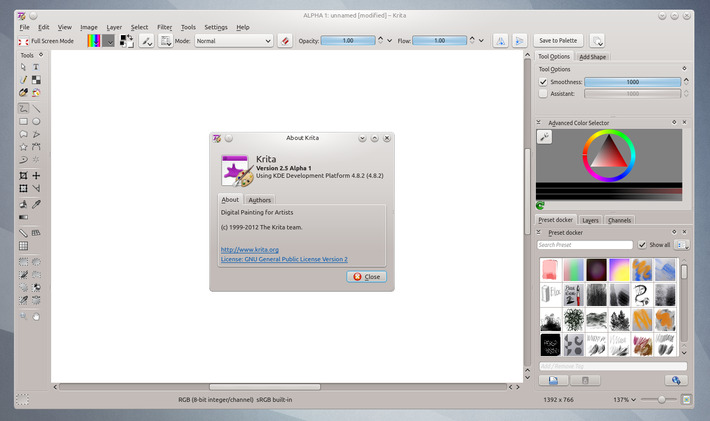Kubuntu 12.04 install notes
Warning : the method presented in this article are too old to be applied now. Use this information at your own risk.
Past days I did a spring cleaning on my computer ( spring cleaning on my web portfolio too ) .
I reviewed last Arch, Chakra, Suse , Debian to be informed about actual systems . My choice stopped again* on Kubuntu , for the 12.04 LTS . Faster, cleaner and polished, I get totally seduced by it. The default artworks ( login screen -picture above- ; and wallpaper are also fresh and clean ) . Good job Kubuntu team !
It's also the first distribution where you can install in few minutes a full functional workstation directly from the "Software center" . It has wacom tablet support plus Mypaint 1.0 , Krita 2.4, Blender 2.62, Inkscape 0.48.3 and Gimp 2.6.12 with not any single line of terminal to install.
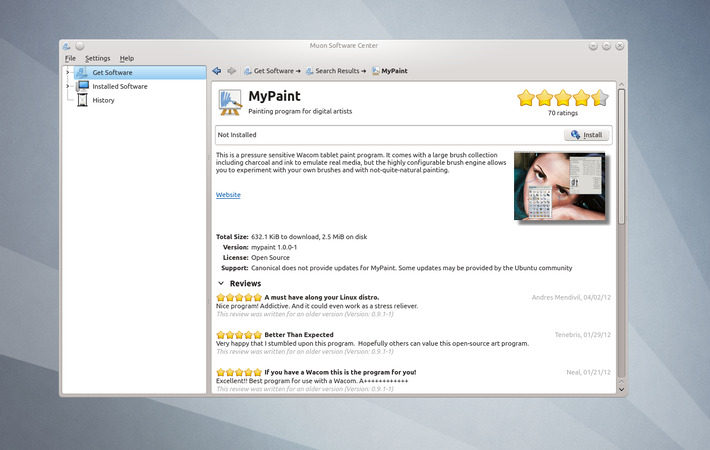 screenshot above : Mypaint good ranking and easy install in the software center , same for Krita 2.4 ...etc...
screenshot above : Mypaint good ranking and easy install in the software center , same for Krita 2.4 ...etc...
To give you an idea, those versions are the one I used for working on the Mango concept-art in February. So they are very fresh for stable package and it's a very good news ; you can now install them in Kubuntu and have a professional workstation ready. Ideal also for new users.
Now, the last part of this article is about my notes for more advanced users. It's about testing version or compiled version.
For brave testers , contributors :
Now, if you want the unstable but more recent version and if you like to live dangerously , you'll have to open a terminal and start breaking things. Kubuntu 12.04 is also ideal to install the last bleeding-edge softwares. The following will install the applications and you will be able to access them from the menu. Open 'Konsole' from the menu , copy the line under one by one (Ctrl+C ) then paste in your terminal ( Ctrl+Shift+V ). Accept with 'y' or 'enter' on prompt. Don't copy lines starting by '#' they are comments to help you to know what you are doing.
Also , I advice you to read also the comments of this blog post, other users may wrote interesting warning or other useful infos.
Gimp 2.8 RC 1
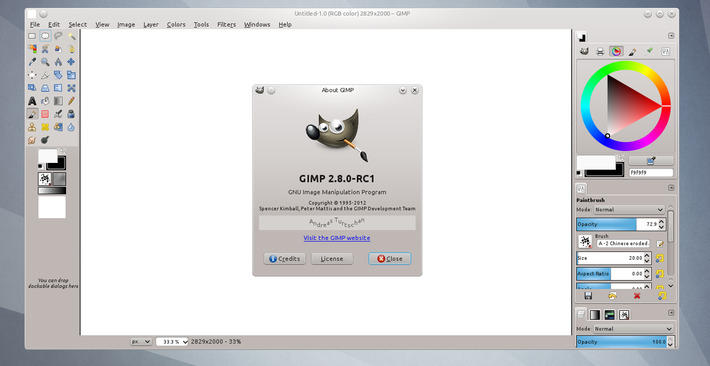
First, you might want to use Gimp 2.8 , still in release candidate, I hate the new brush outliner , but the single window mode is priceless. I don't use it to paint anymore ( I use mainly Krita ) ; I only use it for advanced image manipulation , and Gimp is really made for this.
# installing a remote package repository address
sudo add-apt-repository ppa:otto-kesselgulasch/gimp
# update the package repository list on your computer
sudo apt-get update
# install the package updated , dependencies will follow
sudo apt-get install gimpto update Gimp :
Gimp and the ppa will update at the same time you'll update your system.
[update] want to try Gimp-painter 2.8dev ? follow this : 2012-05_gimppainter27-compile-1204.html
Mypaint 1.1dev
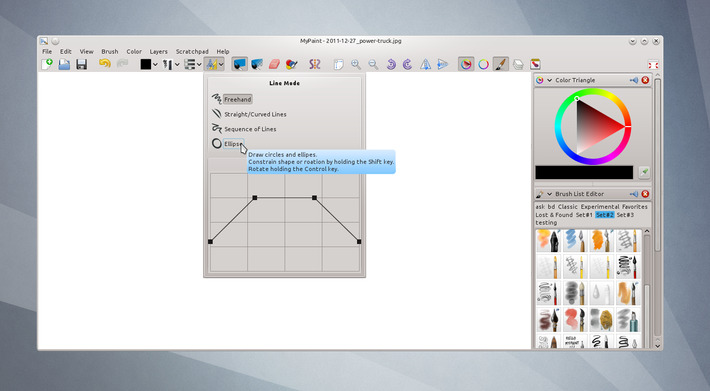
On the actual source version, Mypaint got new tools ( straight line tools ) , and better management of the document frame ( not rounded to 64px anymore ) . Also, Mypaint put a first step in color management. A must compile , imo.
Note : if you installed a previous Mypaint version , uninstall it before from the software manager.
# preparing a folder for storing the sources
cd mkdir sources
cd sources
# installing dependencies
sudo apt-get install libgtk2.0-dev git-core g++ python-dev libglib2.0-dev python-numpy swig scons gettext libpng12-dev liblcms2-dev libjson0-dev
# download the last sources
git clone git://gitorious.org/mypaint/mypaint.git
# enter the directory , compile
cd mypaint
scons
# and run
./mypaint to update Mypaint :
# going to the sources
folder cd ~/sources/mypaint/
# update the sources
git pull
# recompile
scons
# and run
./mypaintnote : You can install the dev version to all your system to can 'Open with' and also have it in your main menu. This is not clean because the code goes where package extract too, but at least on every method I tested ; it's the only one who works.
sudo scons prefix=/usr/local install To uninstall
sudo scons prefix=/usr/local install --clean Krita 2.5dev
On the actual source version, Krita have textured brush, layer composition , and new keyboard shortcut. Krita can be extremely hard to follow on the developpement, so do it if you are advanced user only. The install process is hard for the moment. Here is how to do ( using the script of Kubuntiac ) :
# preparing a folder for storing the sources
cd
mkdir sources
cd sources
mkdir krita
cd krita
# installing manually dependencies
sudo apt-get build-dep calligra sudo apt-get install liblcms2-2 liblcms2-utils git xserver-xorg-input-wacom oxygen-icon-theme kde-runtime wget liblcms1-dev kdebase-runtime systemsettings qt4-qtconfig qtcurve libwpg-tools libwpd-tools poppler-utils opengtl-tools libcxxtools-dev
# download the script
wget http://krita.org/builder/calligra-creative_build-script.sh.tar.gz
#unpacking it with the right to execute
tar -xzvf calligra-creative_build-script.sh.tar.gz
#remove the archive
rm ./calligra-creative_build-script.sh.tar.gz
# launch the script
./calligra-creative_build-script.sh
# wait, it will be long.
# In case of problem - it will probably happen - ask for help on the script forum page.
# Note : Sometime when it breaks during compile, relaunching the script is a good idea
# ( I had to do it on 2 install test ) post install fix :
# edit your profile file for a useful redirection
kate ~/.profile
# paste this two lines at the end
export KDEDIRS=$KDEDIRS:$HOME/sources/krita/calligra/calligra-inst
export PATH=$PATH:$HOME/sources/krita/calligra/calligra-inst/bin
# reboot , Krita will be installed. to update Krita :
# go on your source folder
cd ~/sources/krita/
# launch the script again
./calligra-creative_build-script.sh
# wait, it will be long , but faster than first compile.
# In case of problem - it will probably happen- ask for help on the script forum page again. Bonus : the tester survival kit
With the last years using tools not stable in production, I gathered some useful information. What to do when an unstable software got a big bug or don't want to launch after an update. Stop doing artwork ? no.
Go back in time :
# go to the directory of your sources
# identify the updates with git log
git log
# scroll to a older safe state in the commit and copy the commit number
# ex : '30438af012555ee67a825ecc626a589cbdd999ce' of a week ago when all worked
# tell git to go back in time at the commit address
git checkout 30438af012555ee67a825ecc626a589cbdd999ce
# then compile againCome back to the current dev :
# go to the directory of your sources
git checkout master
# then compile again Update : testing Ubuntu 12.04 LTS ( main edition )
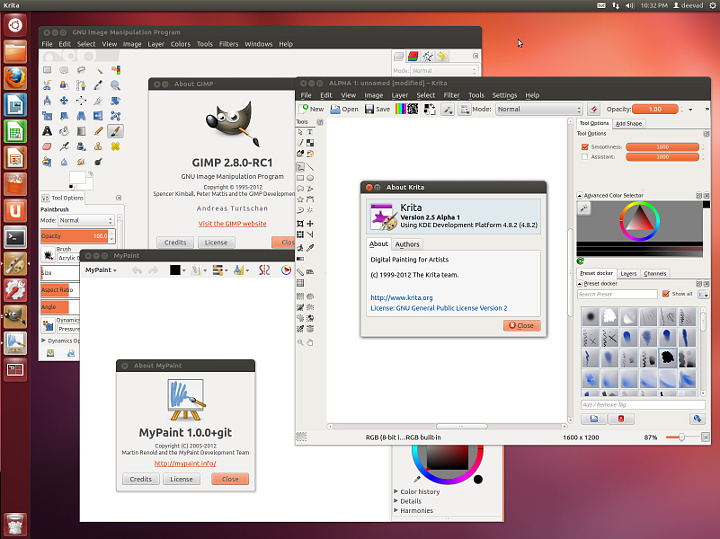 All the informations for tester I wrote above works also on Ubuntu 12.04 LTS main edition ( screenshot of my test , to proove it ) , and so , I guess it will be the same for Xubuntu and all *.buntu/Mint/gnome-shell based on this release. I tested it deeply and it would be to long to explain what I dislike in it, so I'm back to Kubuntu, but I wanted to let you know about the compatibility of my 'how-to'.
All the informations for tester I wrote above works also on Ubuntu 12.04 LTS main edition ( screenshot of my test , to proove it ) , and so , I guess it will be the same for Xubuntu and all *.buntu/Mint/gnome-shell based on this release. I tested it deeply and it would be to long to explain what I dislike in it, so I'm back to Kubuntu, but I wanted to let you know about the compatibility of my 'how-to'.
Conclusion :
I hope you liked it. I need to proof test it all of this on a new install. If you have good feedback, share it.
Now I'm back to my drawings .
Notes :
- : also read previous article on previous Kubuntu version : kubuntu 11-10 for digital painting